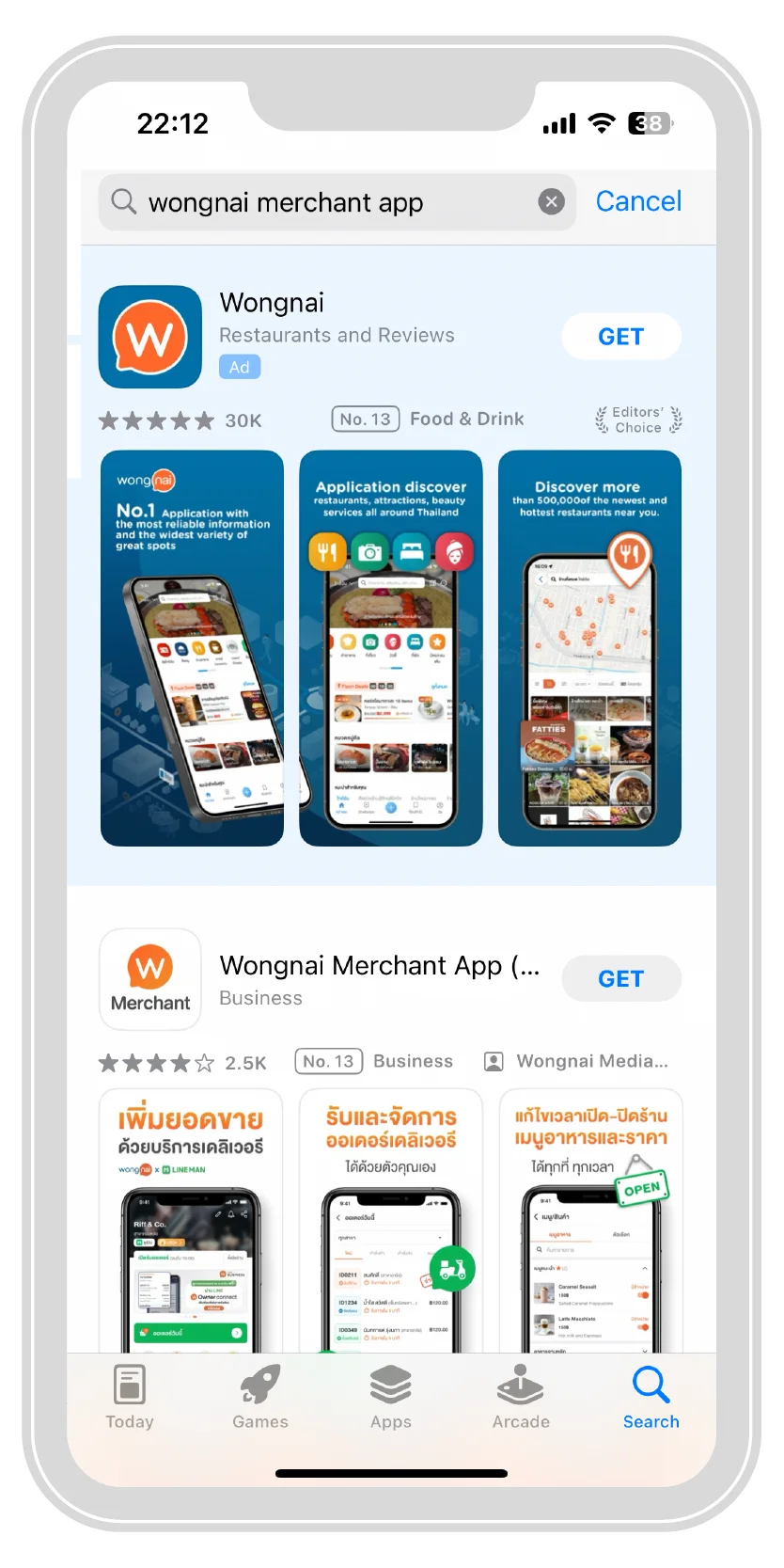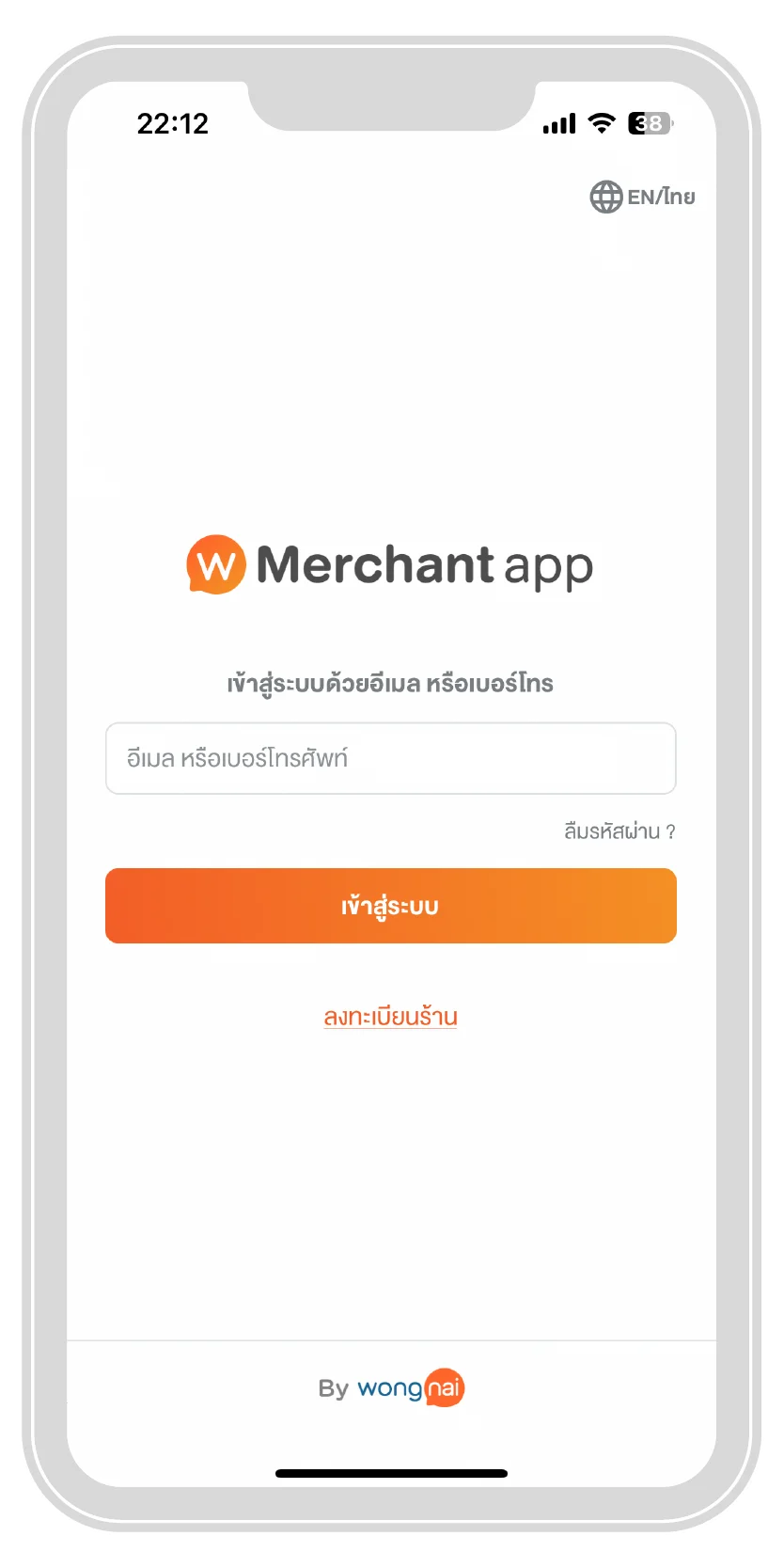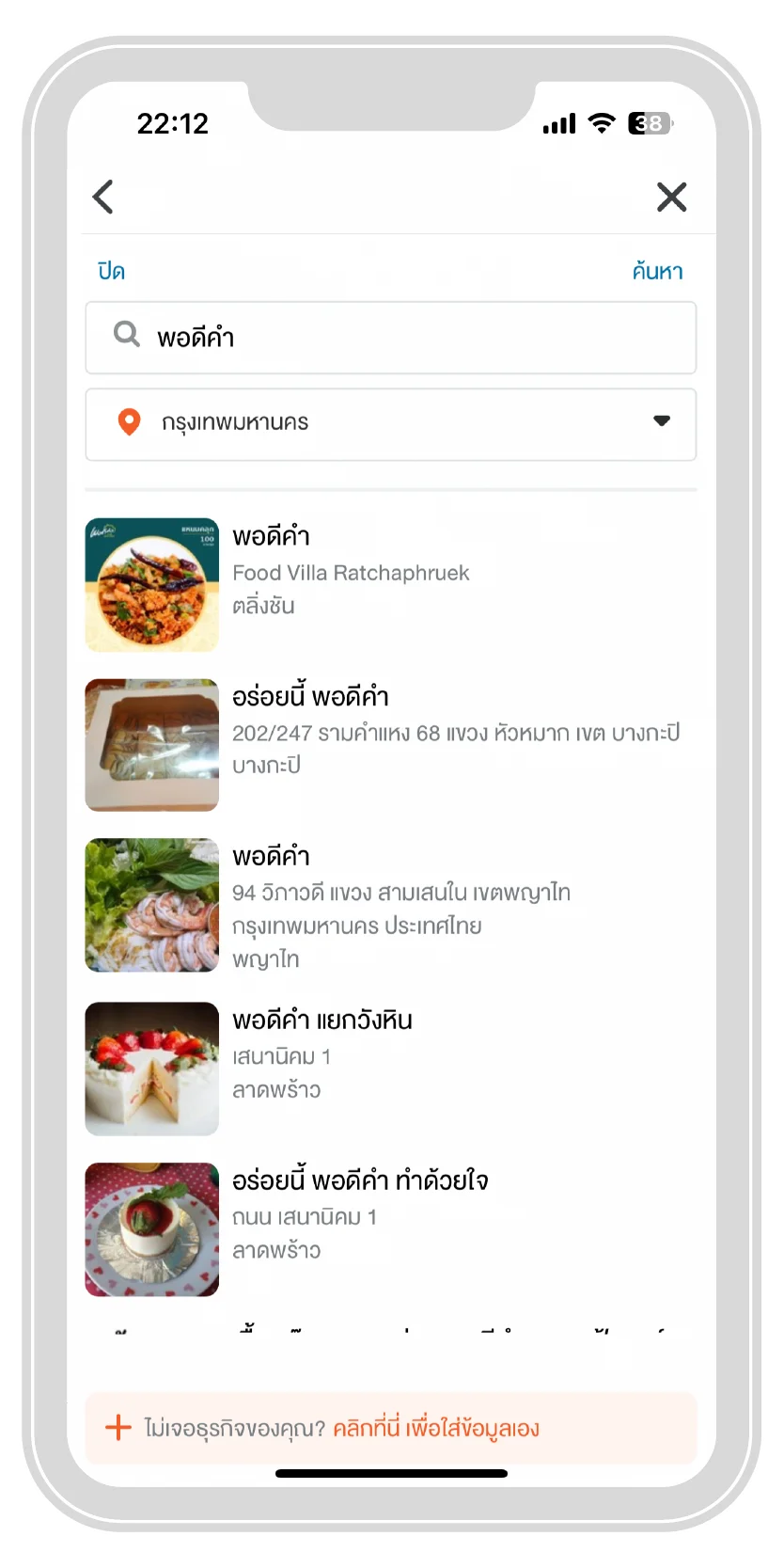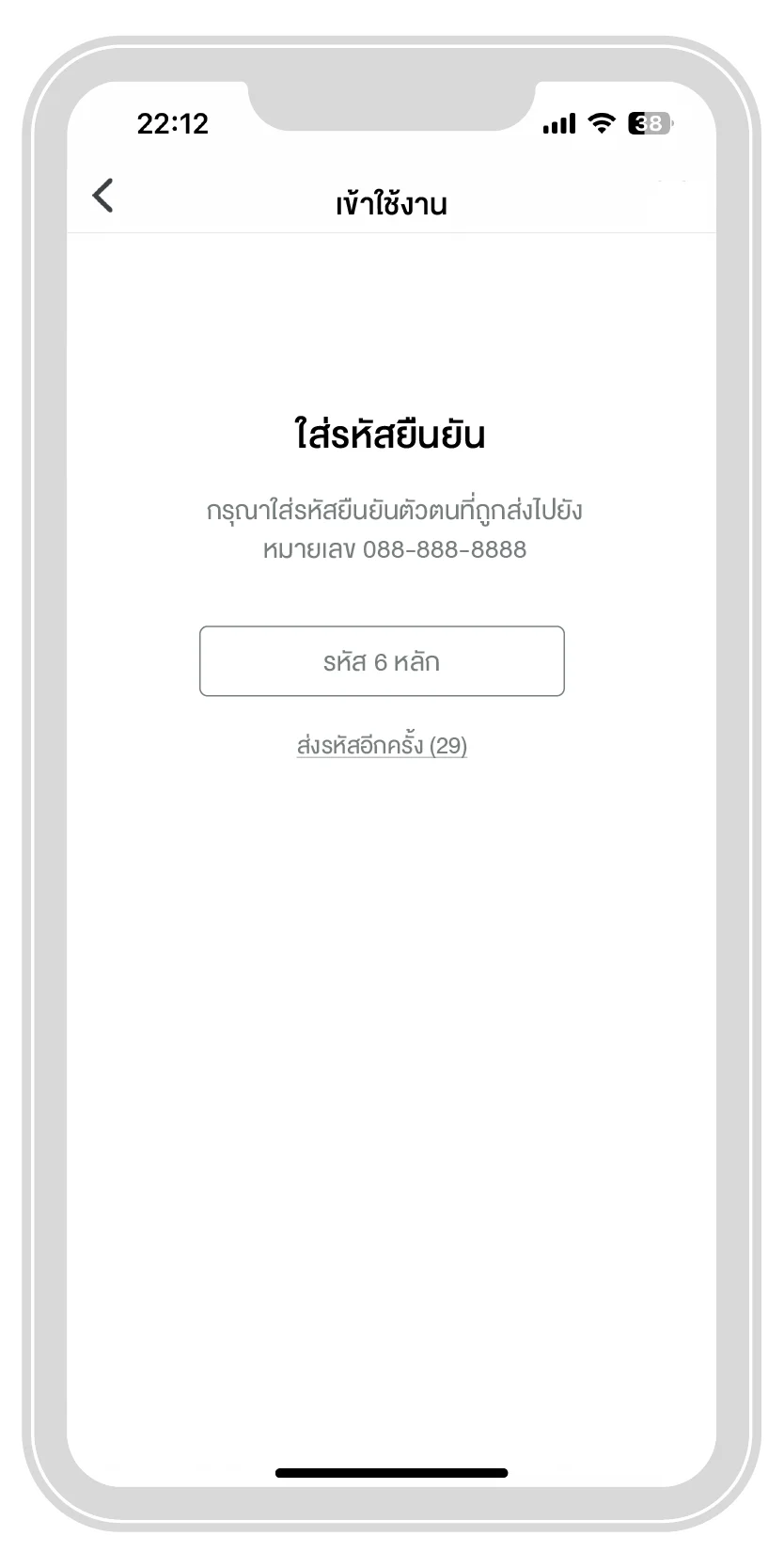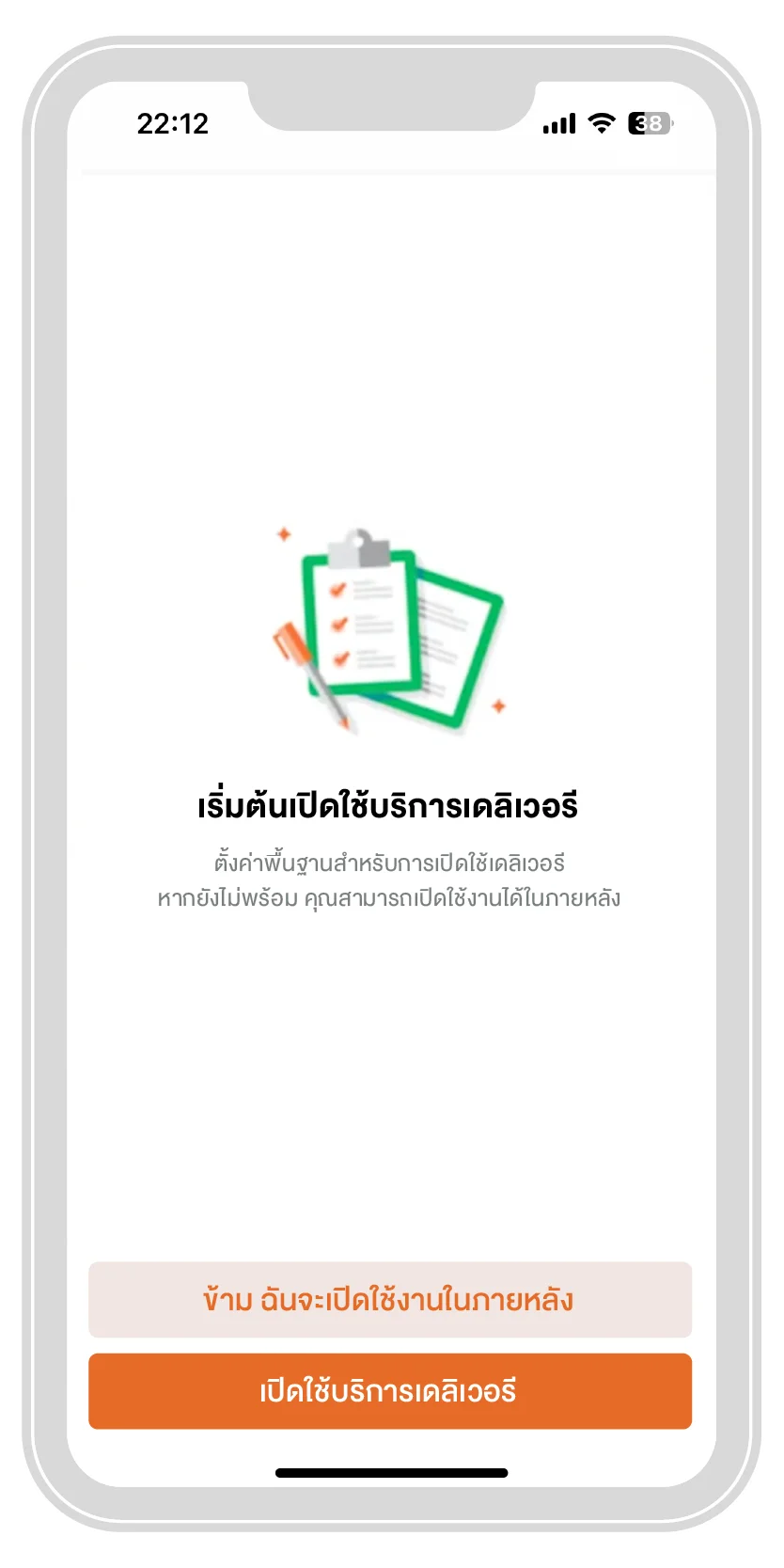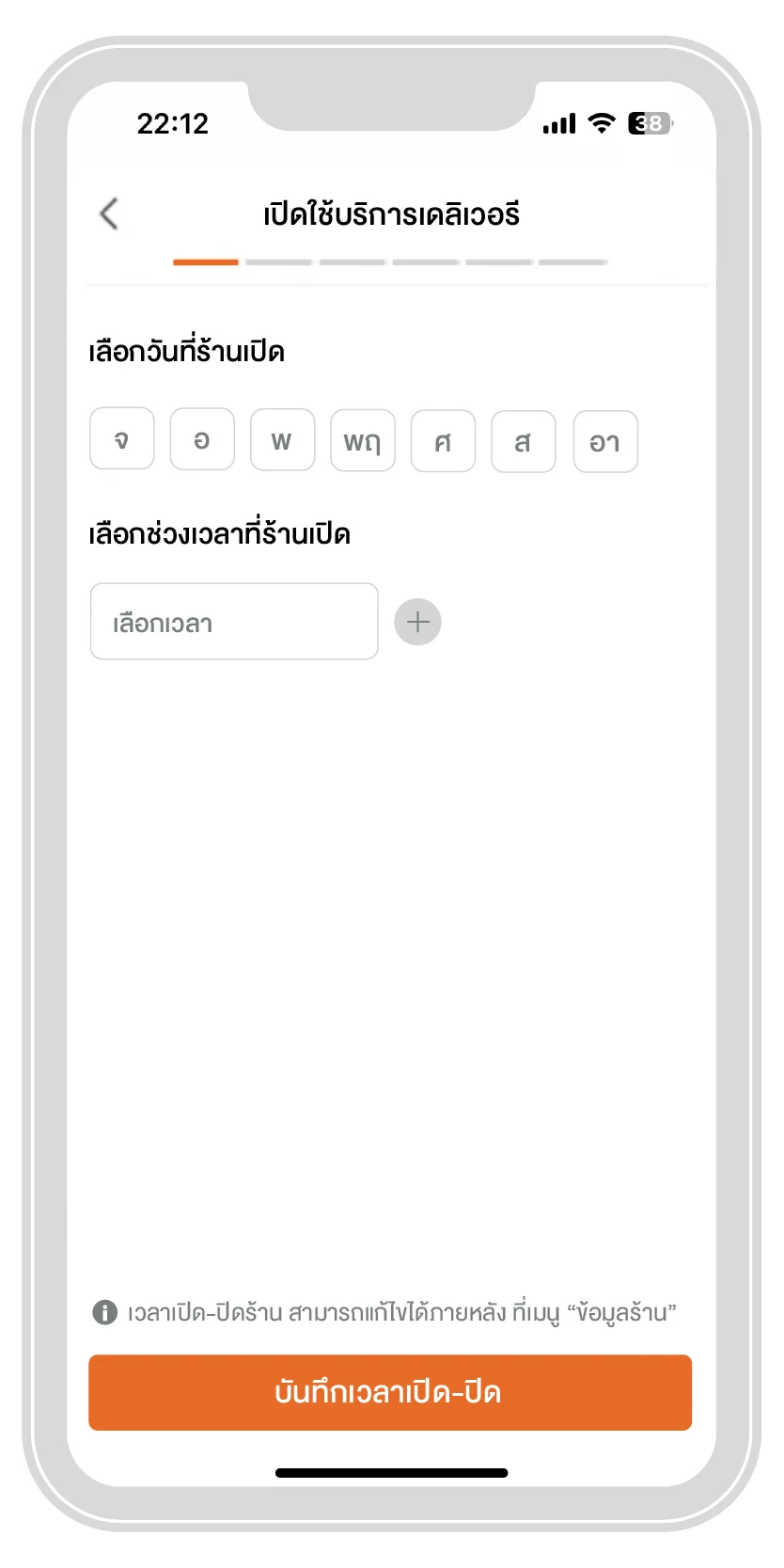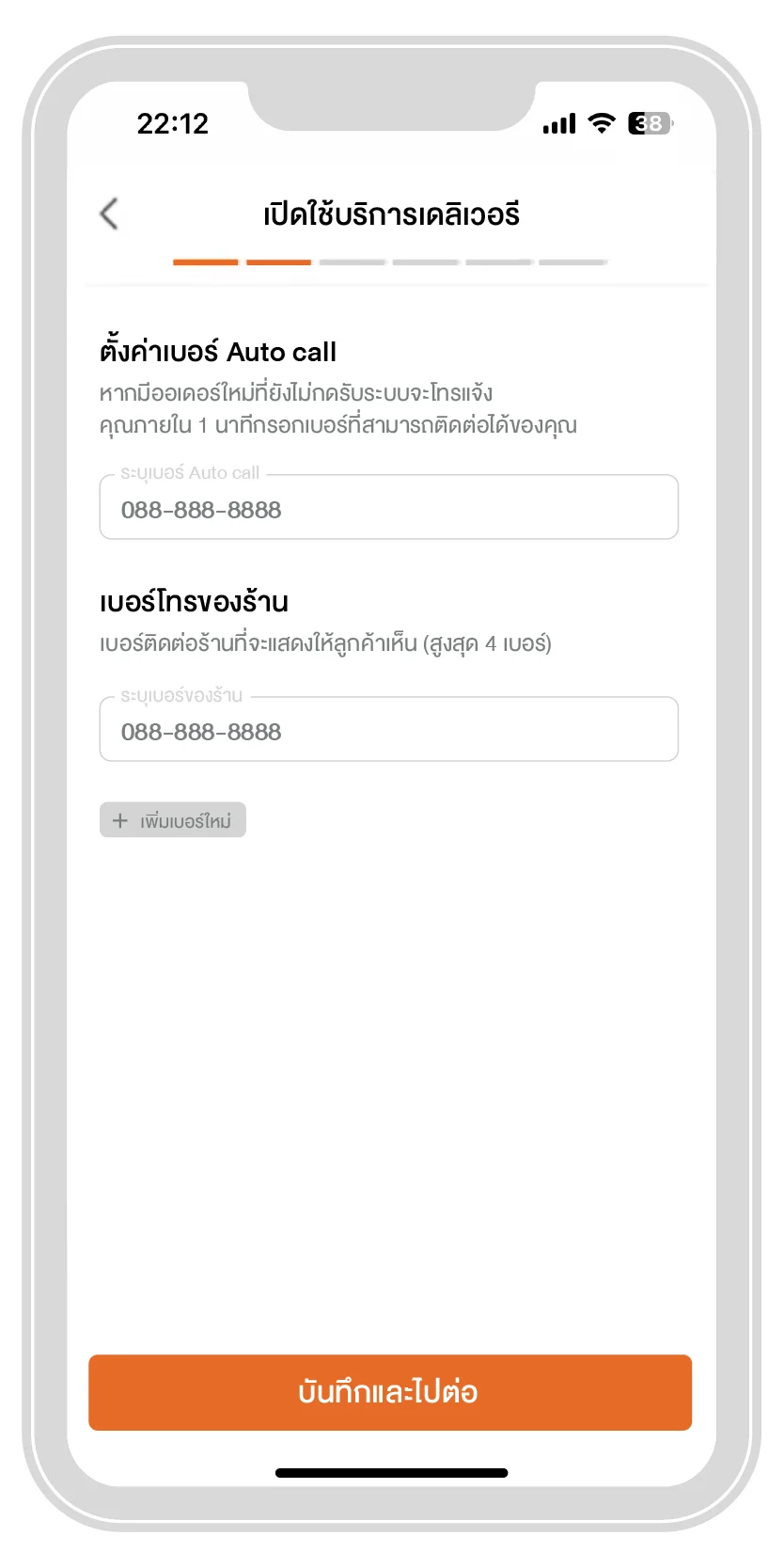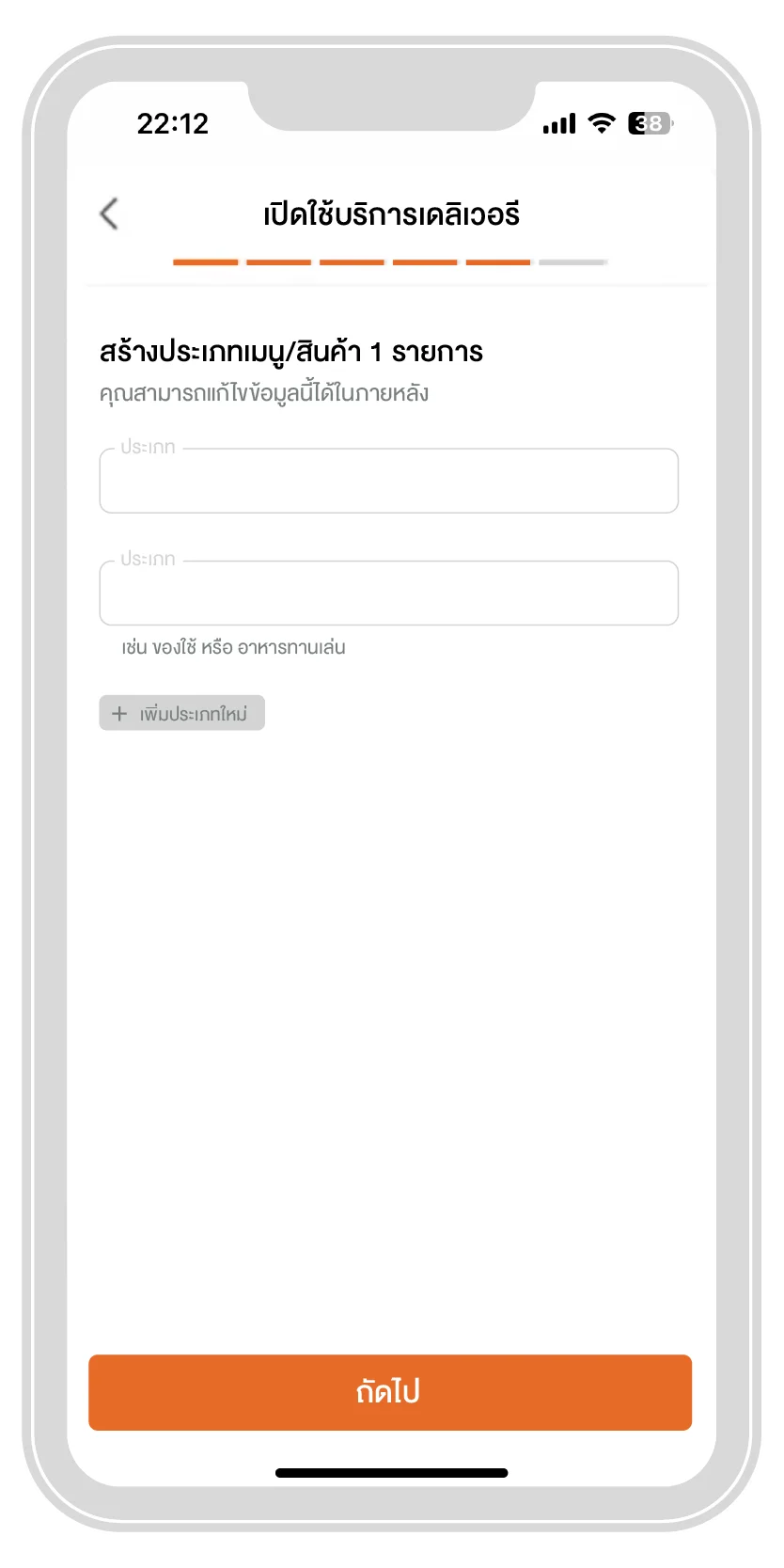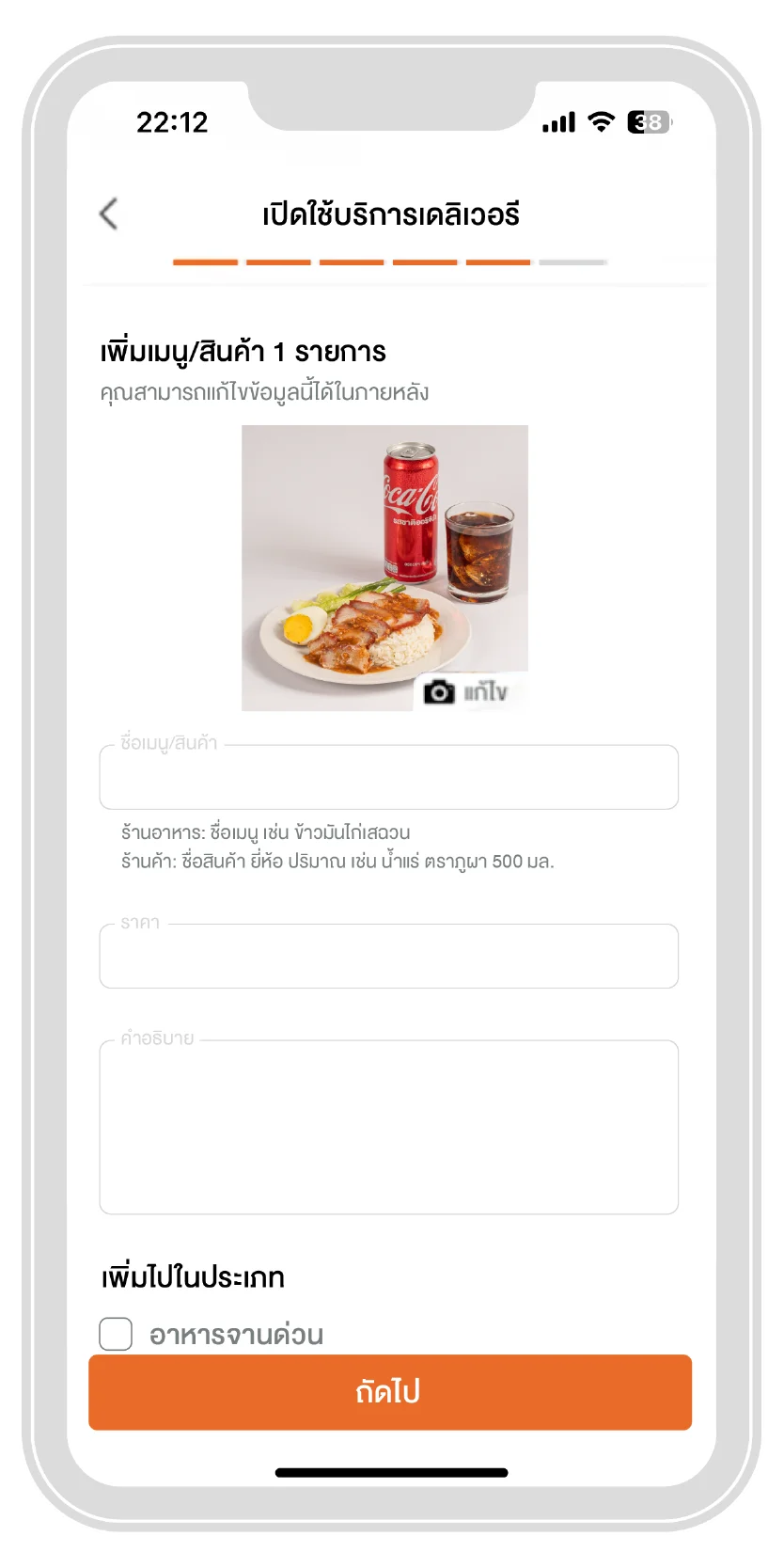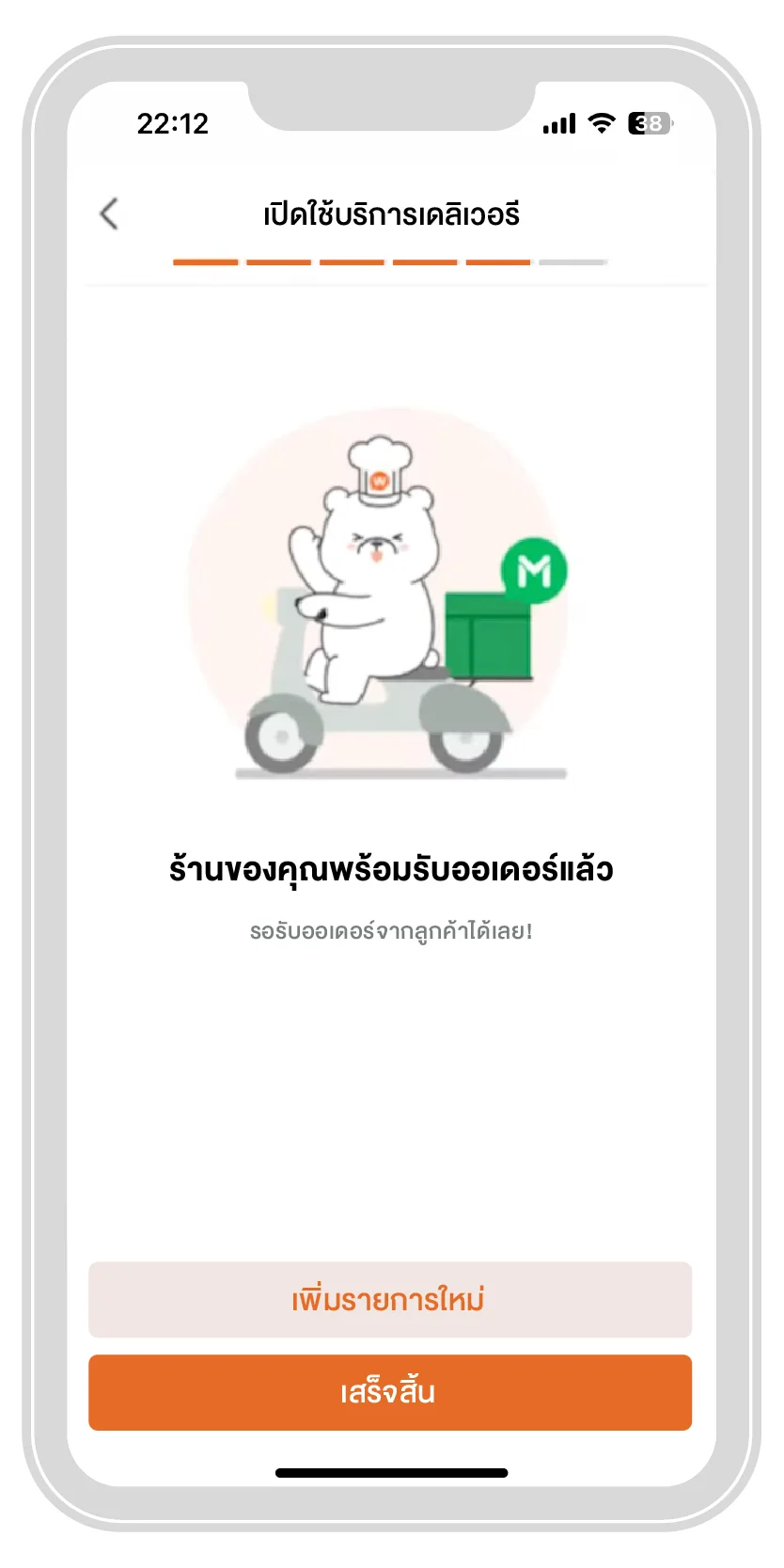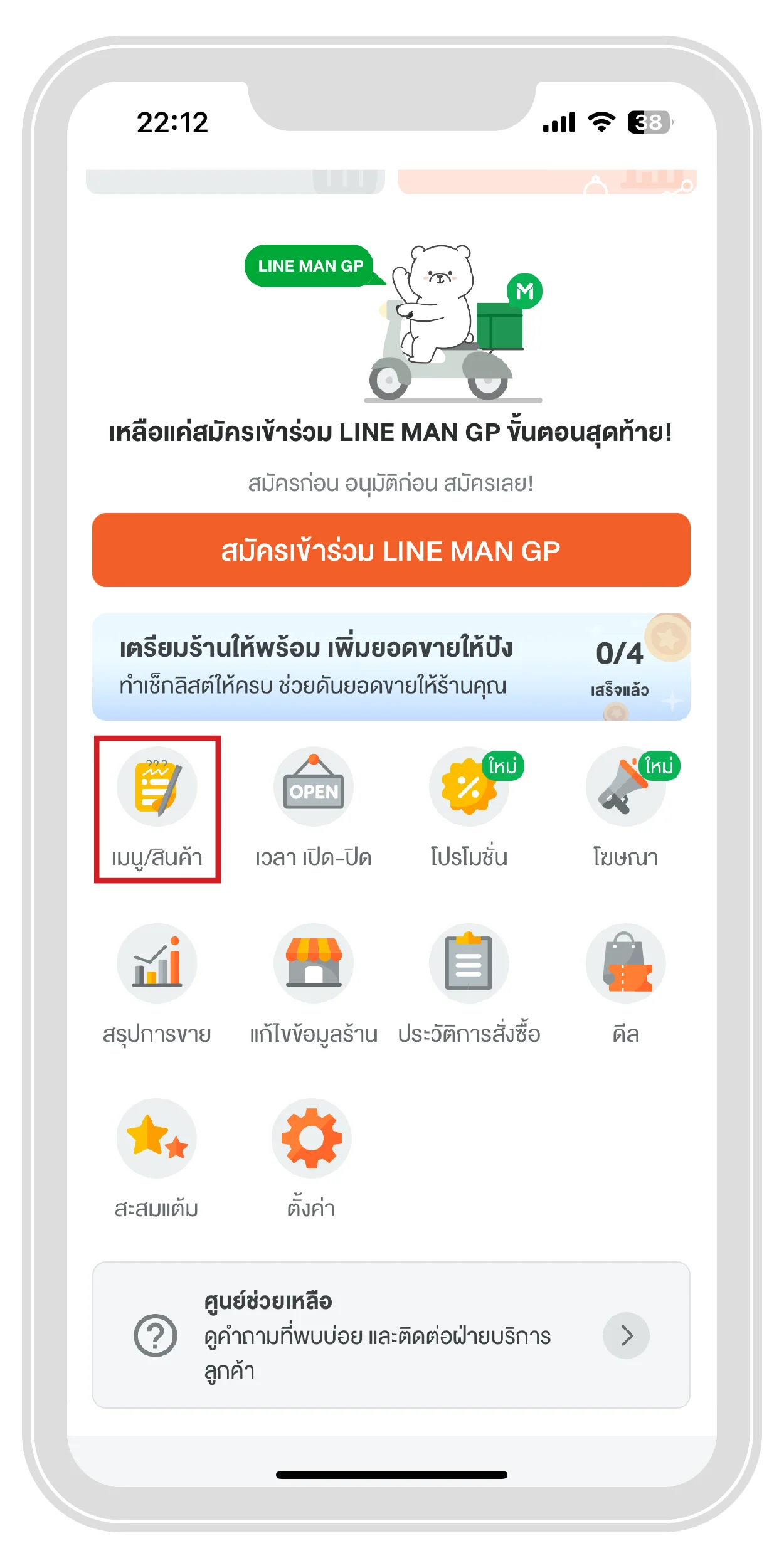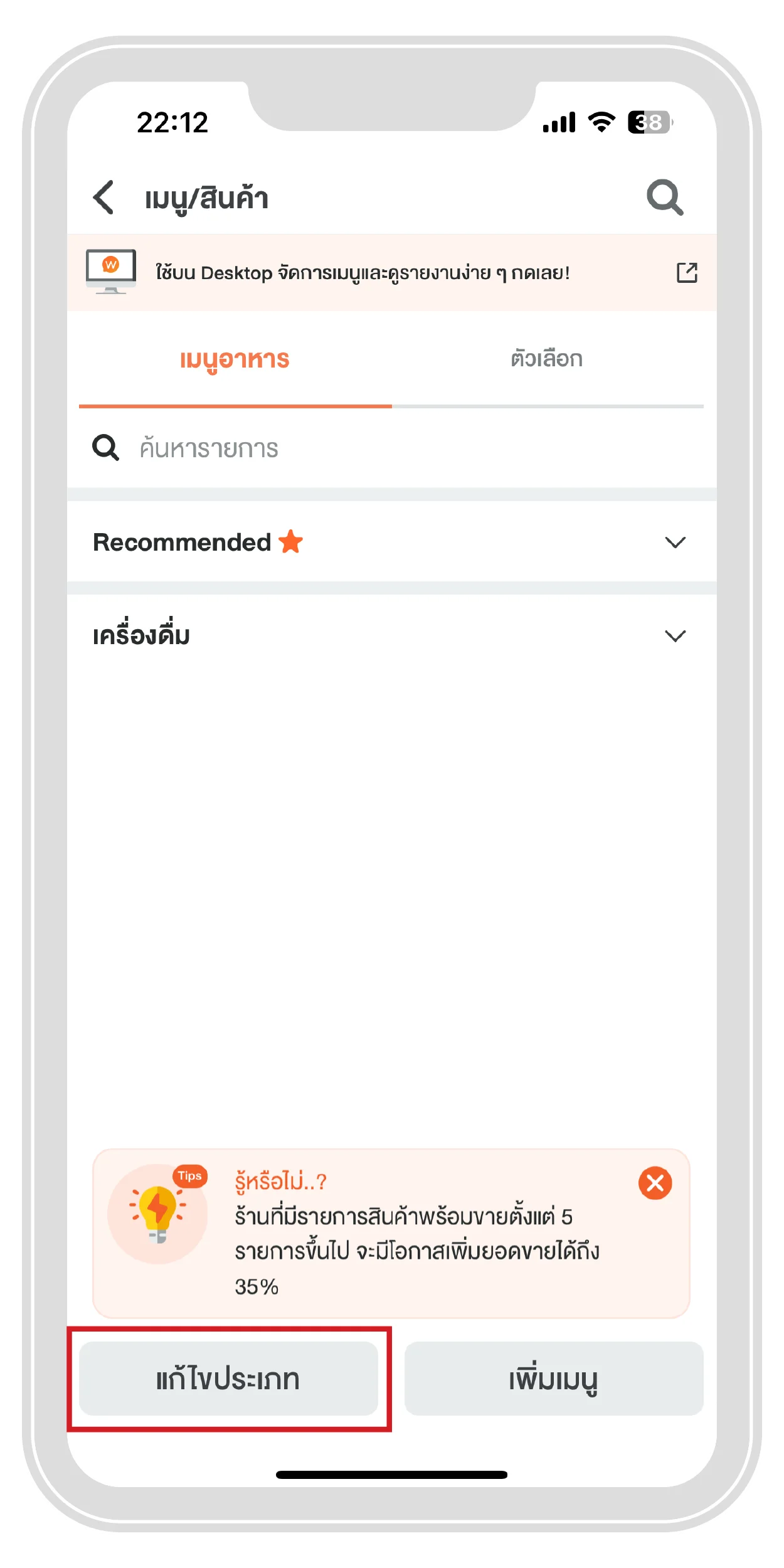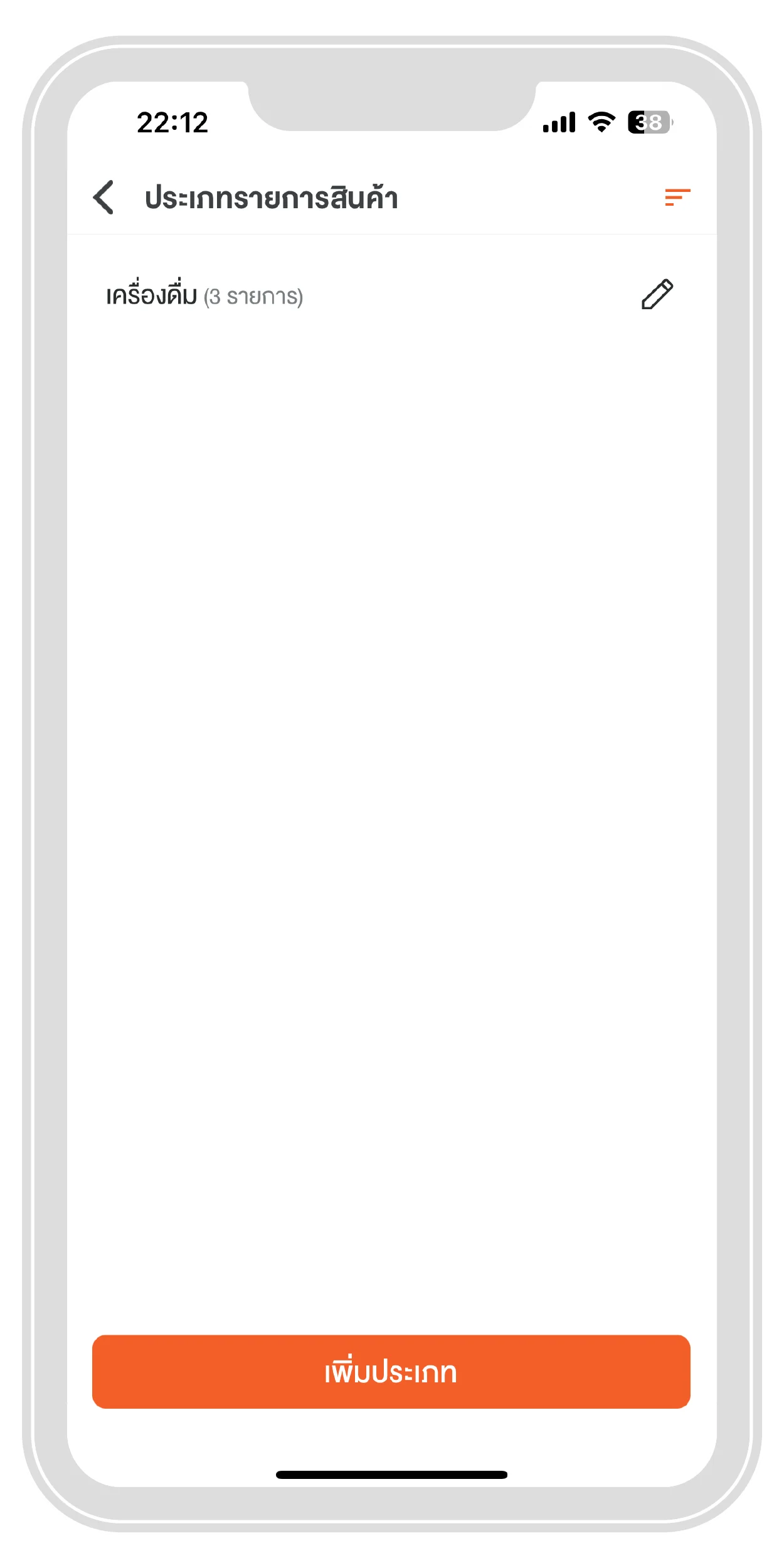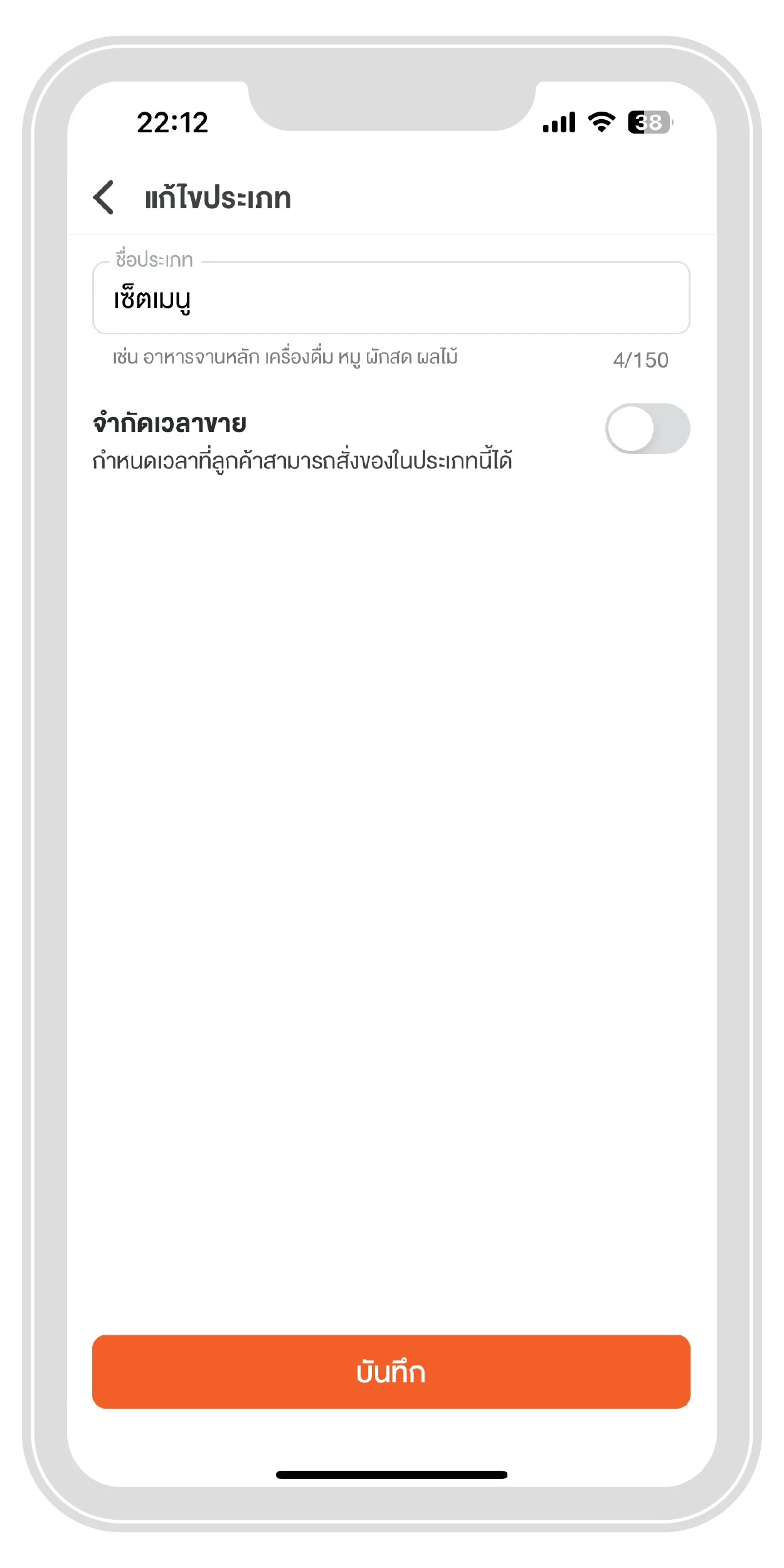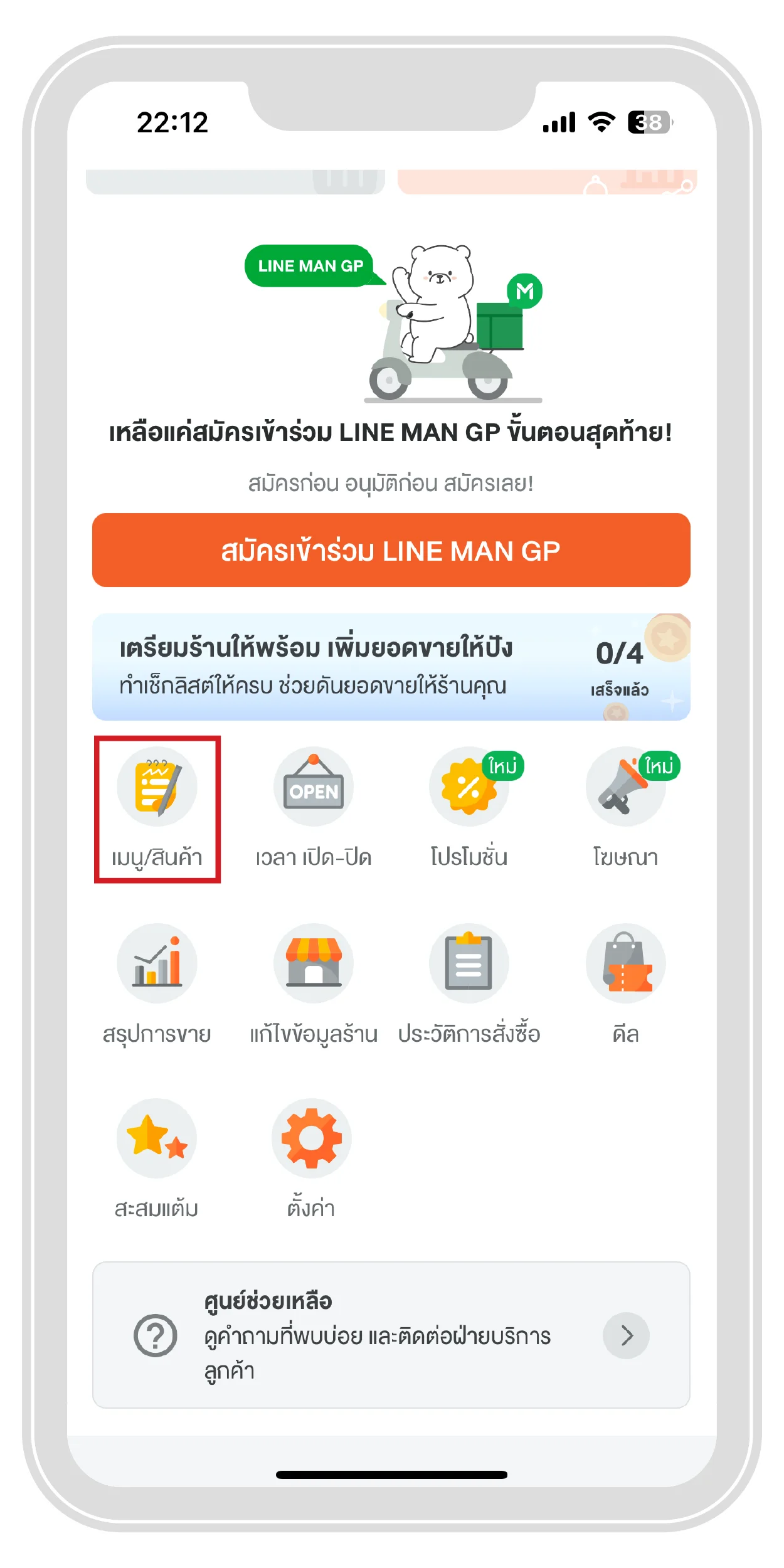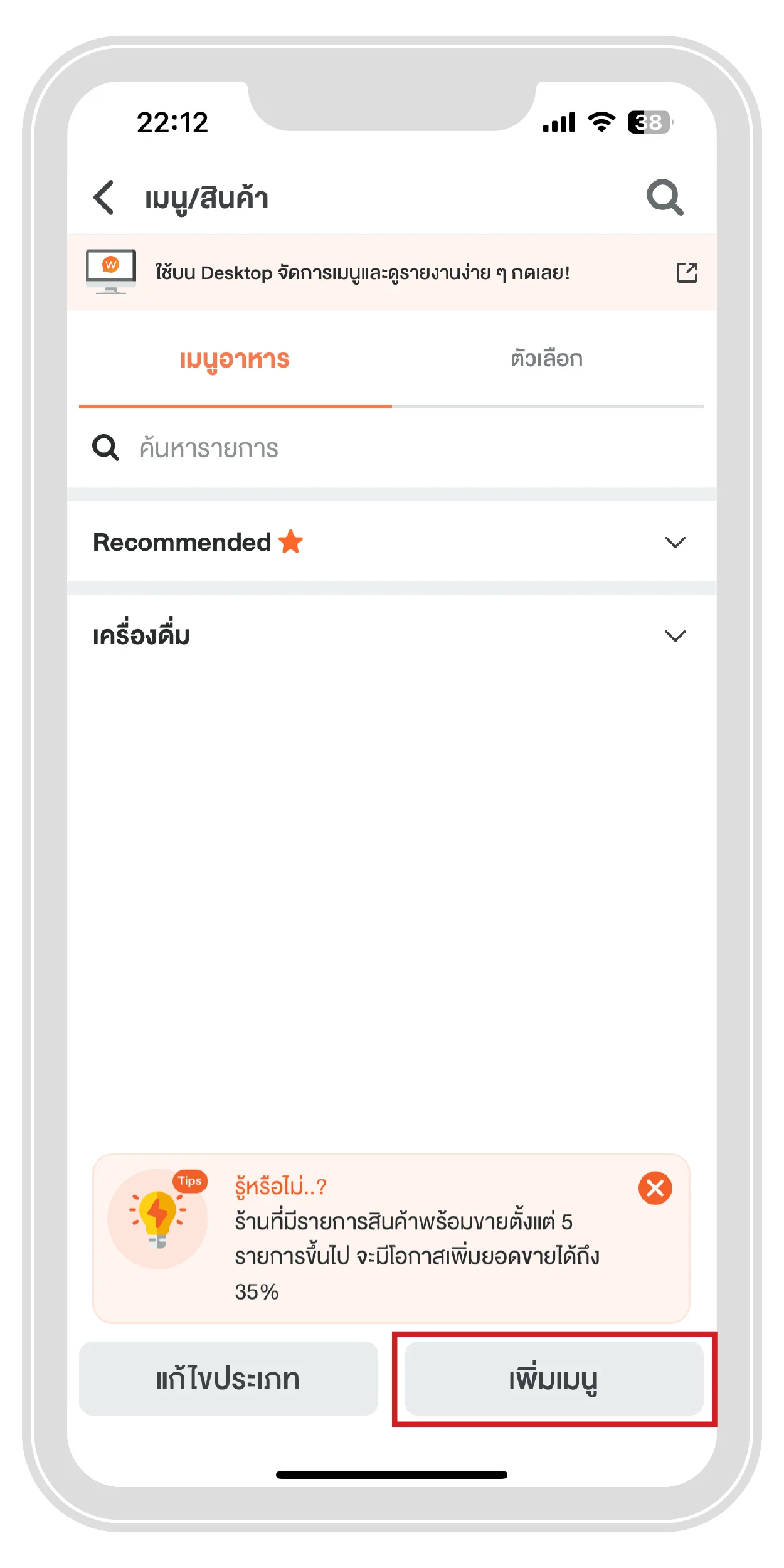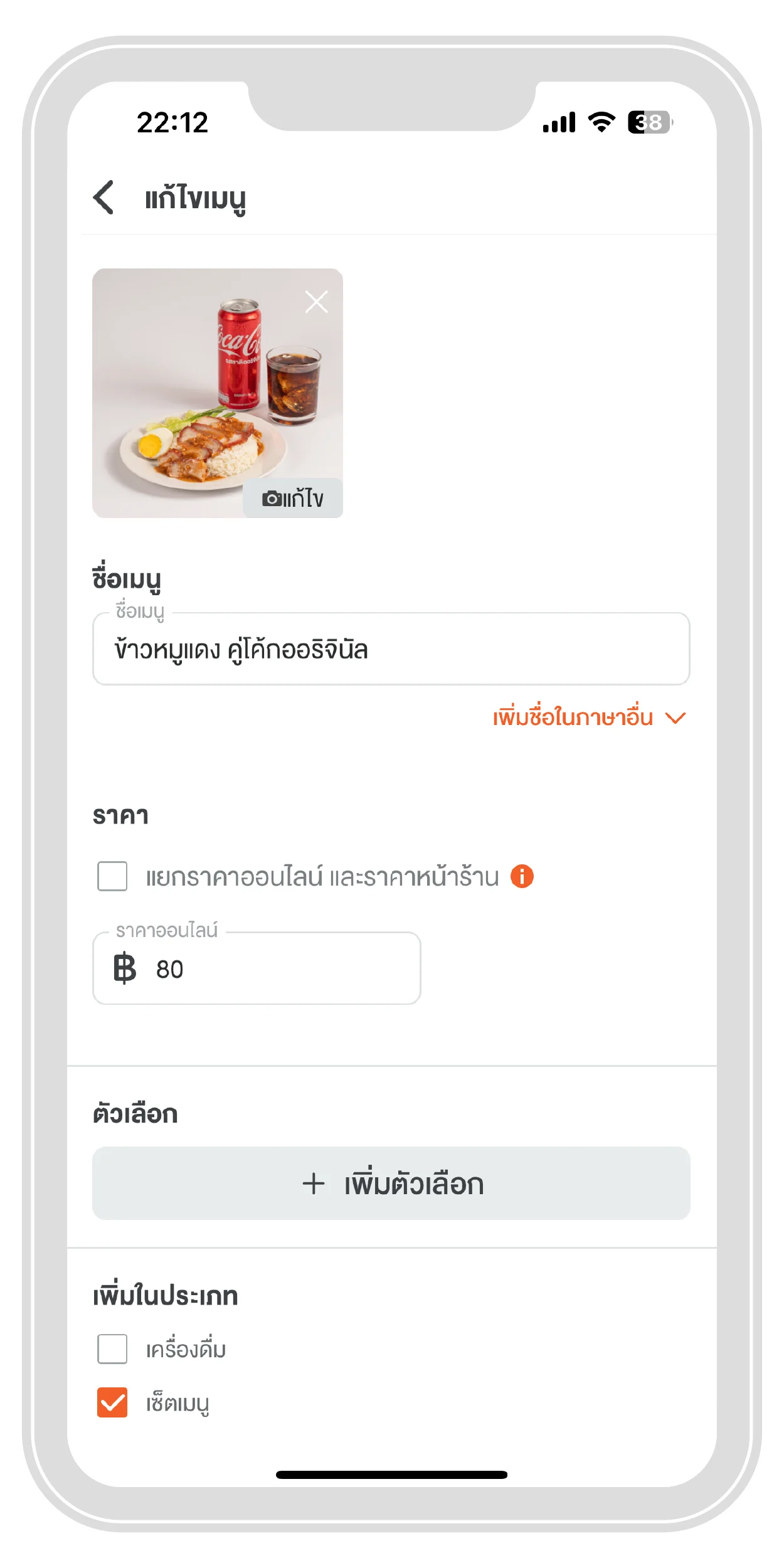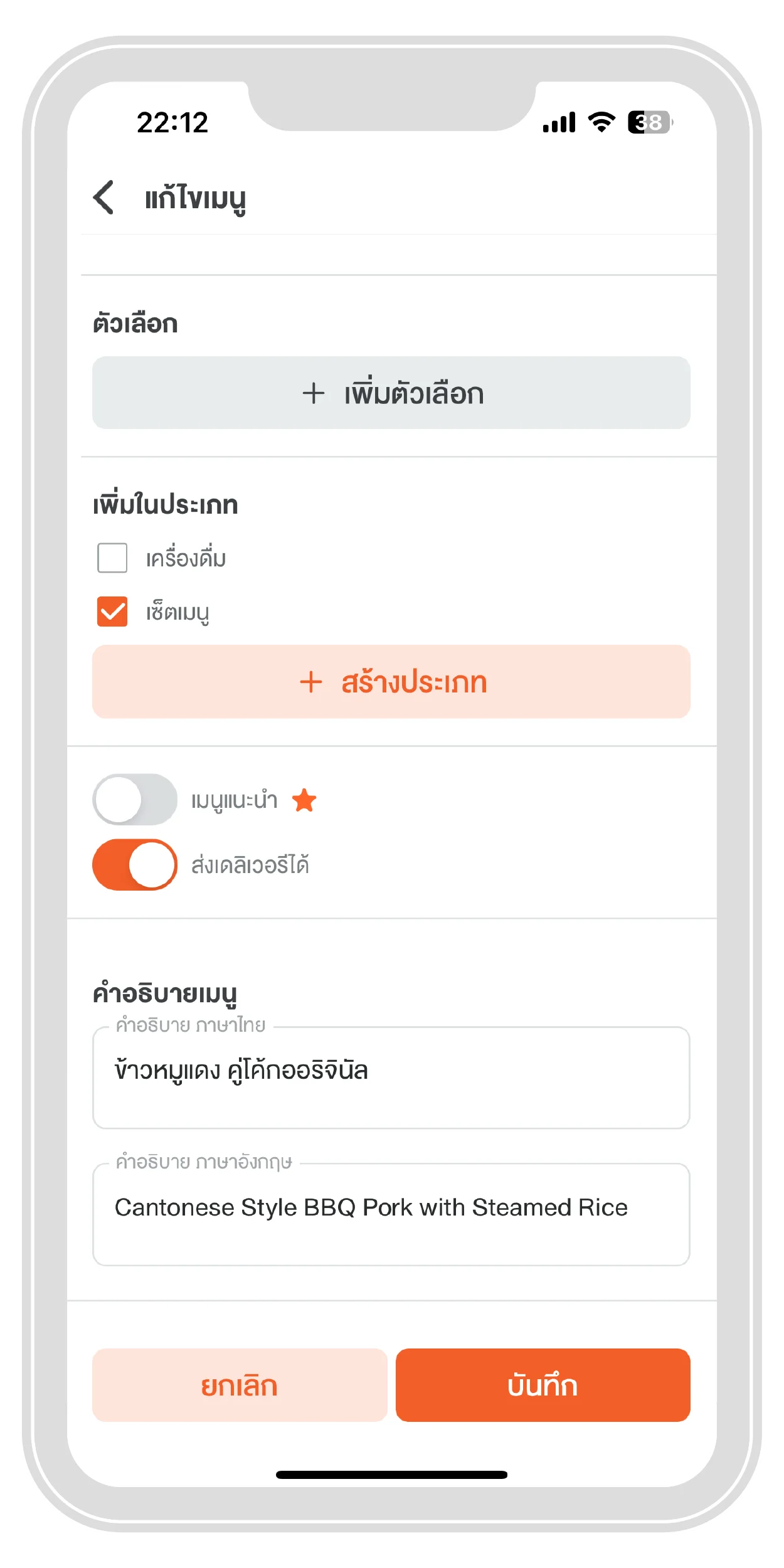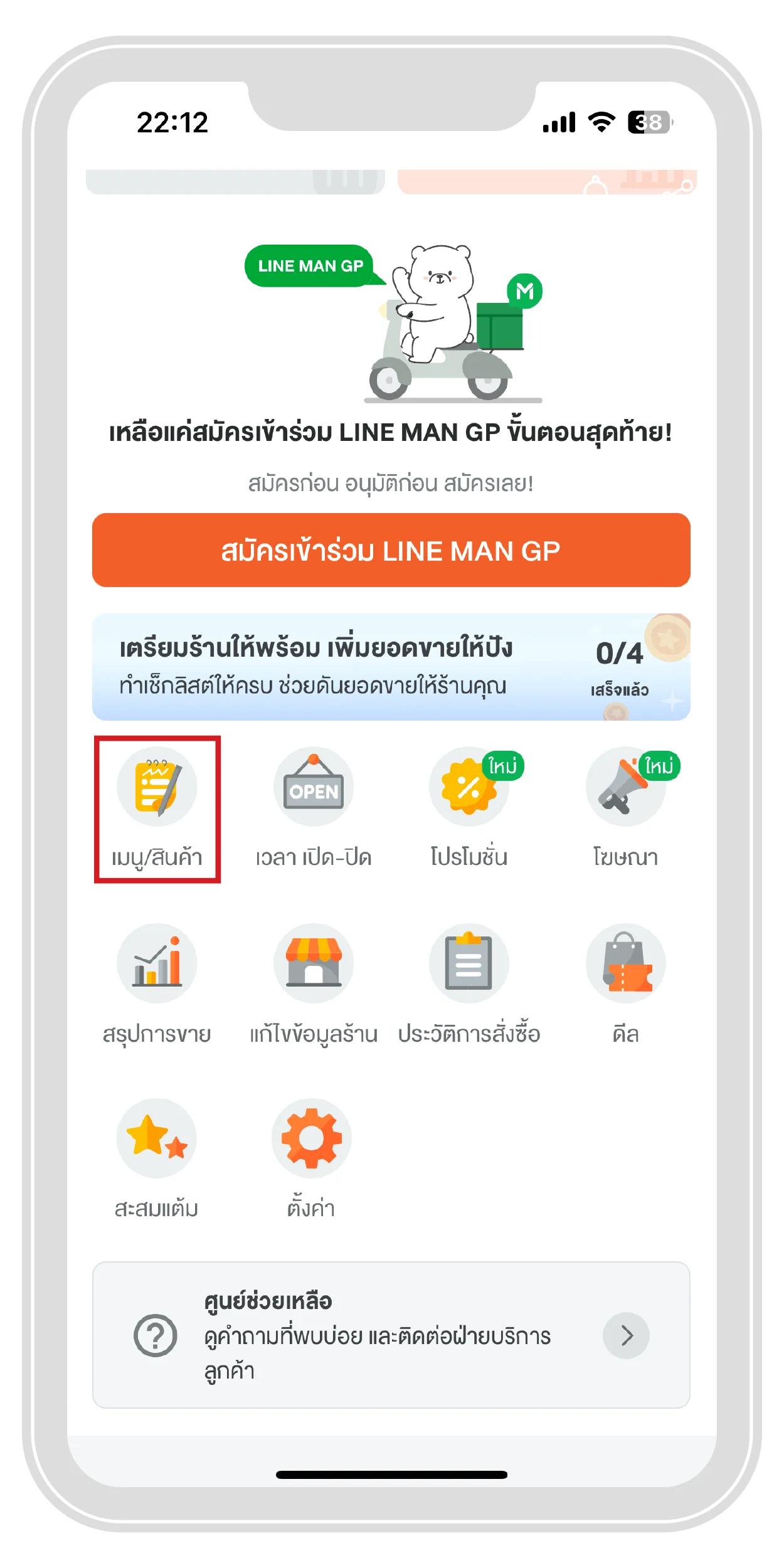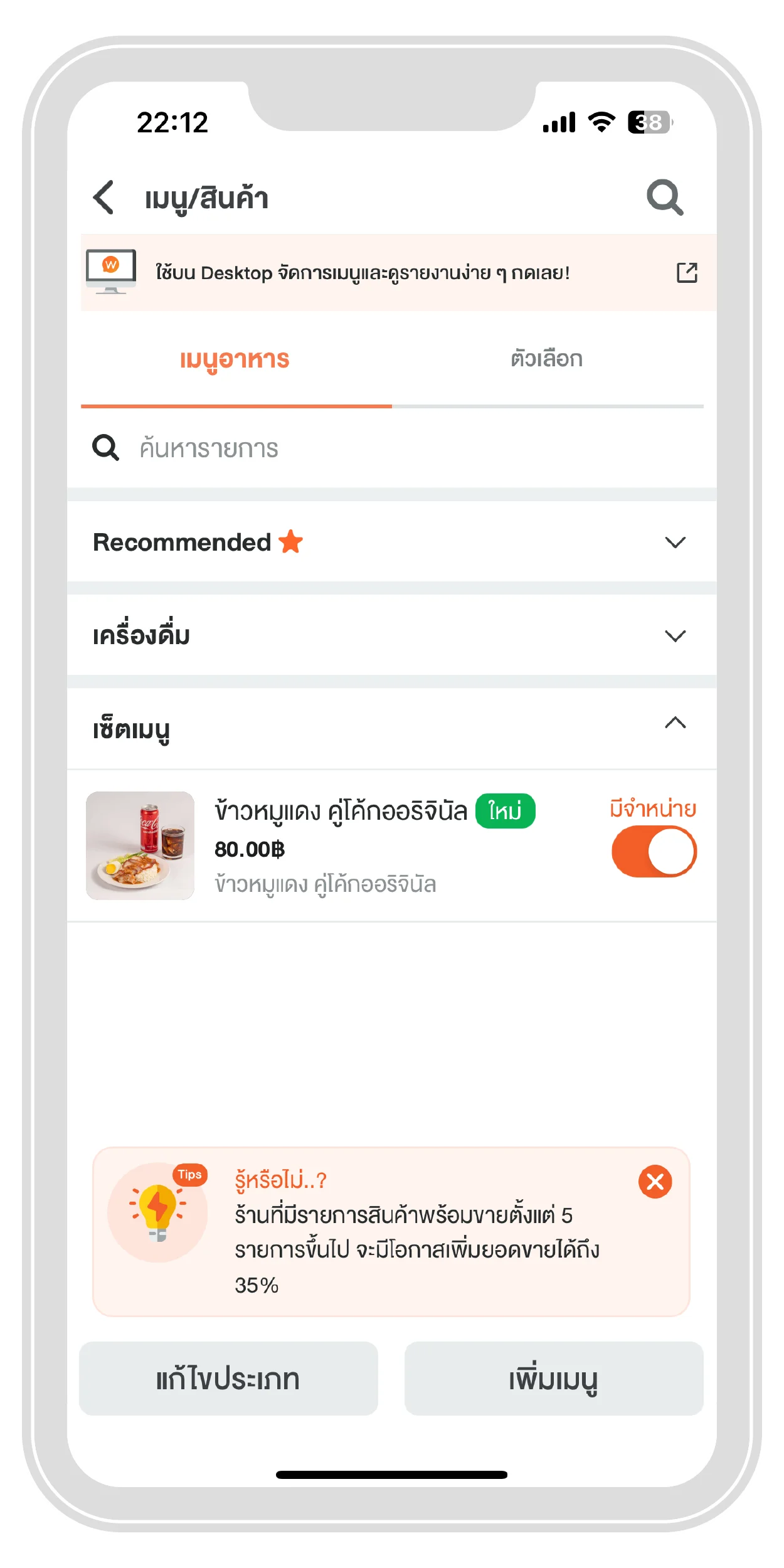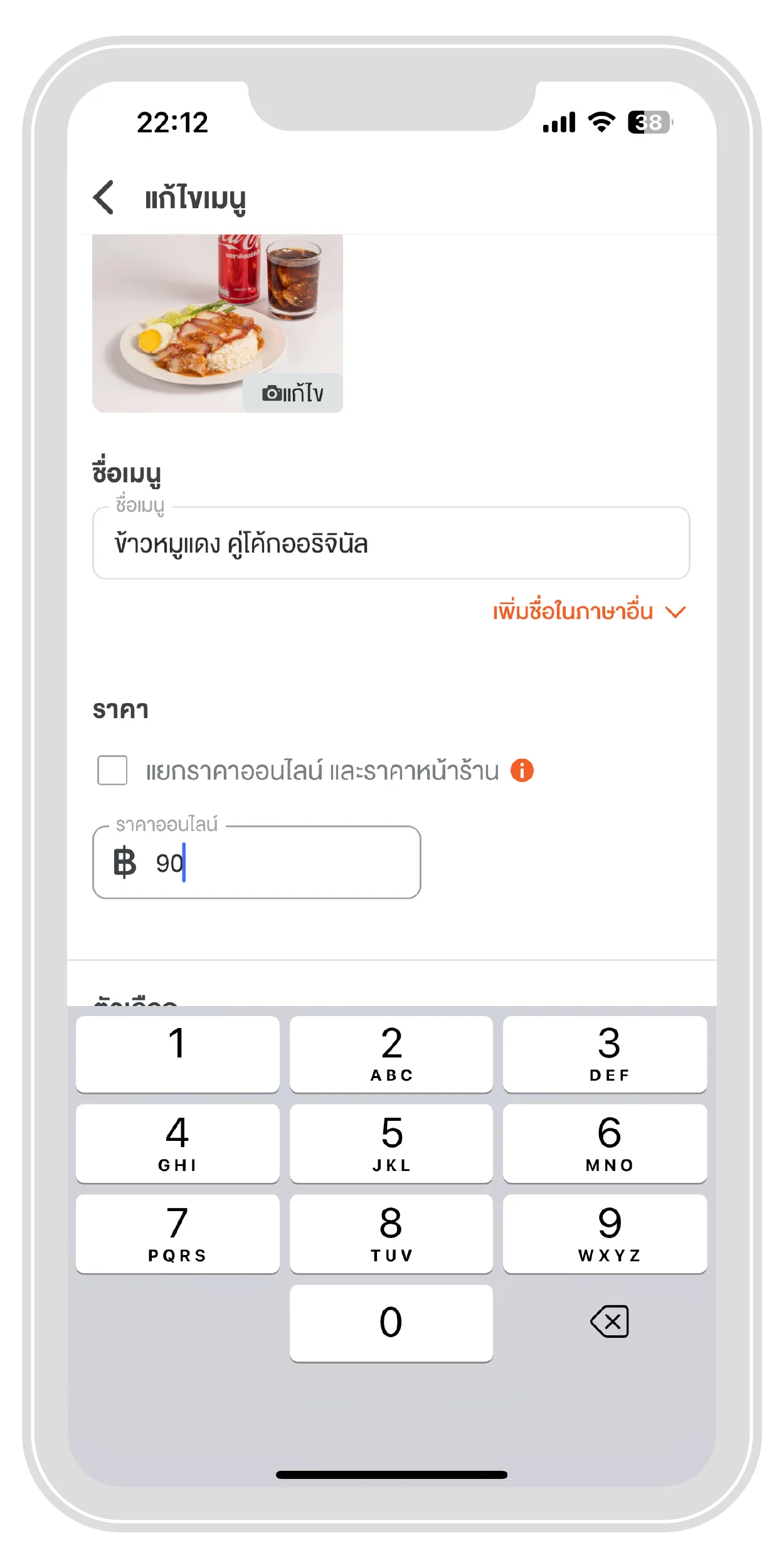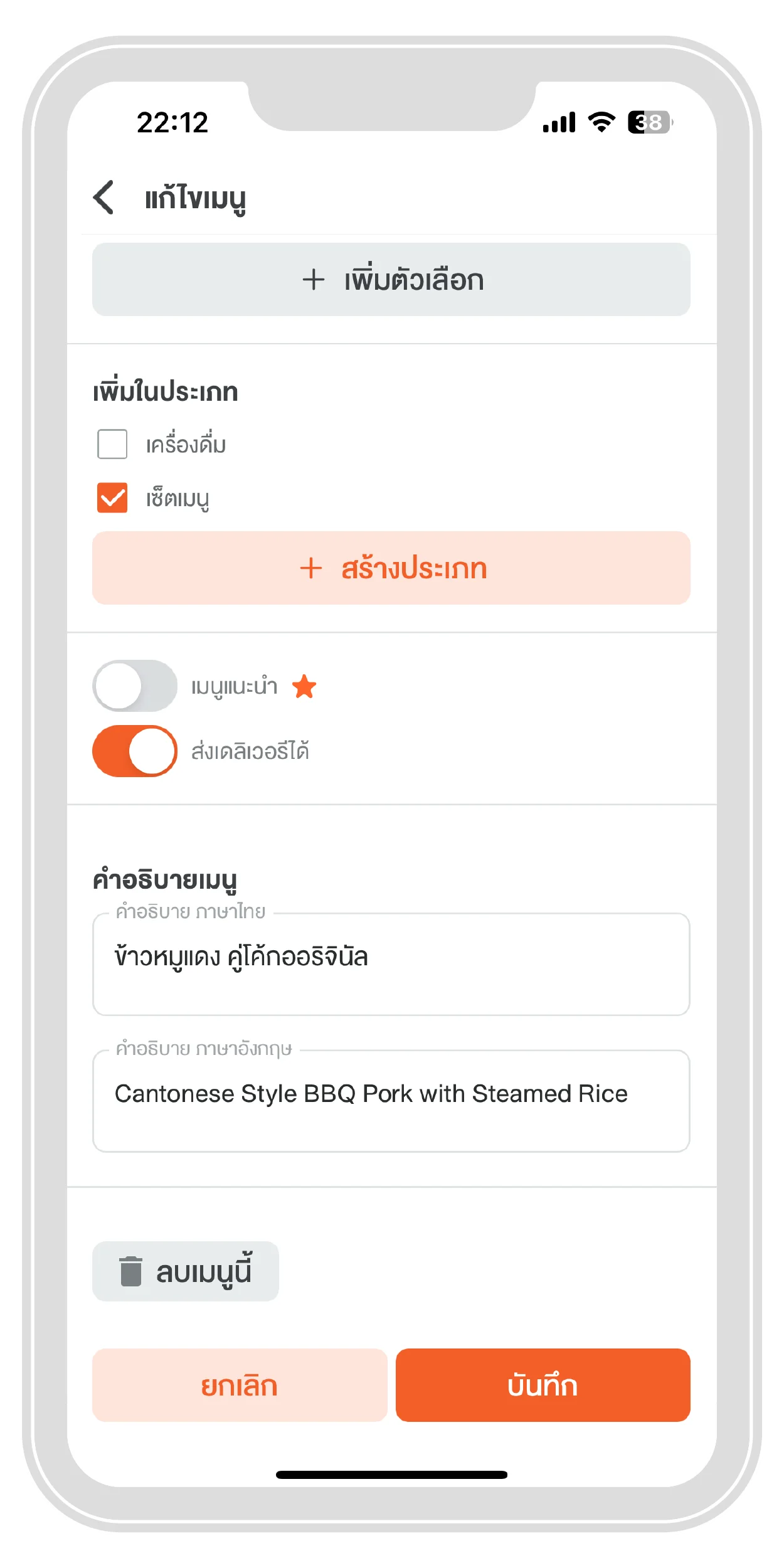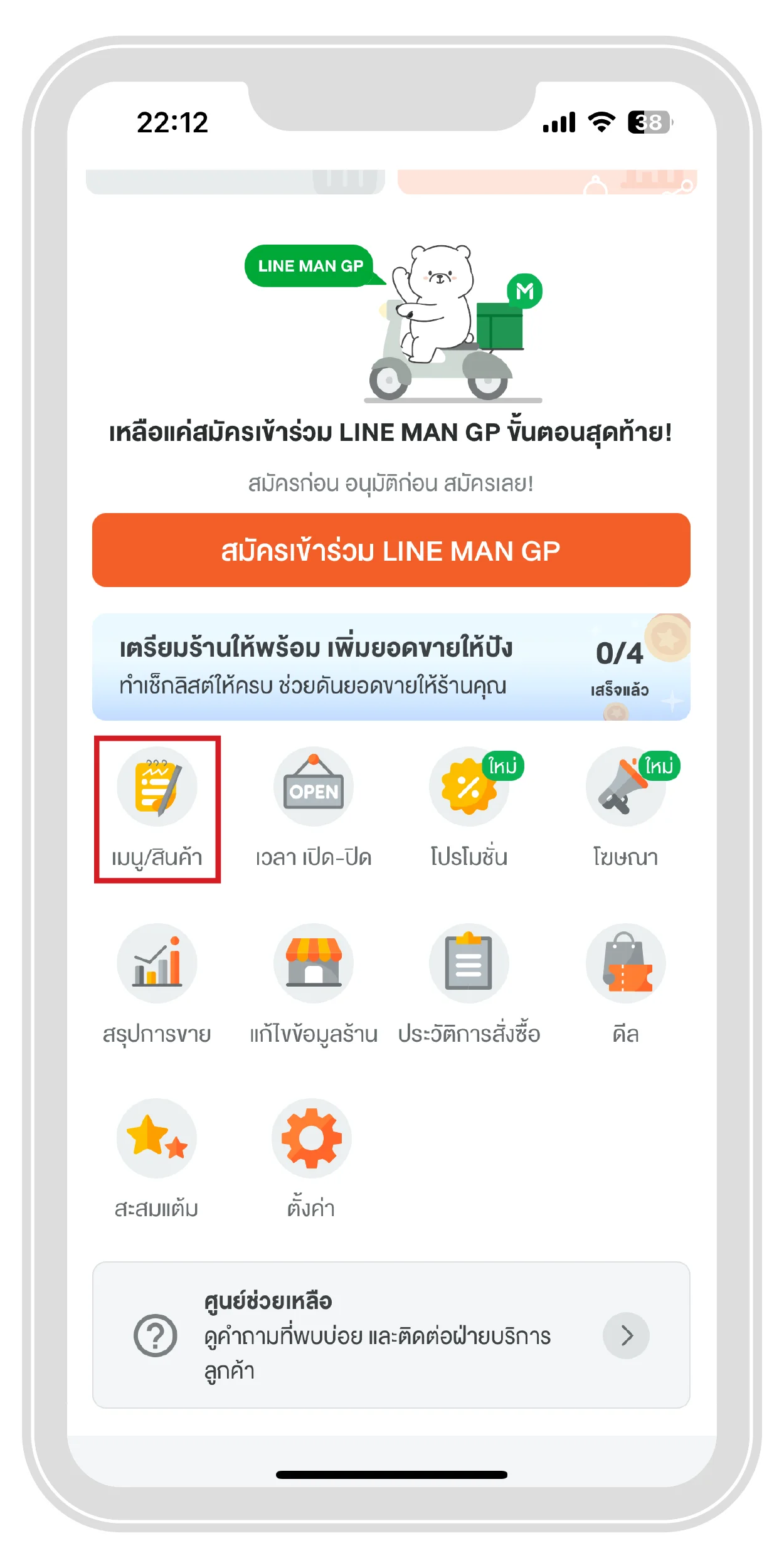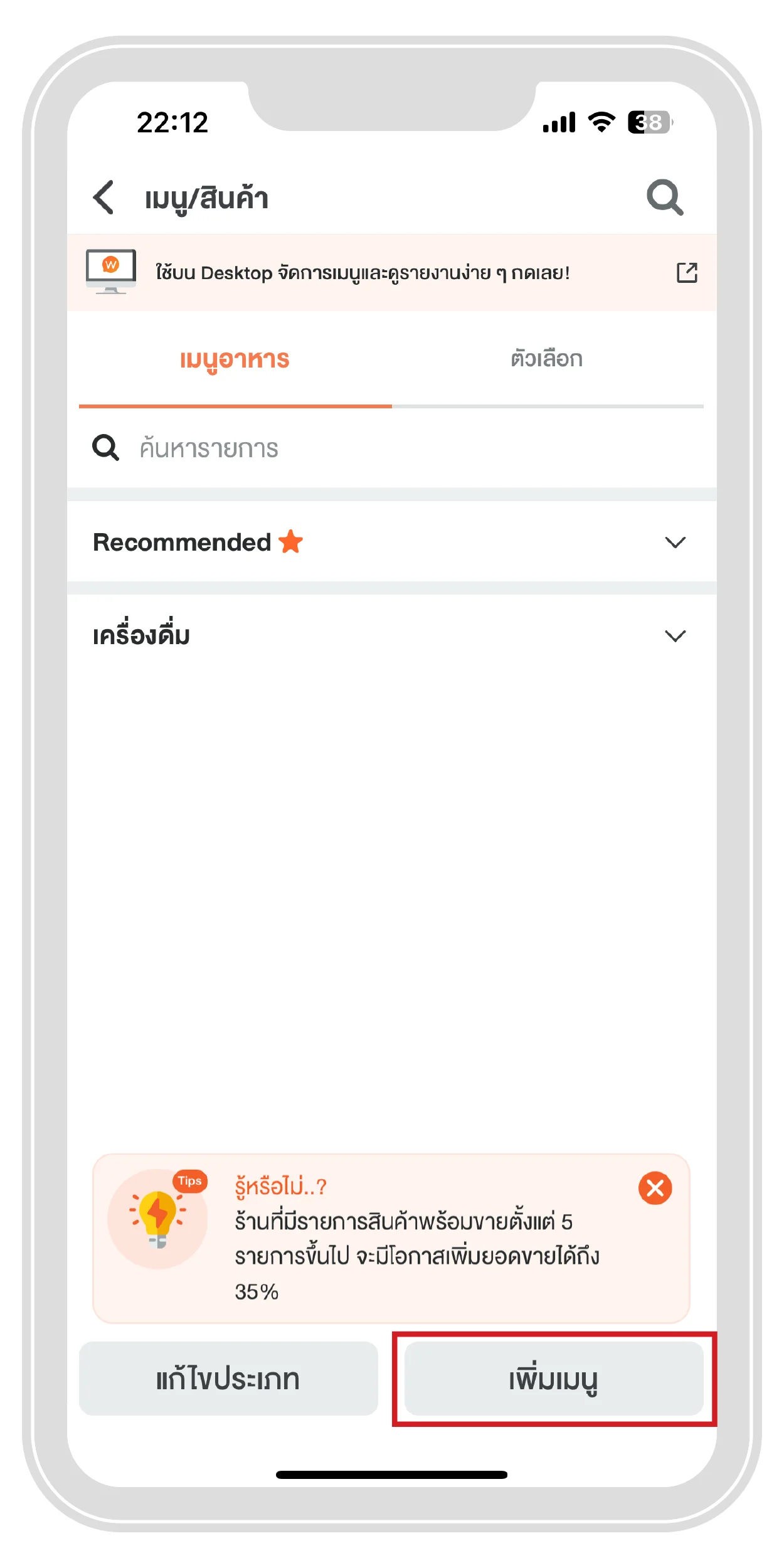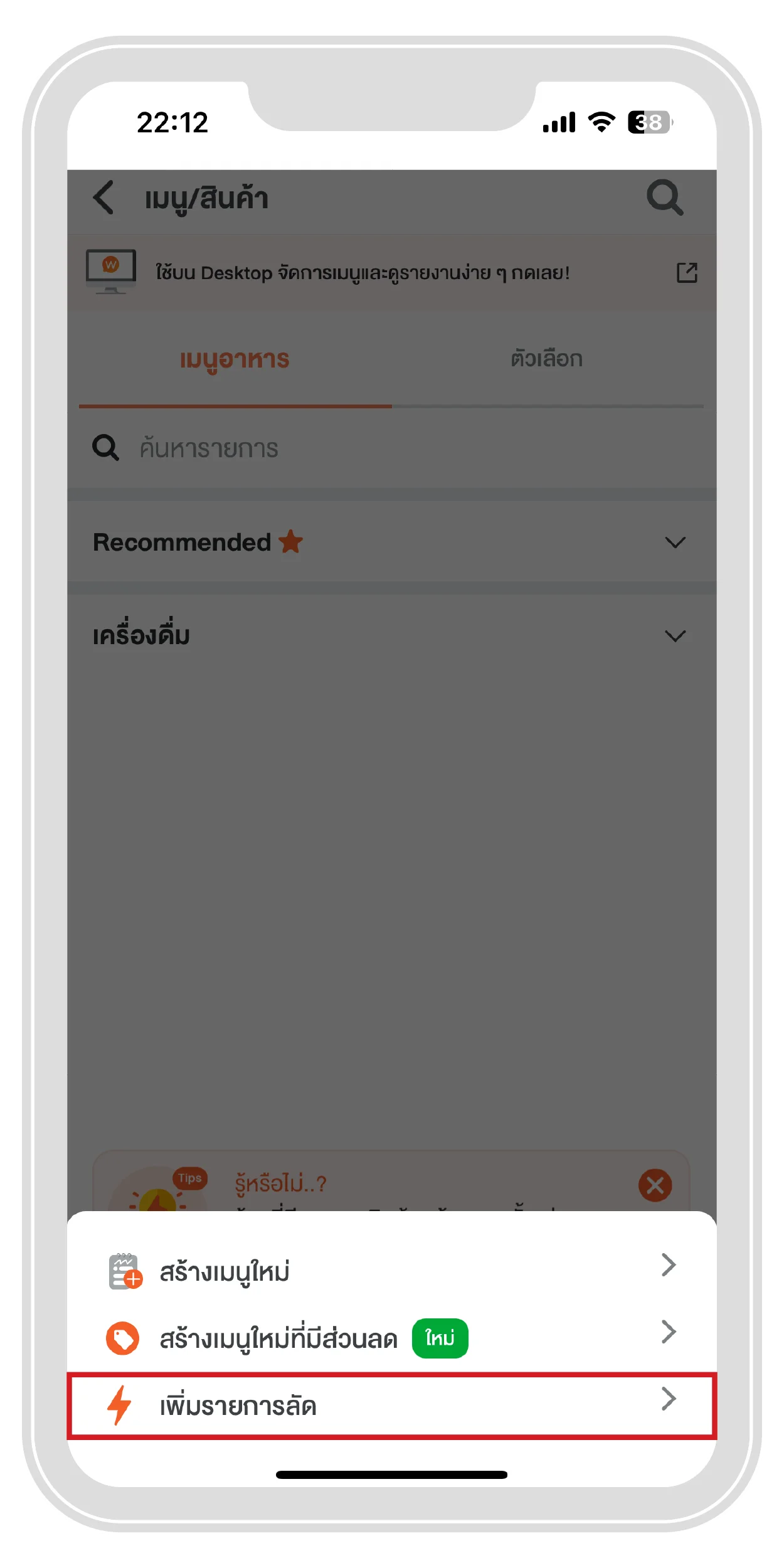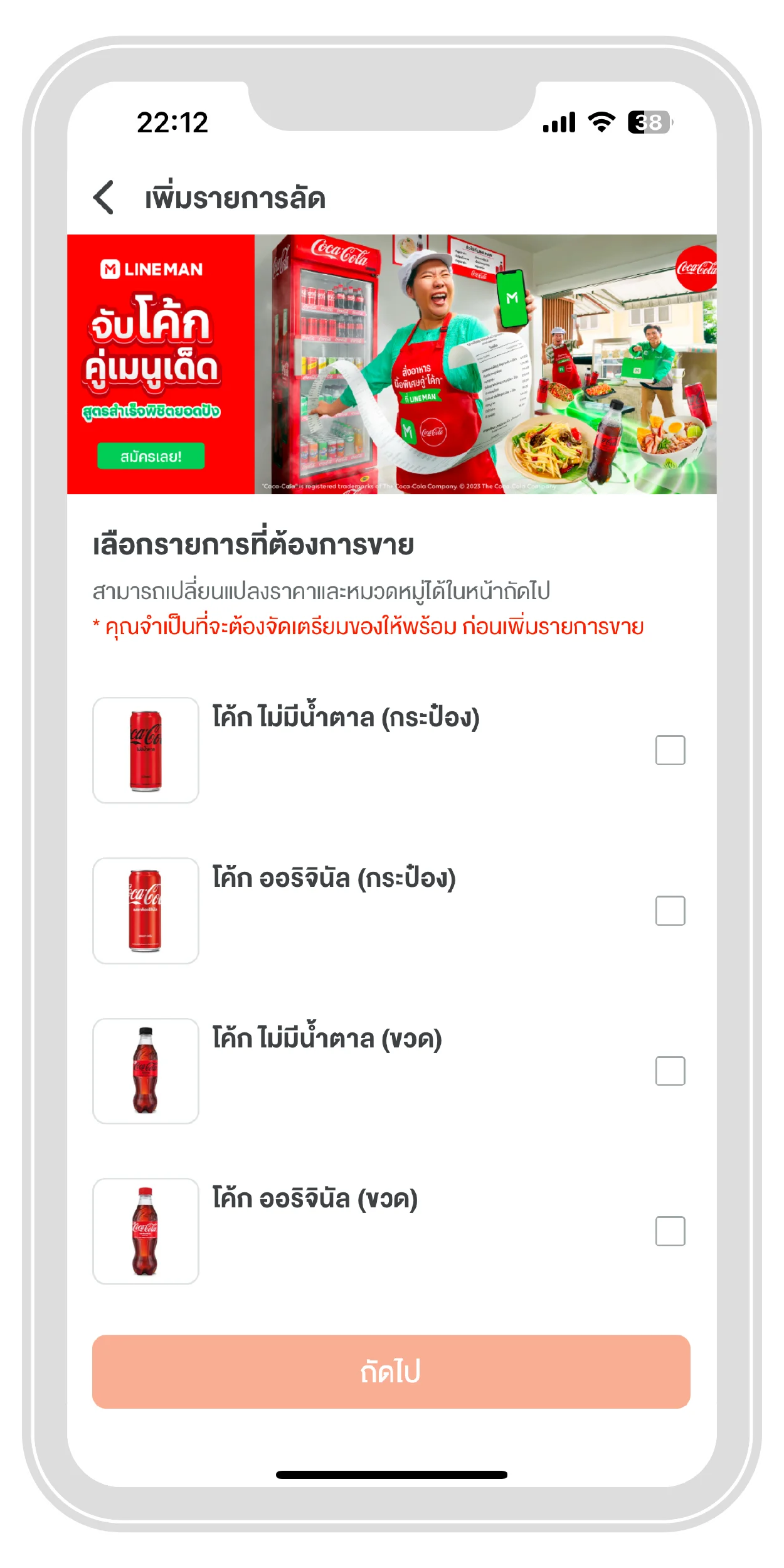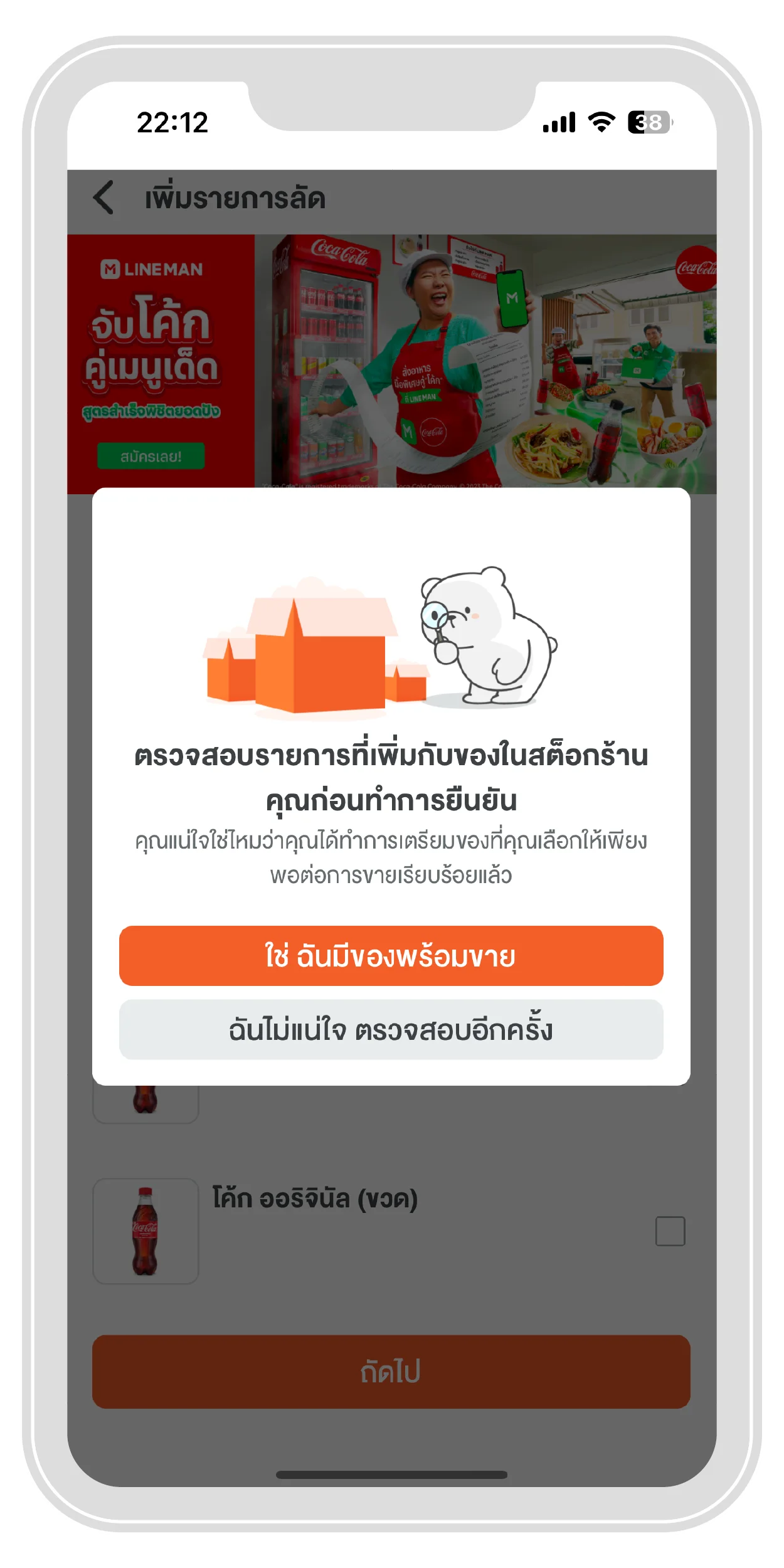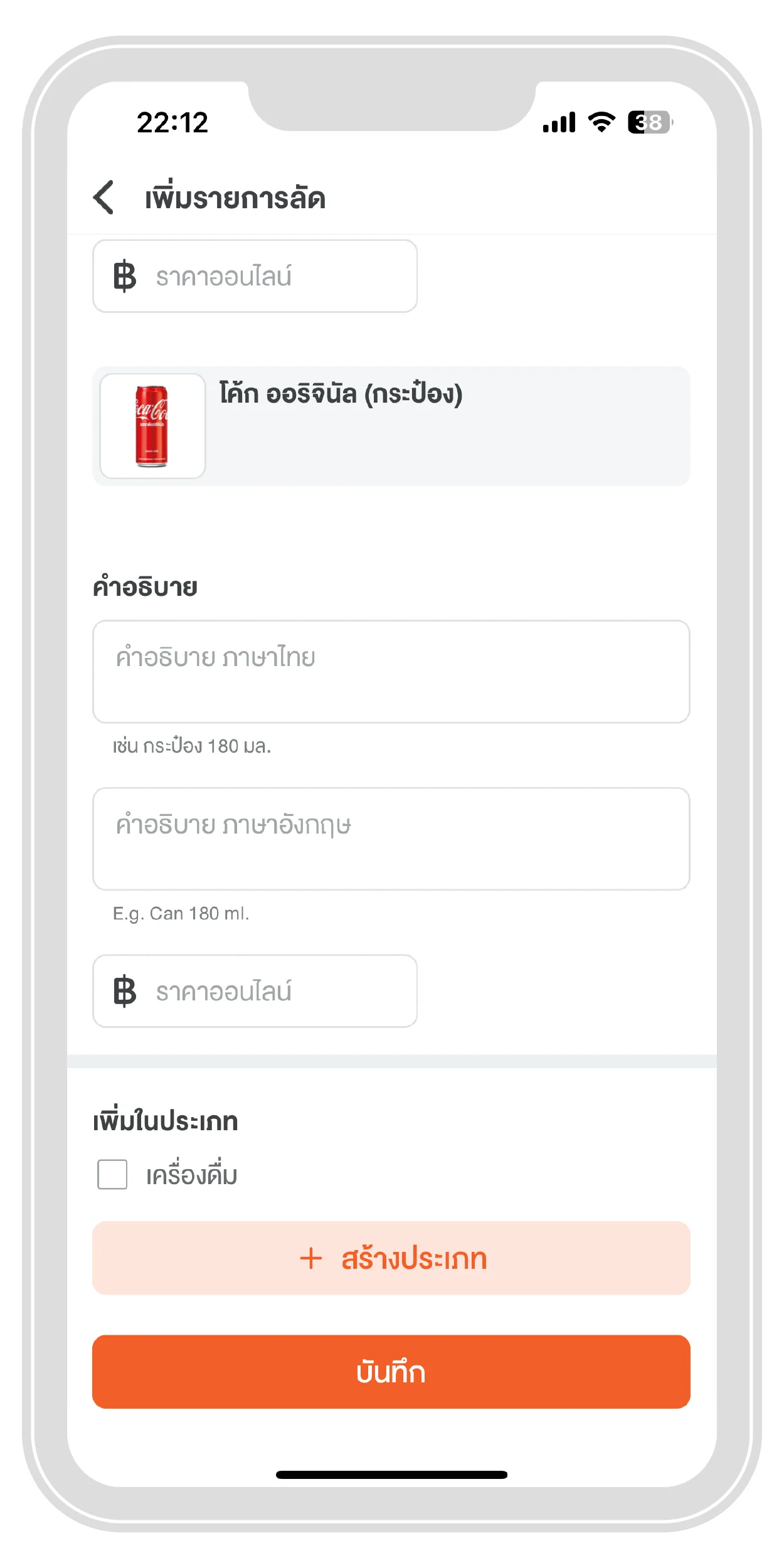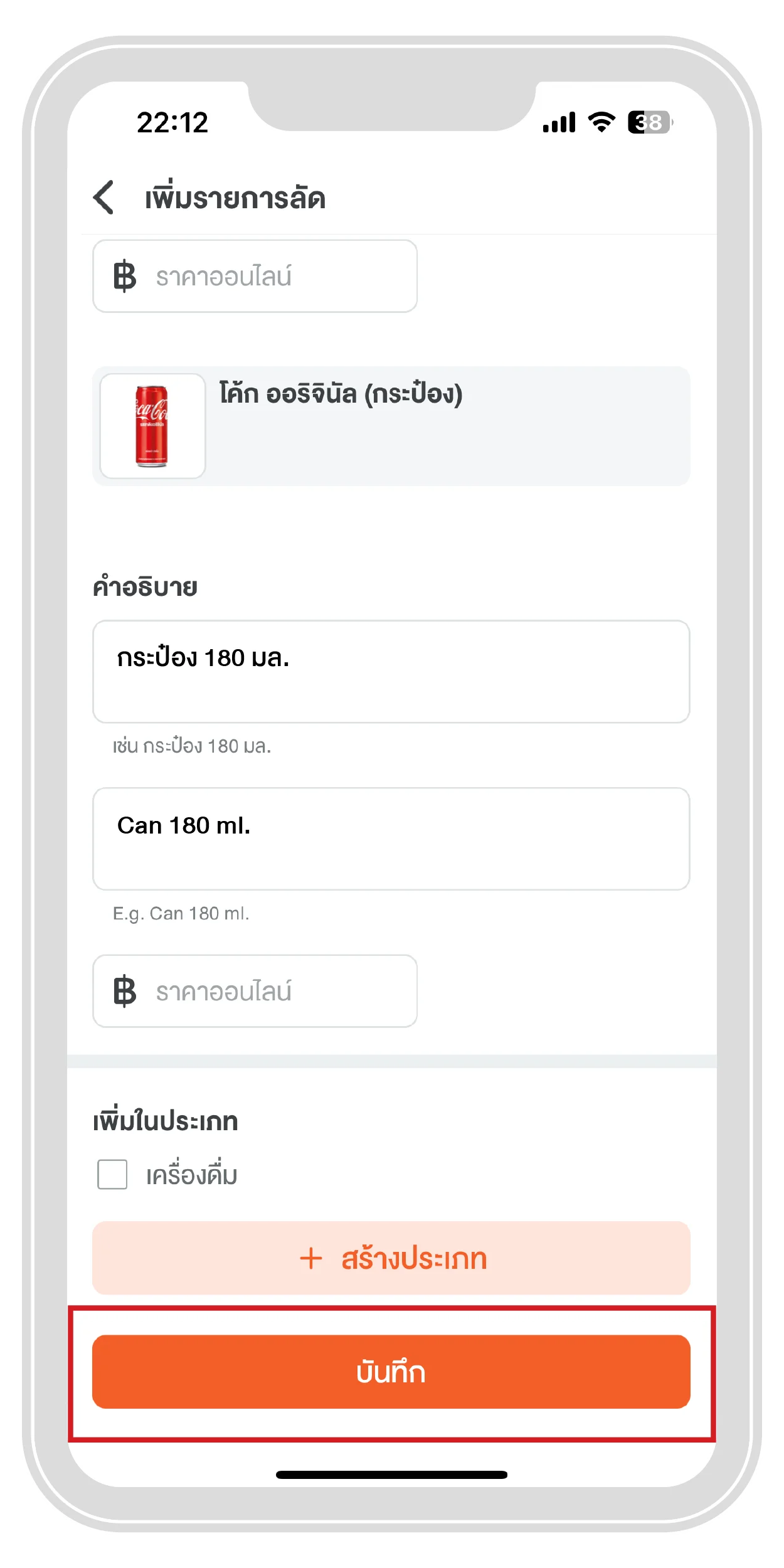Sell food on LINE MAN Wongnai
FAQ
Q : Opening a store on LINE MAN is there any cost?
A : Open a shop on LINE MAN for free! No entry fee, just download the Wongnai Merchant App.
Q : If I don't have a storefront, can I join as a LINE MAN restaurant partner?
A : Even if you don't have a storefront, you can open a shop on LINE MAN without any restrictions.
Q : What are the things that must be prepared before applying?
A :
1. Guest:
- A copy of the original ID card or photo of the original ID card
- Copy of savings account book
2. Juristic person:
- A copy of the ID card or photo of the original ID card of the authorized director
- Copy of savings account book (on behalf of the company)
- A copy of P.P. 20 (if any)
- Copy of certificate from company registration or limited partnership with objectives
(not more than 3 months)
Q : Does the contract have an expiration date?
A : Electronic contracts do not expire.
Q : If I want to add a branch, what do I have to do and do I have to make an additional contract?
A :
1. Go to Wongnai Merchant App and click “Register Shop”
2. Find your shop on Wongnai or “Click here to add information”
3. Complete the information of the store, then click "Register"
4. Verify your identity with an OTP via SMS.
- There is no need to sign a contract as you have already signed a contract.
Q : What should I do if the restaurant forgets the password used to enter the application?
A :
1. Tap on the “Login” menu.
2. Tap on the menu “Did you forget your password?”
3. Enter the email address registered with LINE and tap "OK".
After waiting for a while, the system will send a new password setting via email.
Q : If interested in using the POS service, what should I do?
A :
1. First, when entering "Wongnai POS", select "Register".
2. Create an account with "Enter basic information"
3. Fill in the "email" that you want to use for registration. "Set Password"
4. When you press next, there will be a "4-digit code" which you need to remember or write down.
(The code will be sent to your email as well.)
Q : If I am interested in advertising services, what should I do?
A :
1. Open Wongnai Merchant App (WMA) and press "Advertise" button.
2. Press "Start creating ads on LINE MAN now"
3. Choose how much you want to advertise per day.
4. Verify your ad settings and press confirm.
Click on "I have the authority to decide to advertise on LINE MAN" and press "Start Advertising Now".