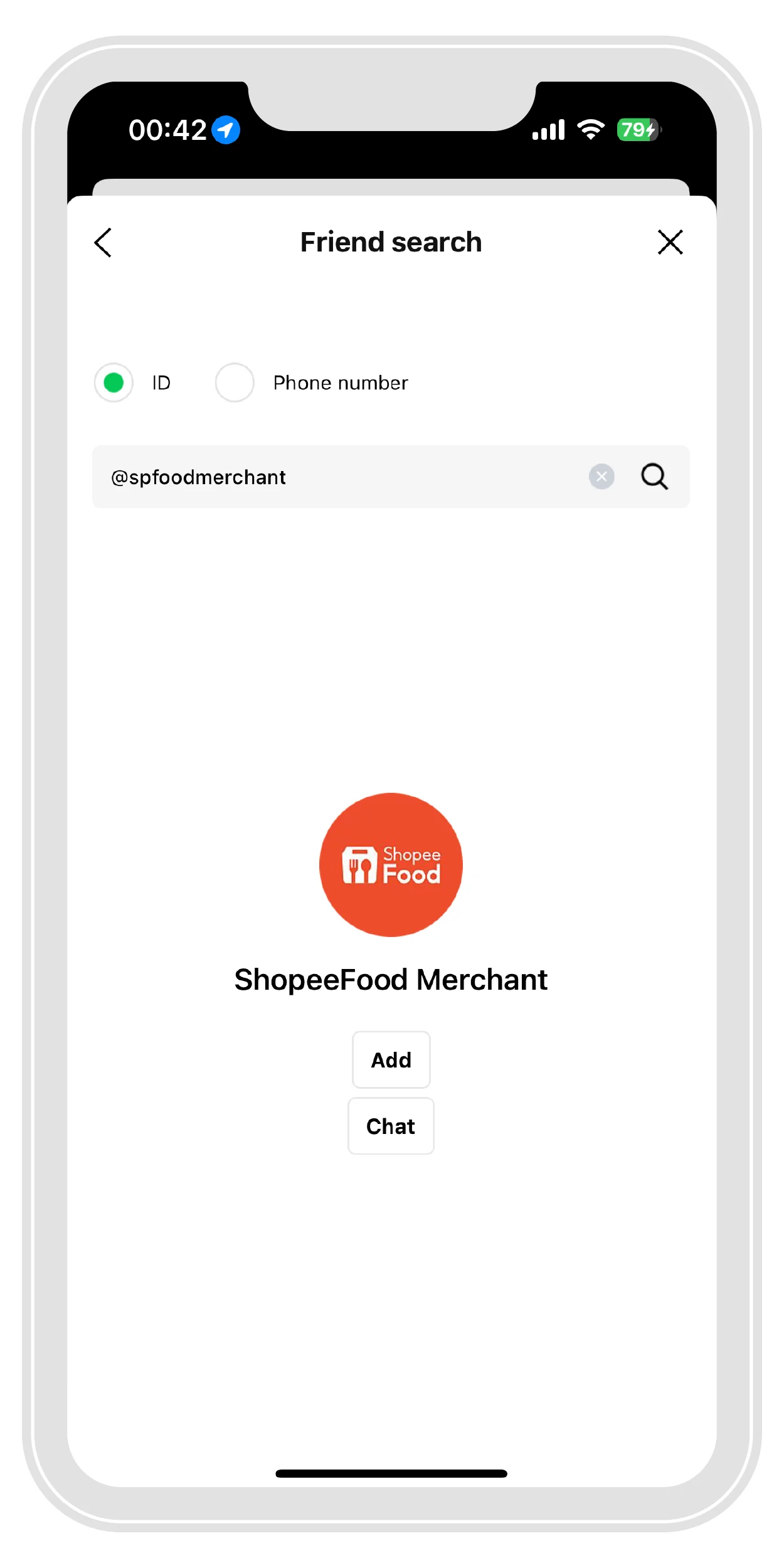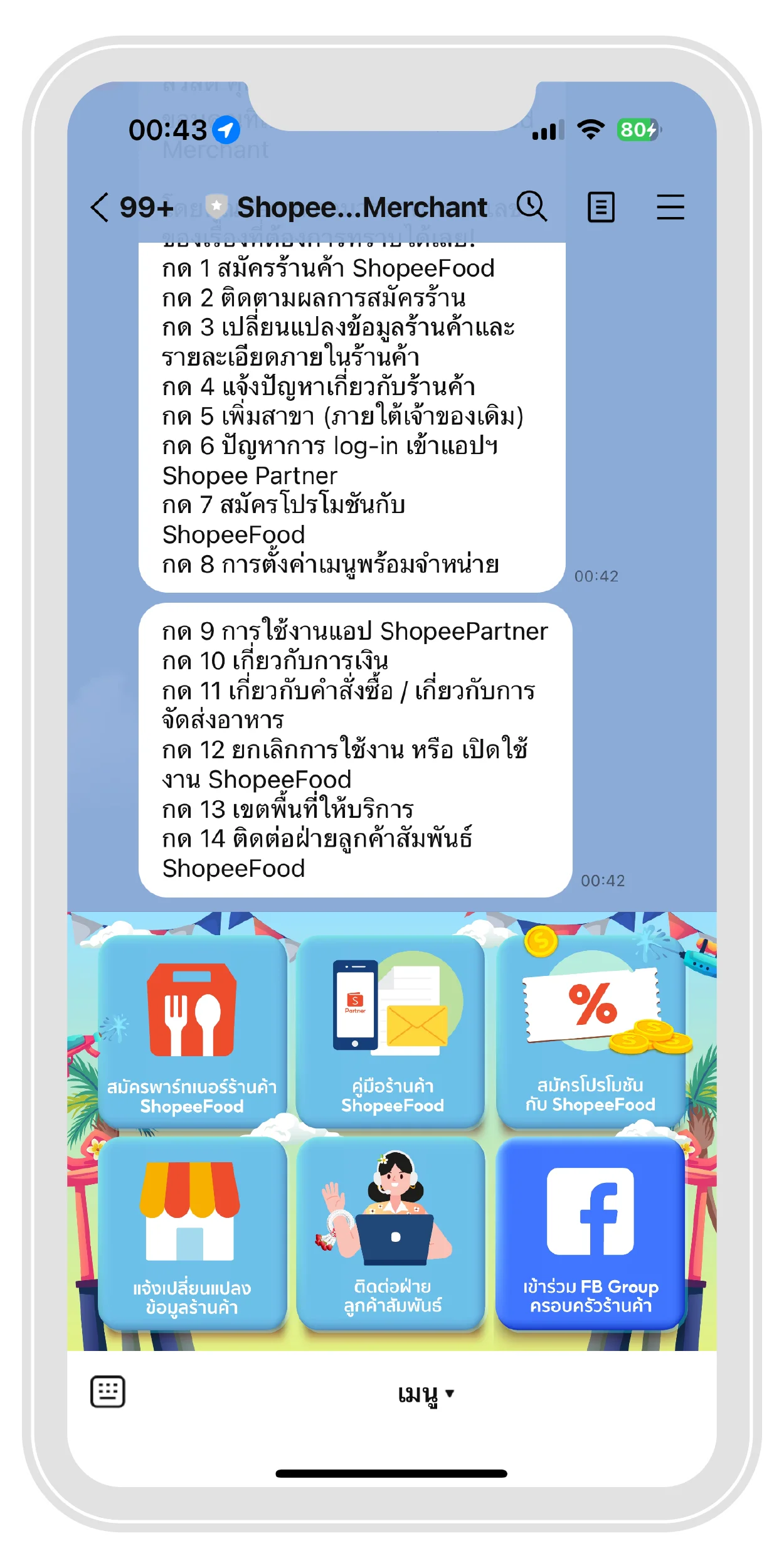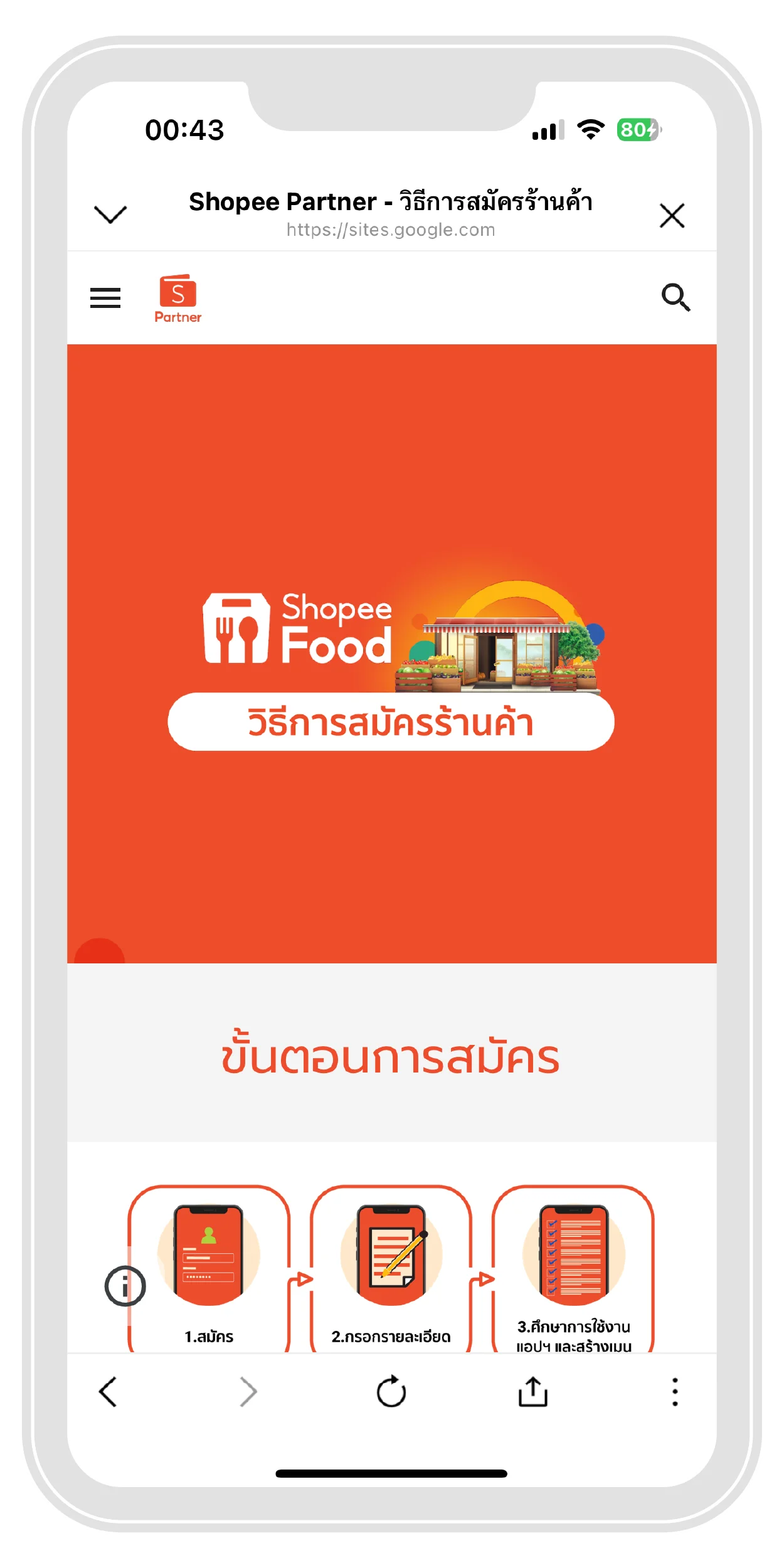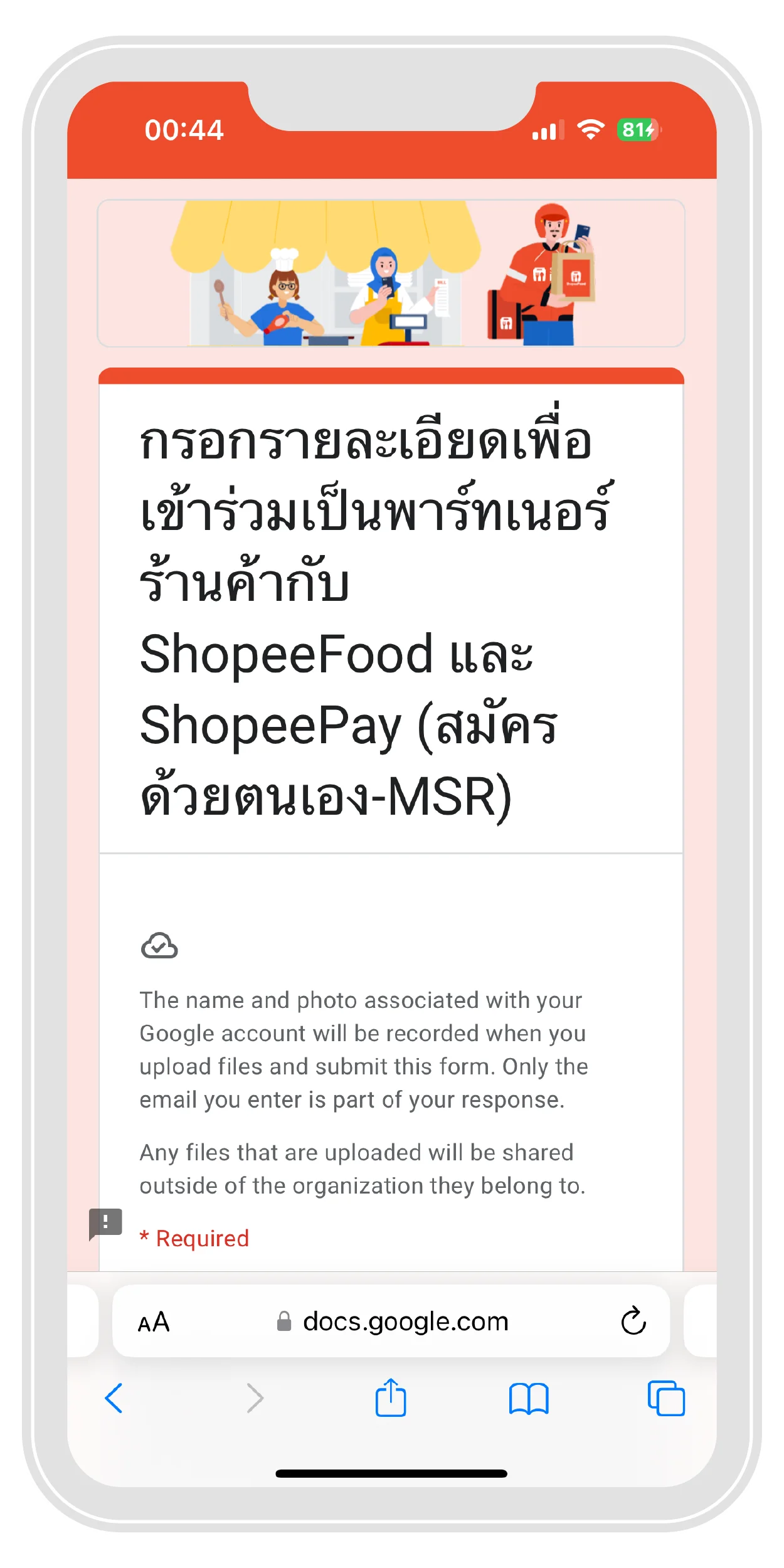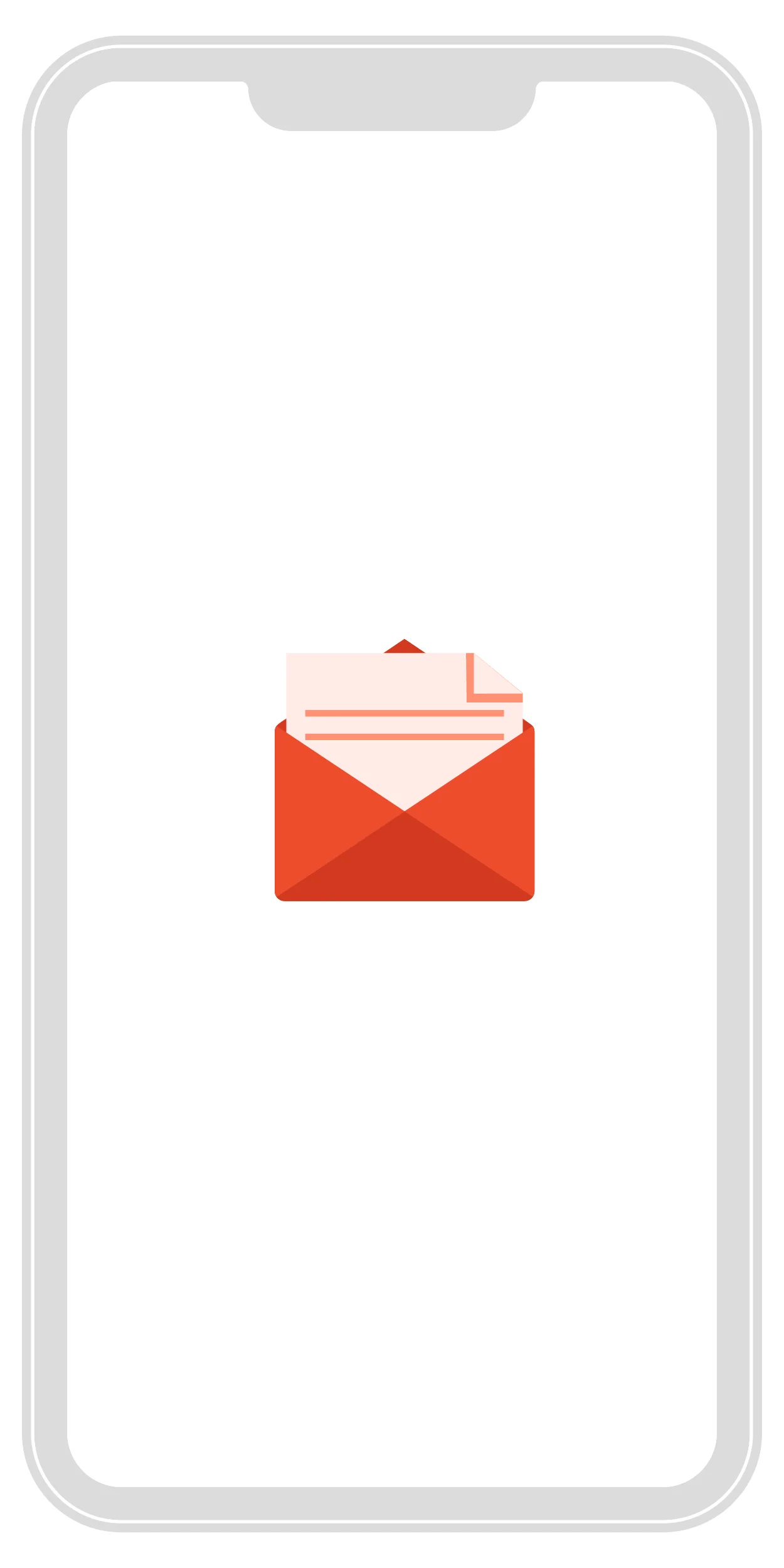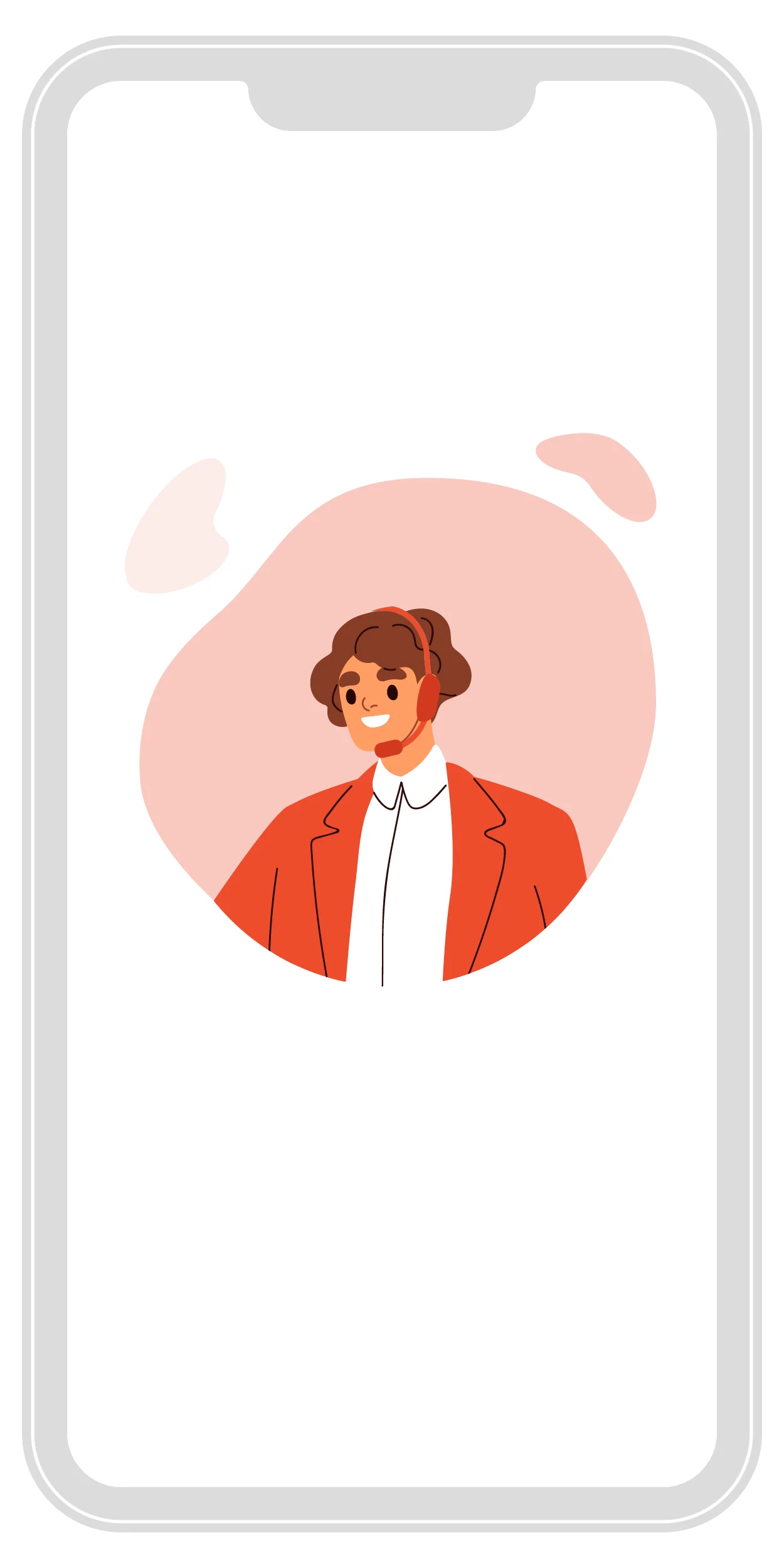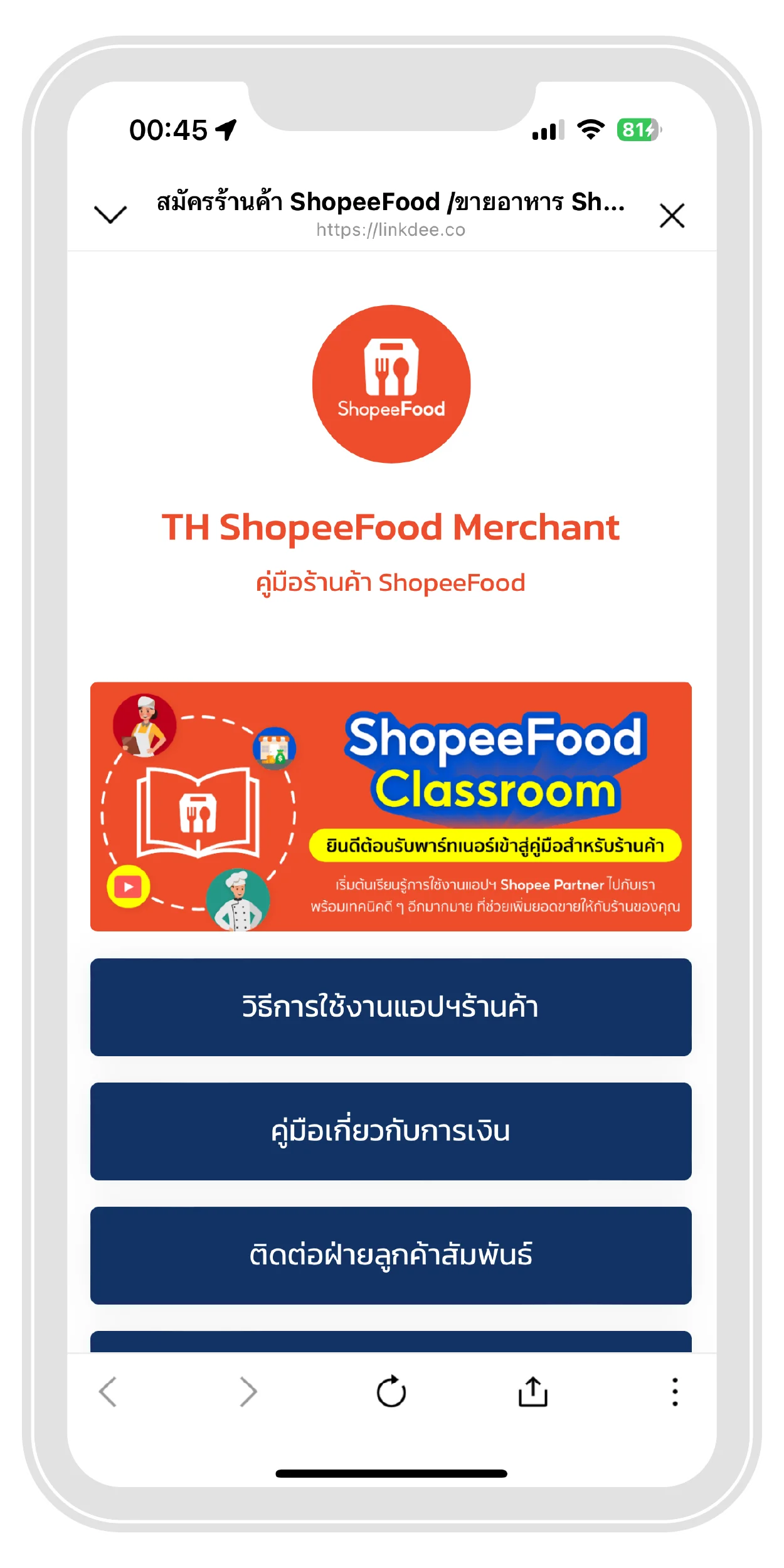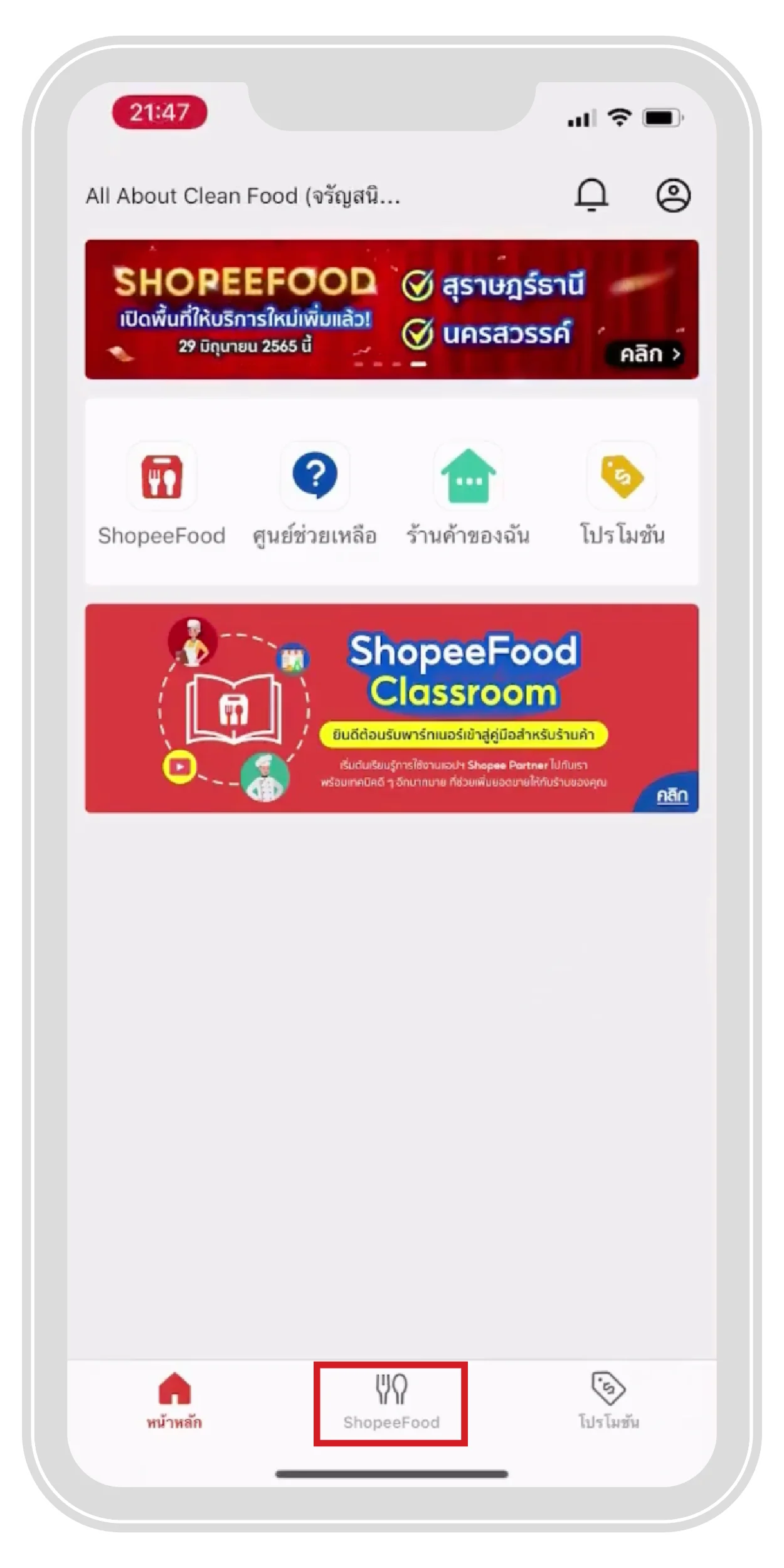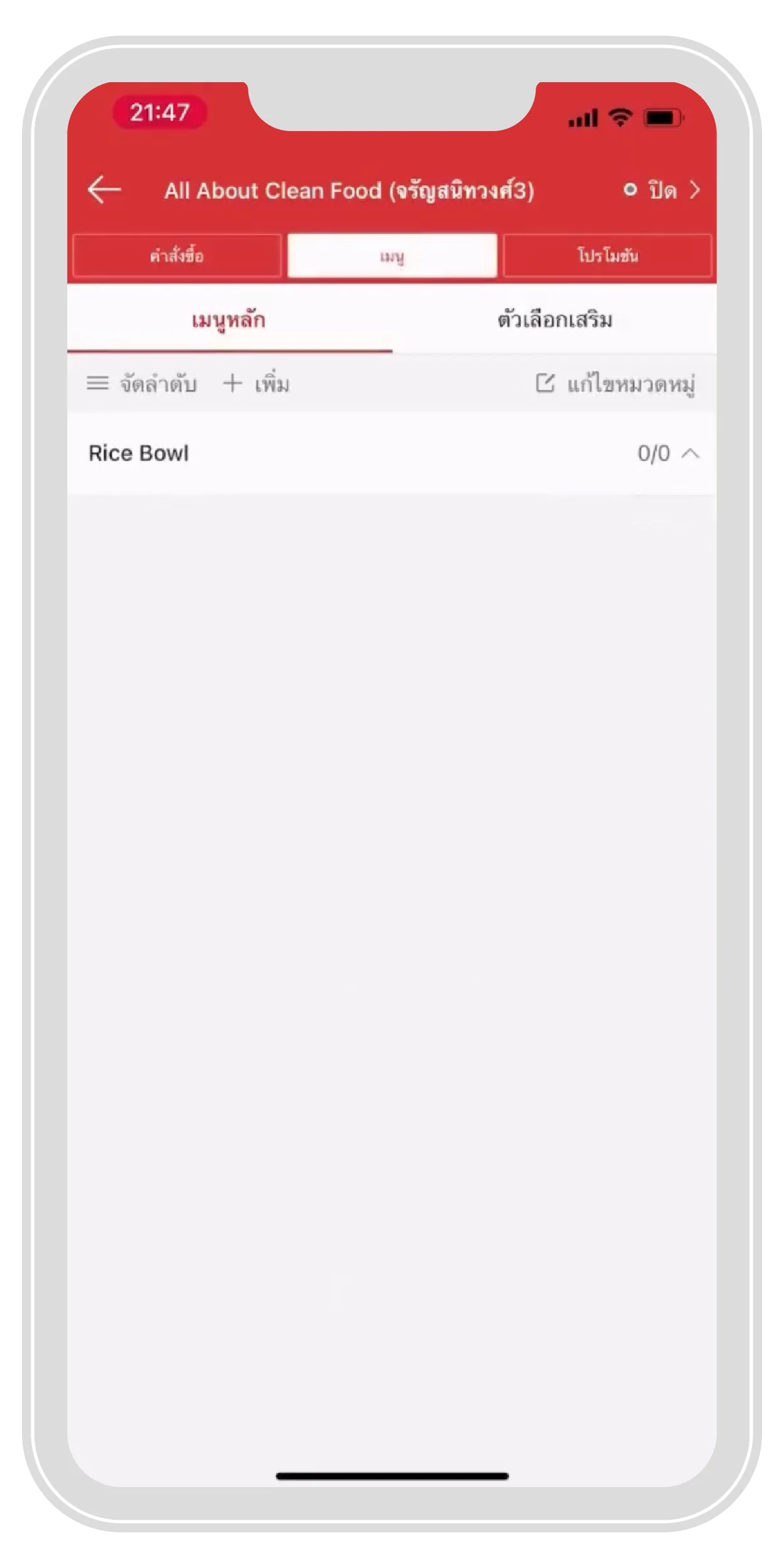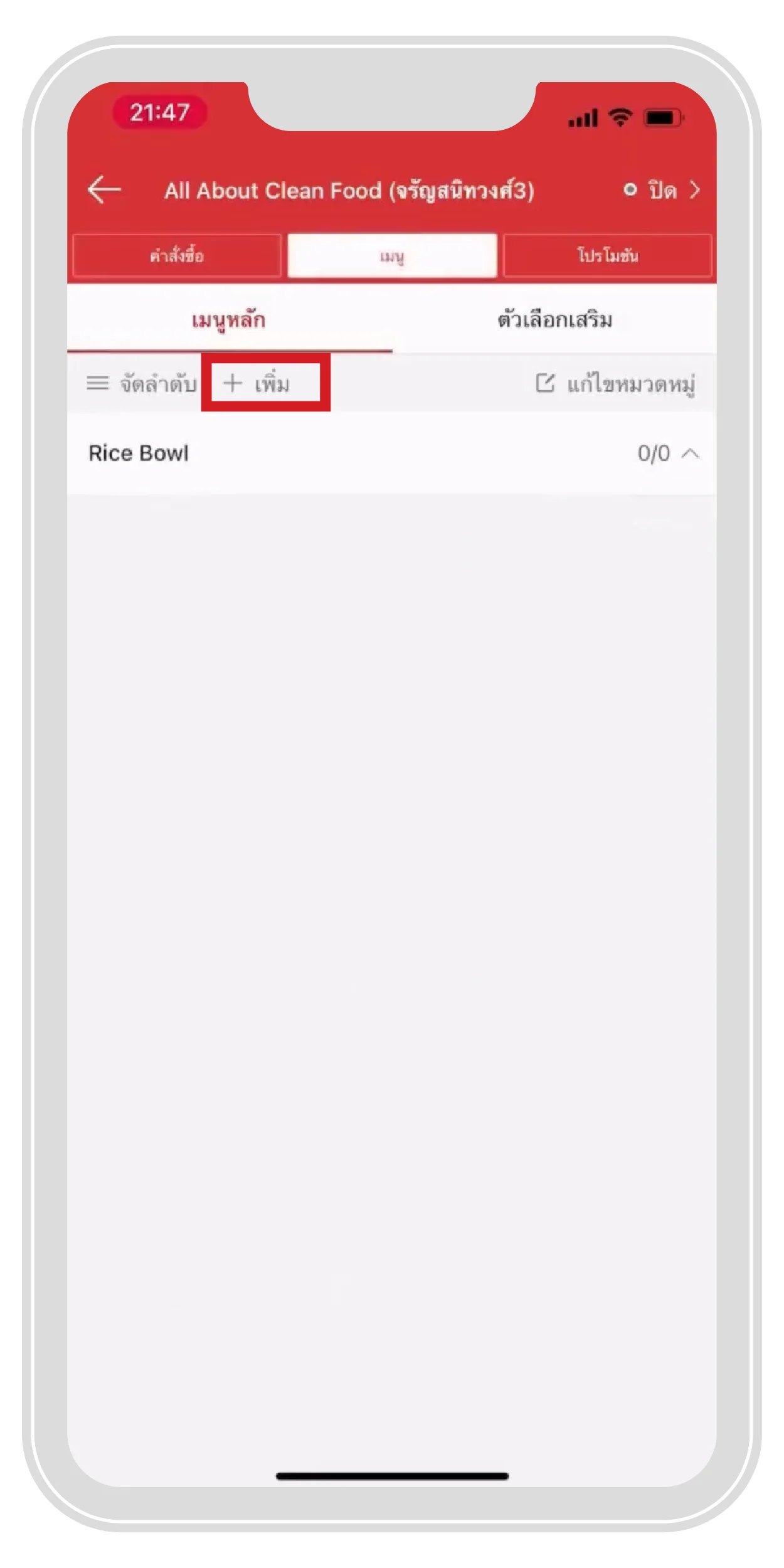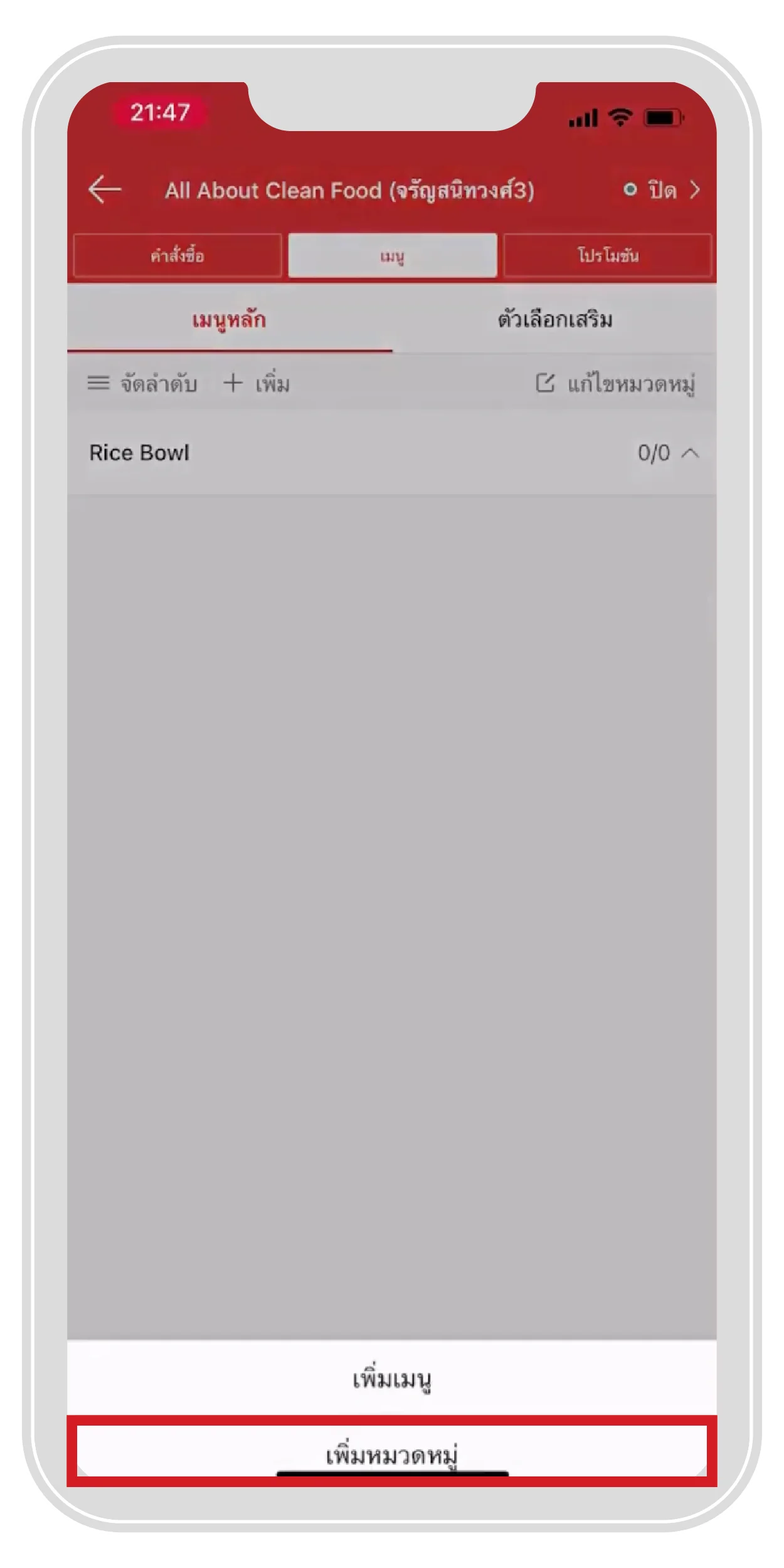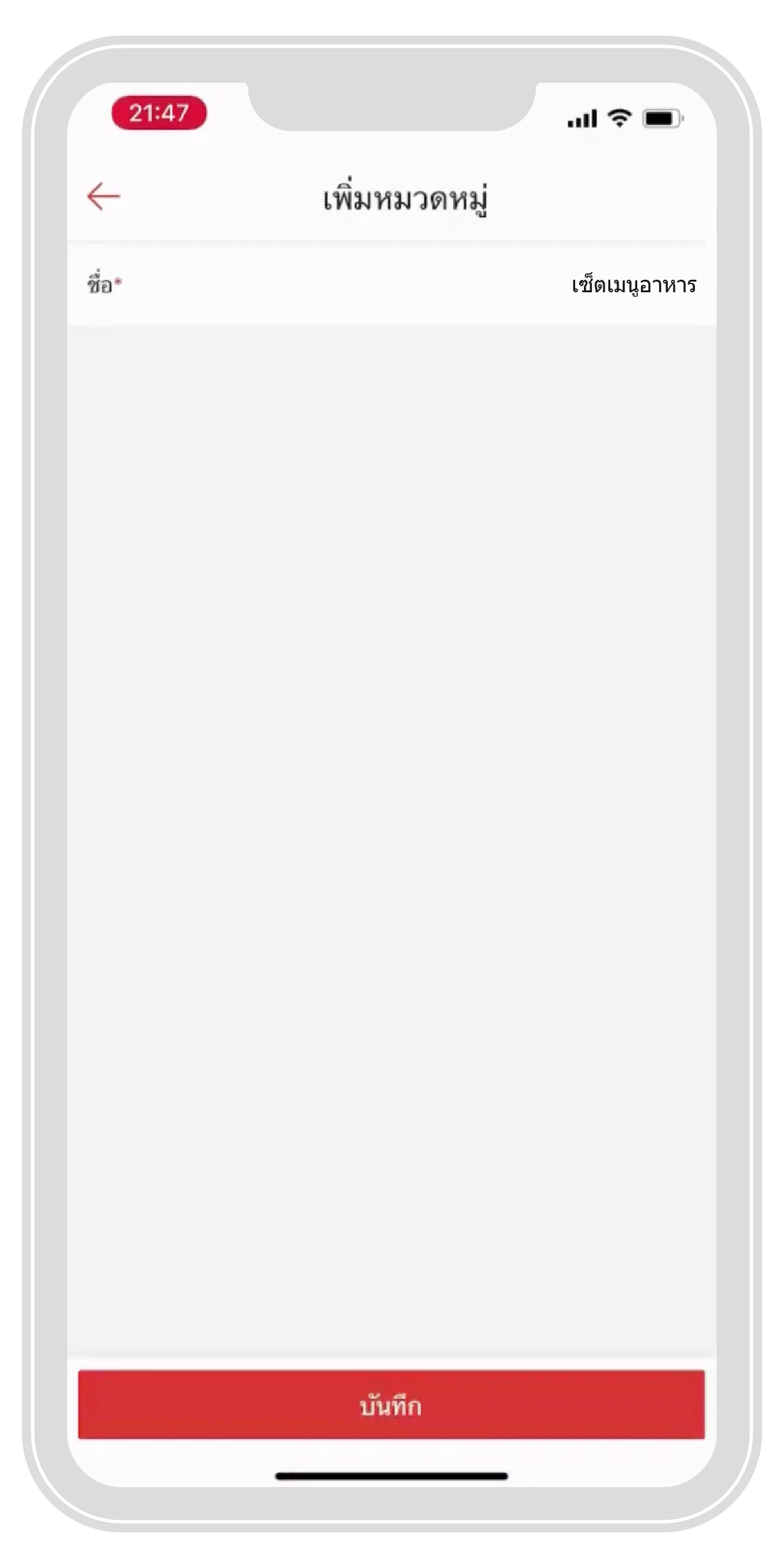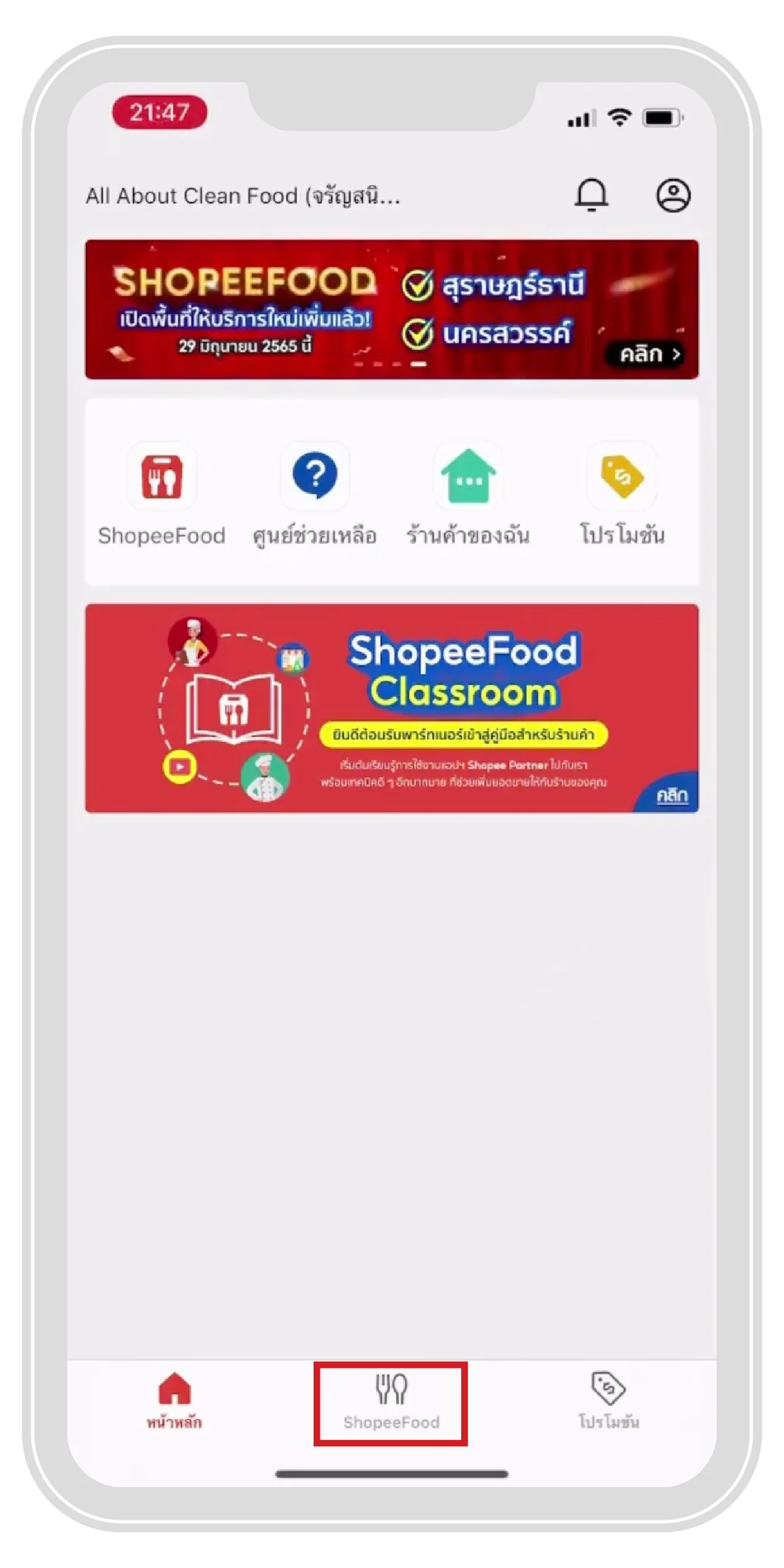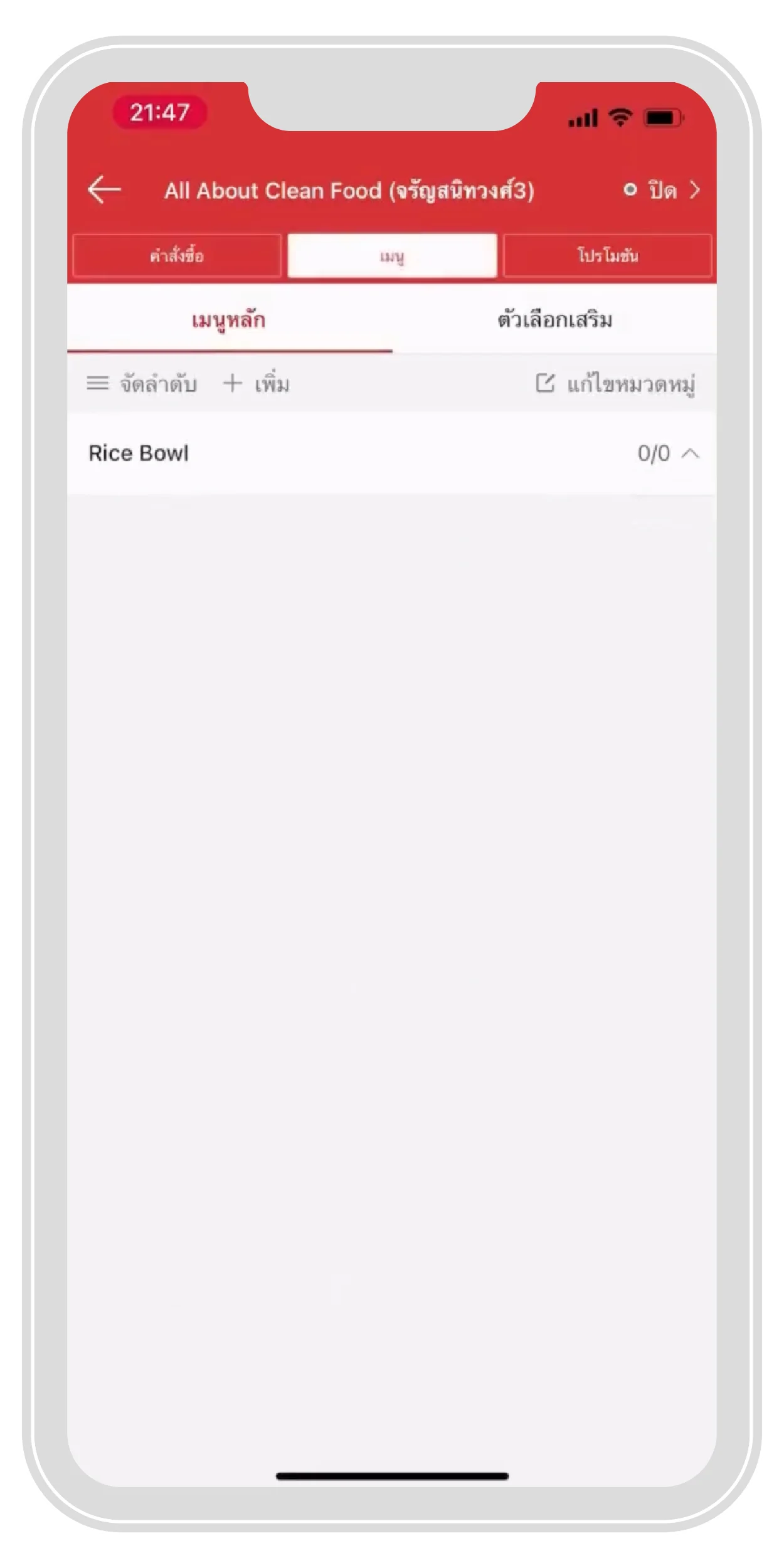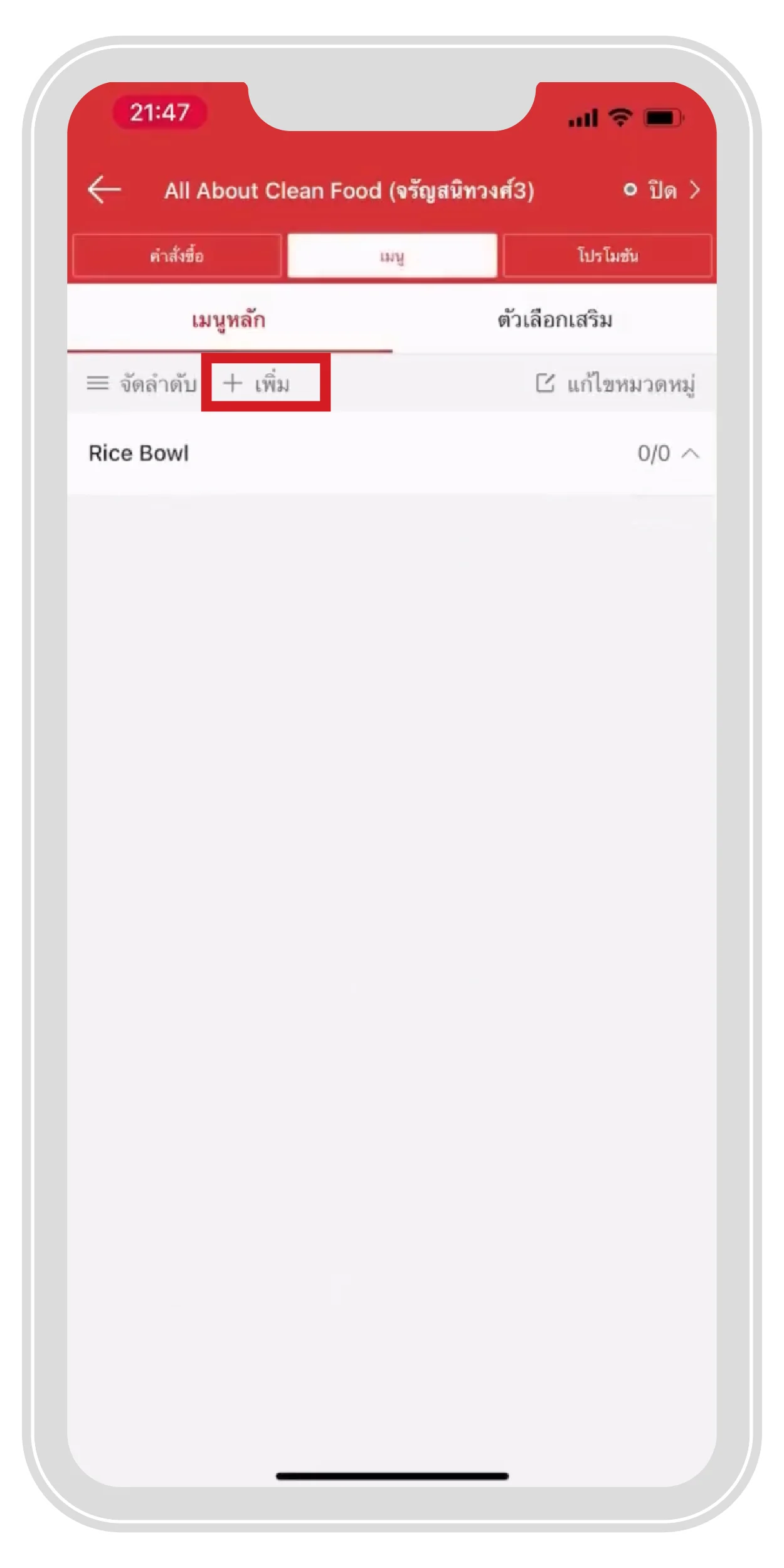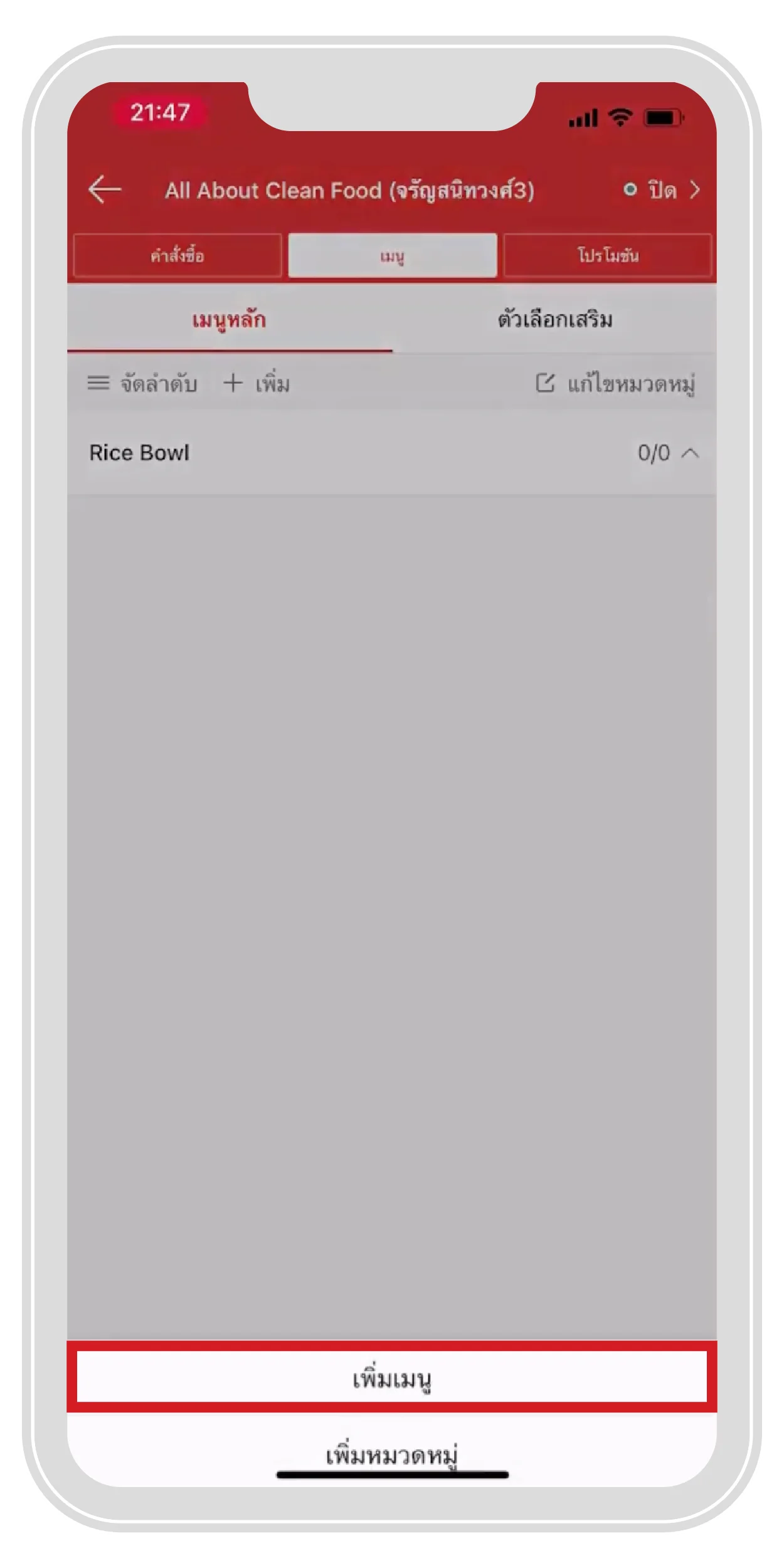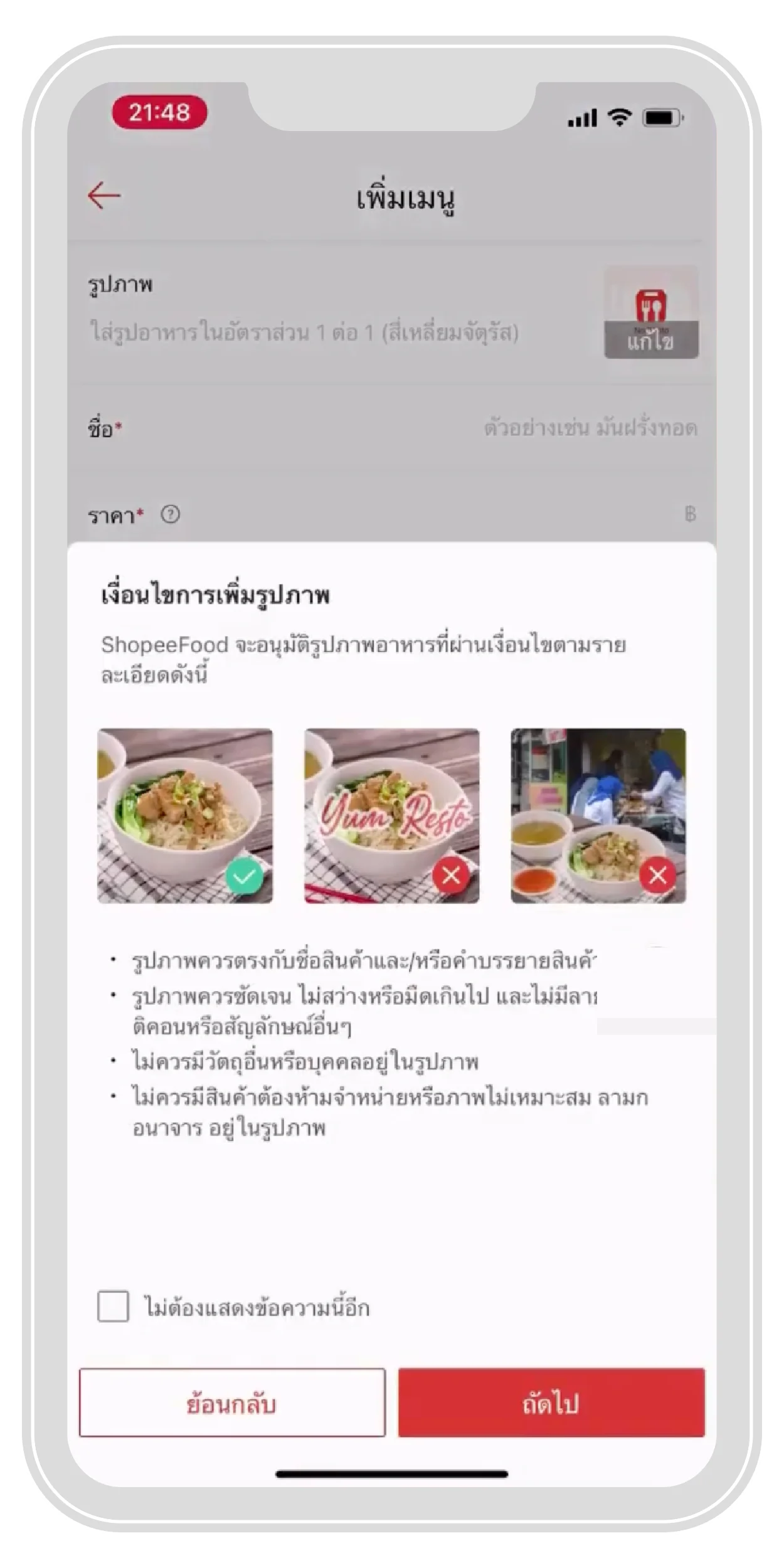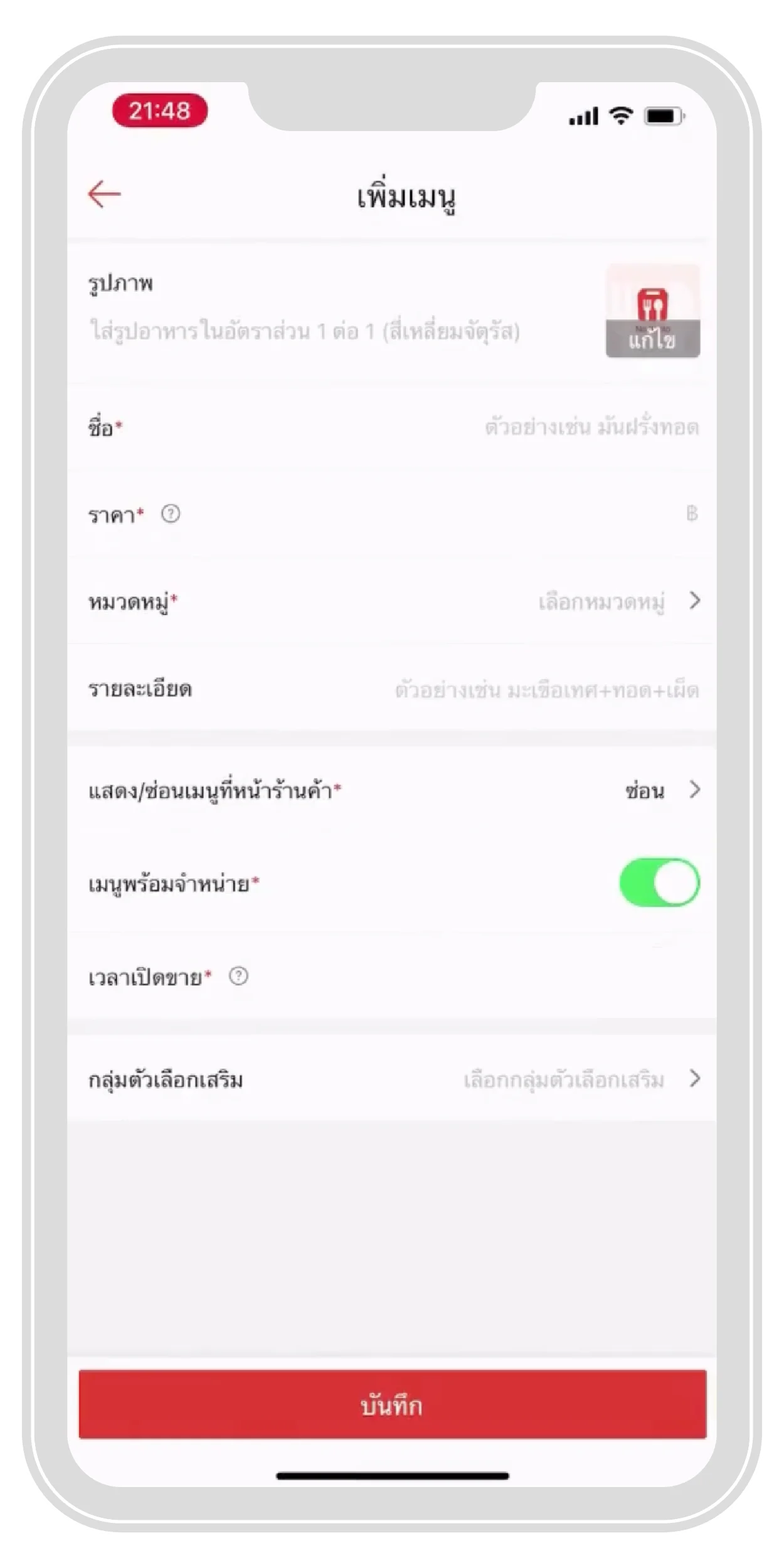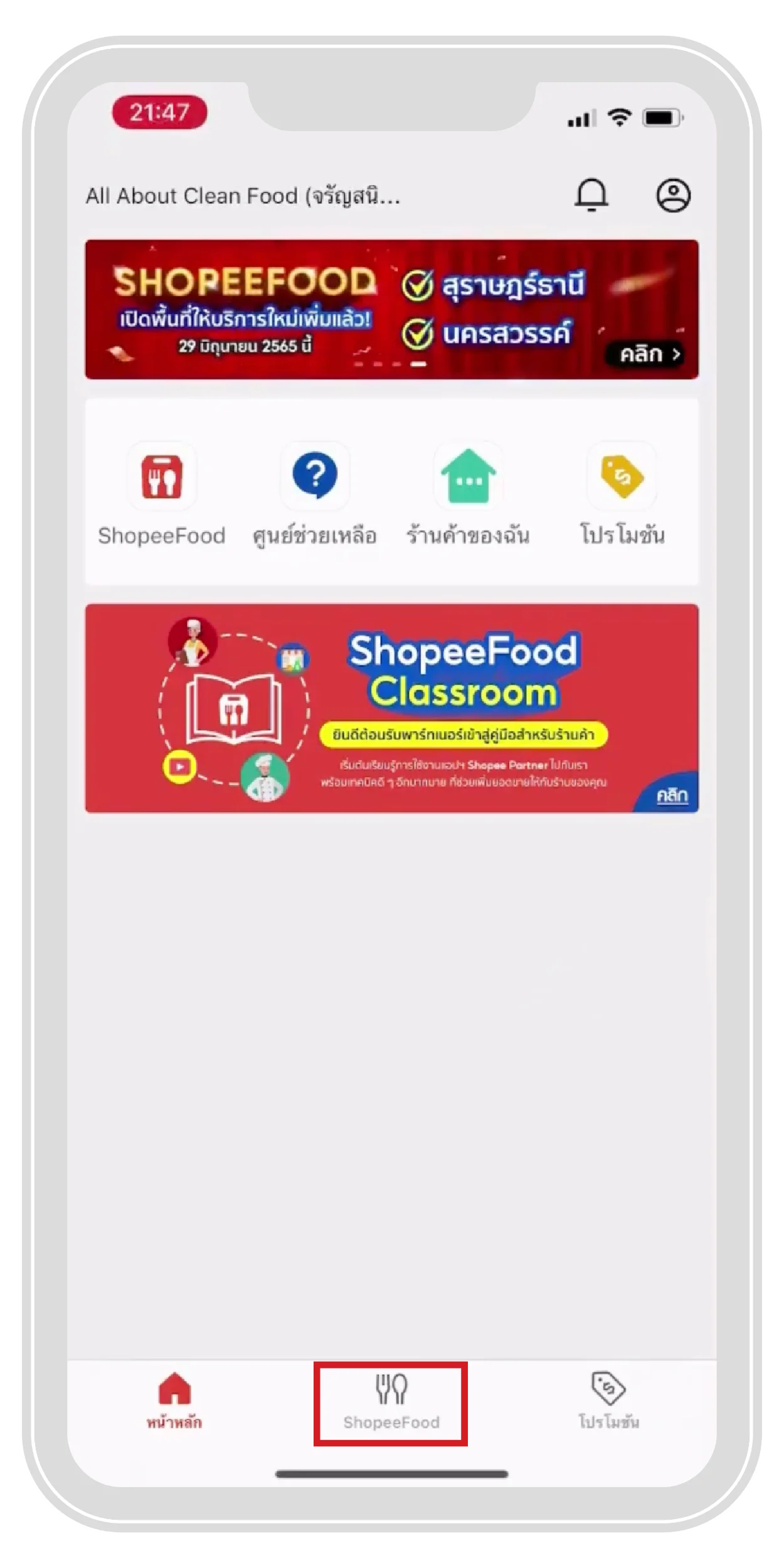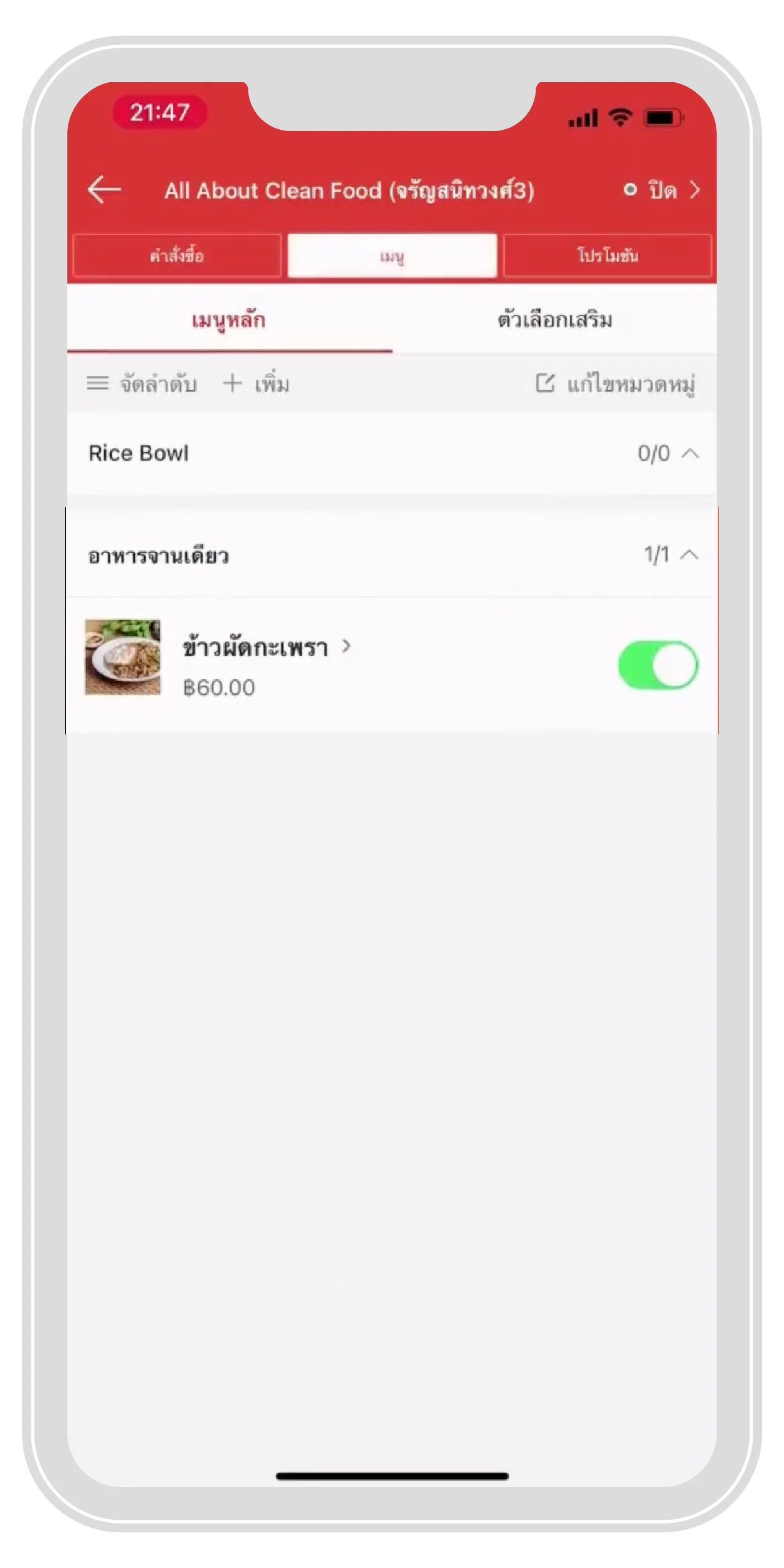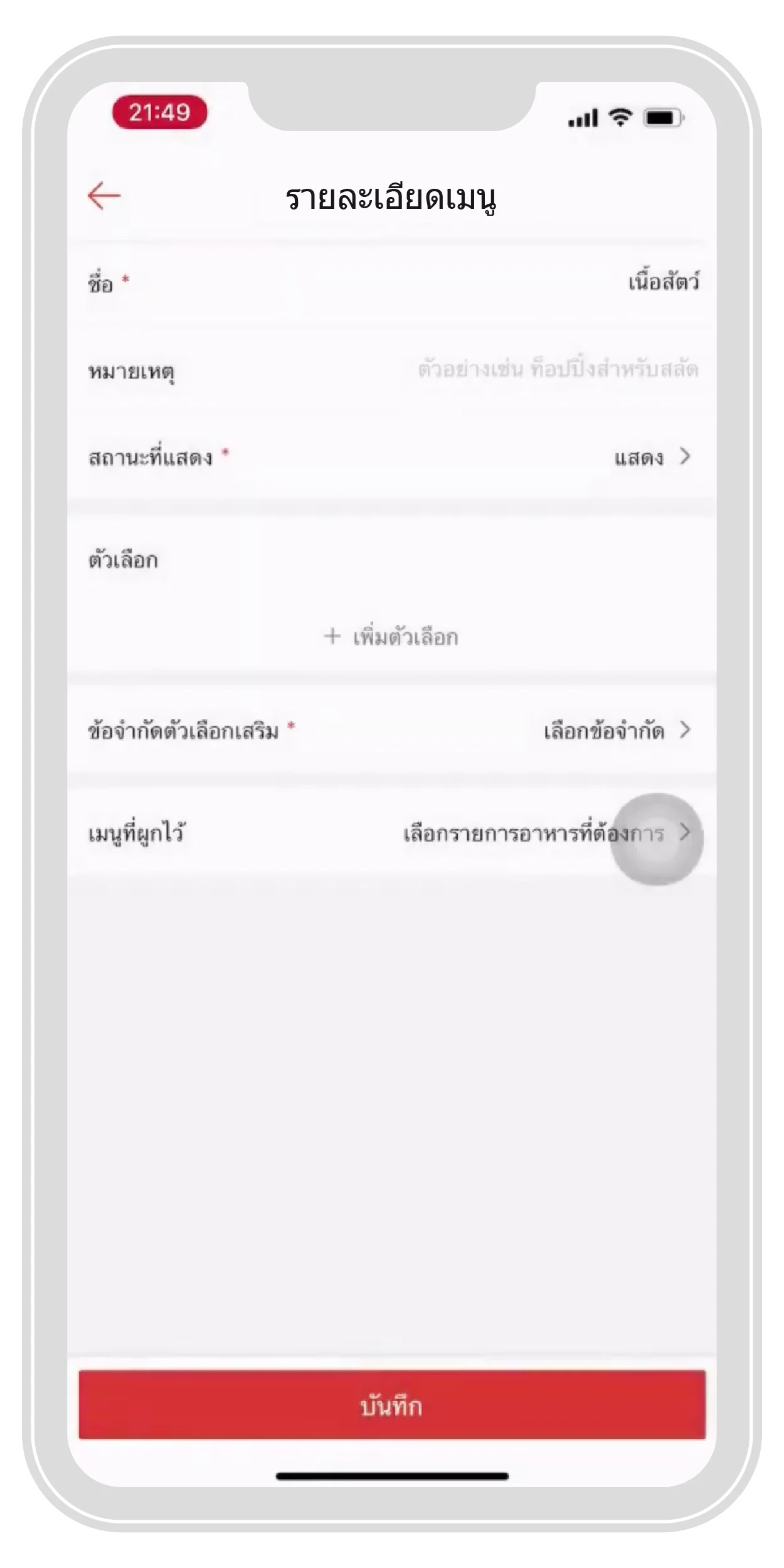Sell food on ShopeeFood
FAQ
Q : Is it worth it to be a ShopeeFood restaurant partner?
A : There is no application fee.
Q : How is ShopeeFood different from other companies?
A :
1. Leader of Online Shopping Applications (E-Commerce)
2. The user base of the system reaches 40 million downloads in PlatformForm Shopee.
3. Many promotions with "free delivery" privileges are sponsored by ShopeeFood.
4. Reach customers through a wide food and beverage business network.
5. Our professional drivers are ShopeeFood certified.
Q : I didn't receive Username and Password, what should I do?
A : The restaurant can be contacted through the customer service department. help.partner.th@shopeefood.com, Monday - Friday from 10:00 AM - 7:00 PM.
Q : What should I do if the contract documents are not verified? (In the case of restaurants applying by themselves)?
A : Restaurants can only edit information through the customer service team form attached to the email.
Q : Changes in the following cases:
- Bank account information
- Change of owner (name of owner in contract)
- Adding a branch or adding a restaurant (under previous owners)
- E-mail change (Invoicing Contact Email/Email for Daily Sales Notification)
- Change of taxpayer information
A : The restaurant can be contacted via help.partner.th@shopeefood.com, Mon. - Fri., 10.00 - 19.00 > Restaurants must submit a request to change restaurant information, click