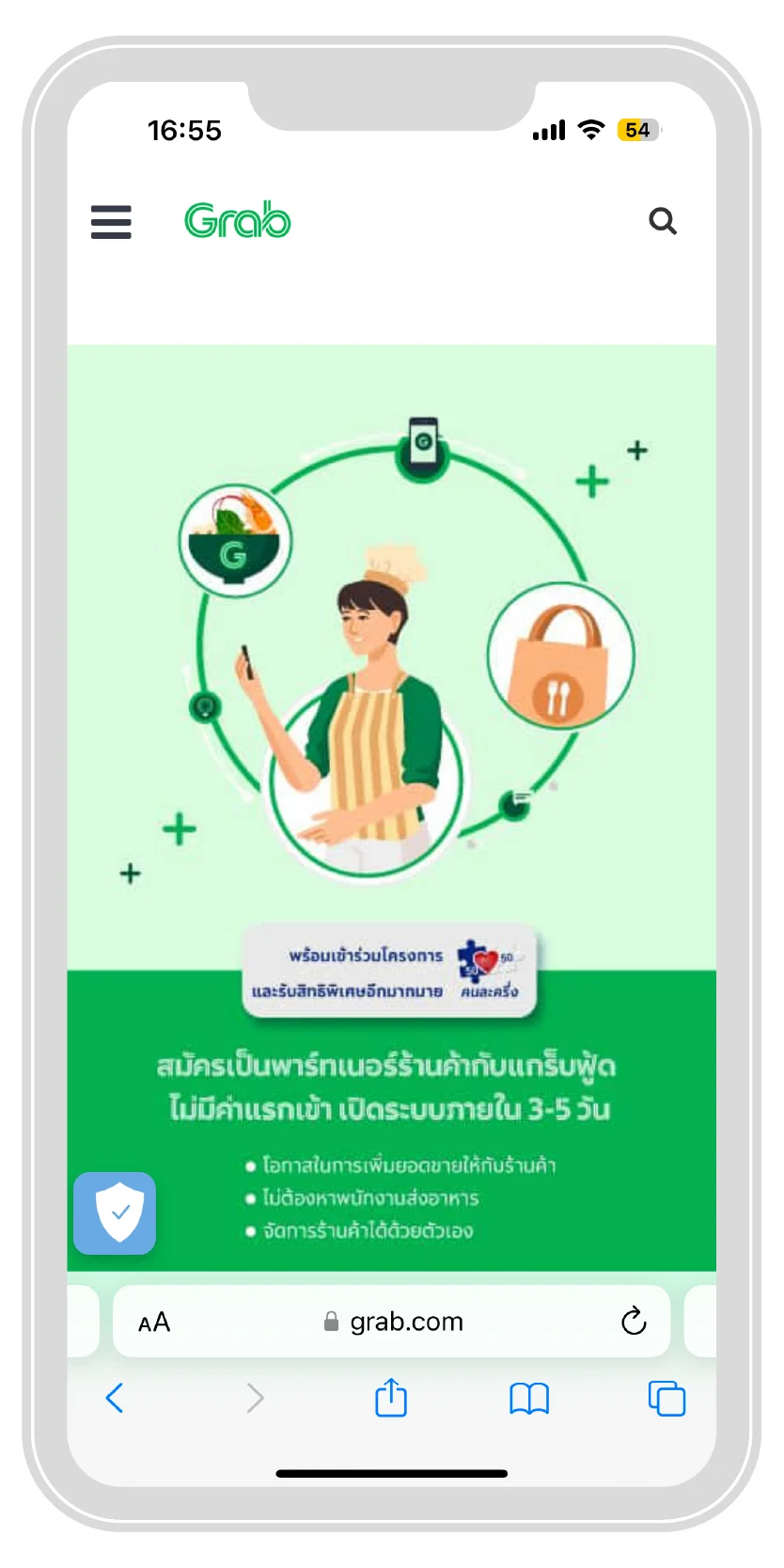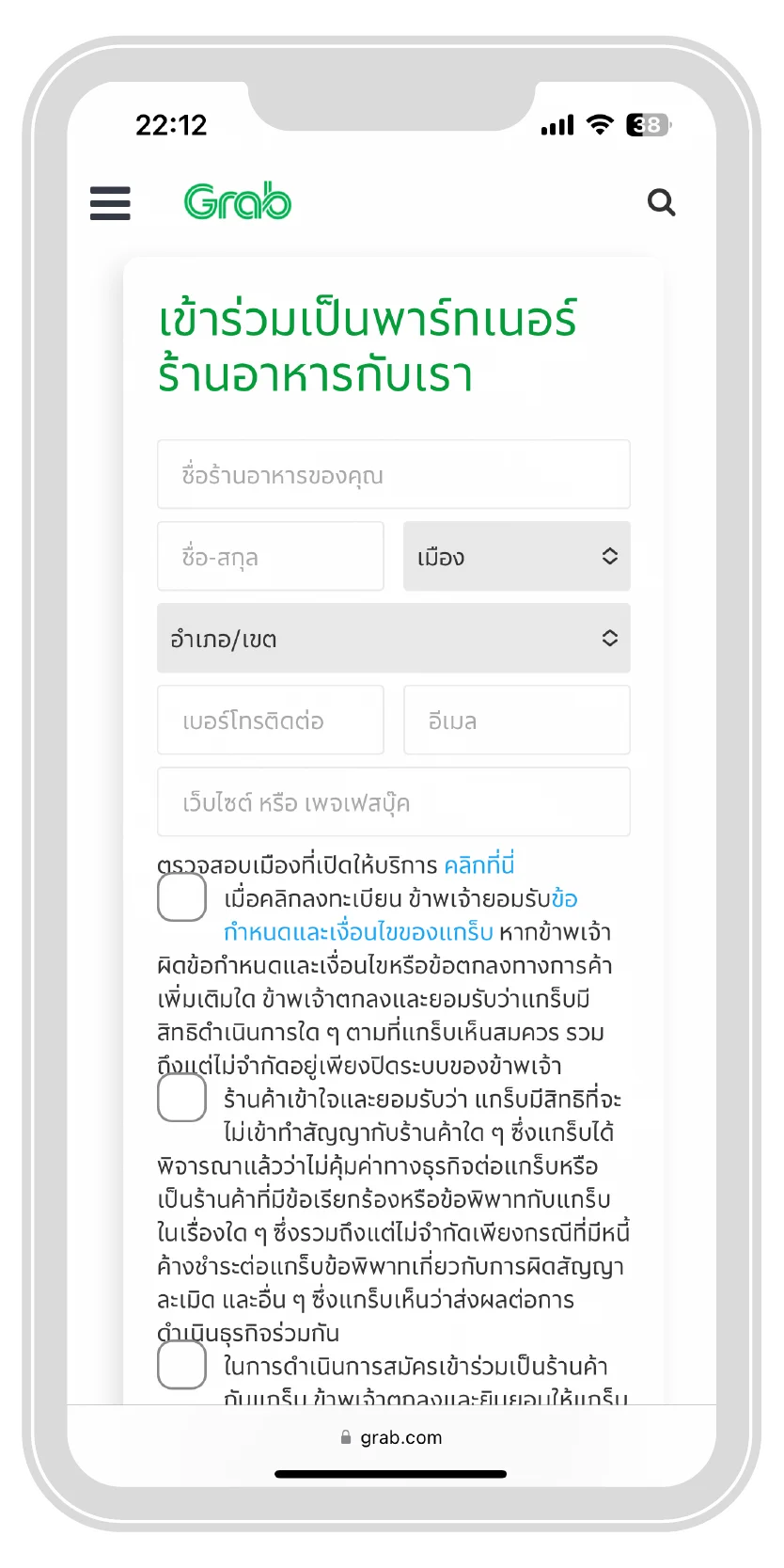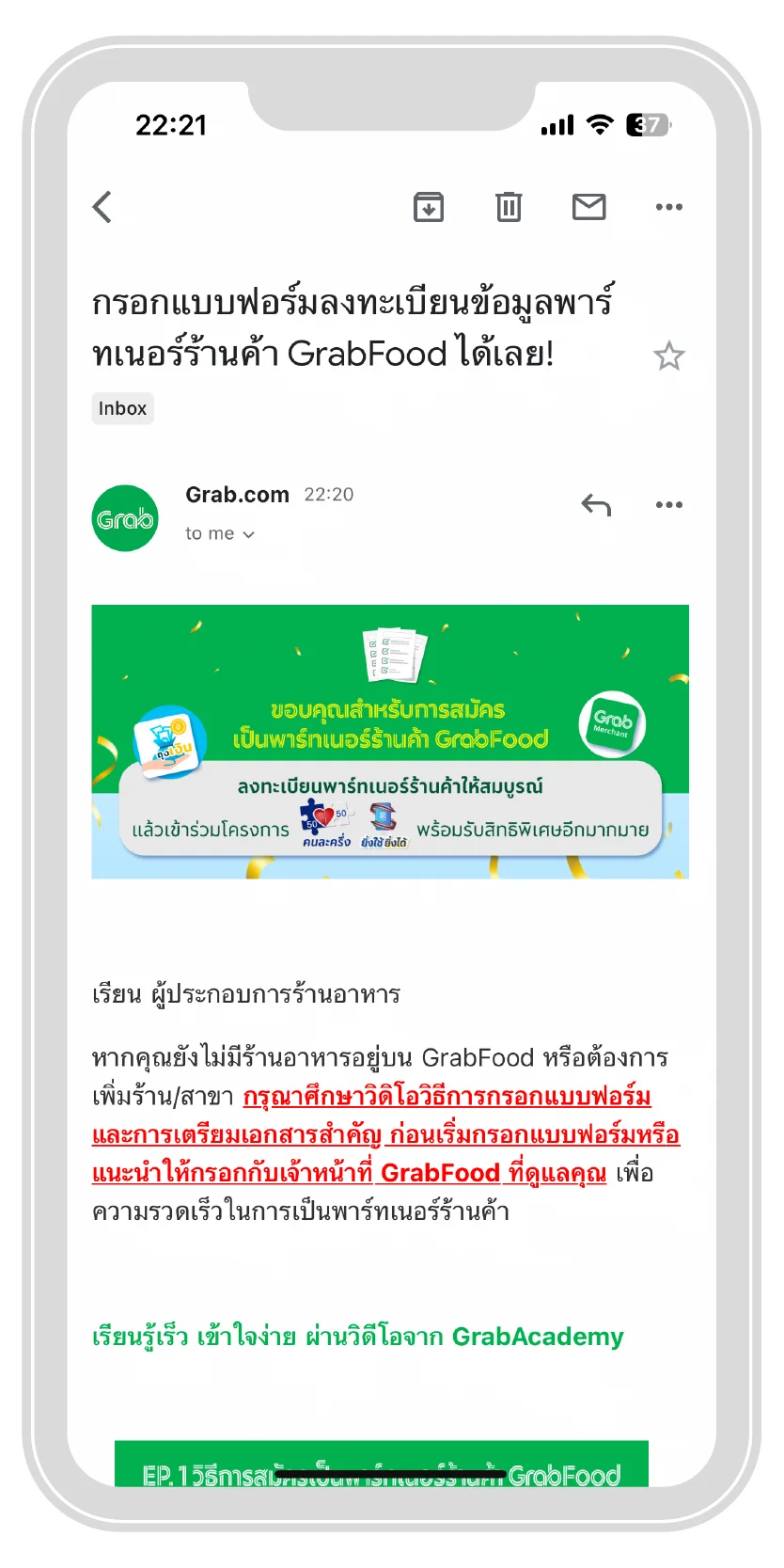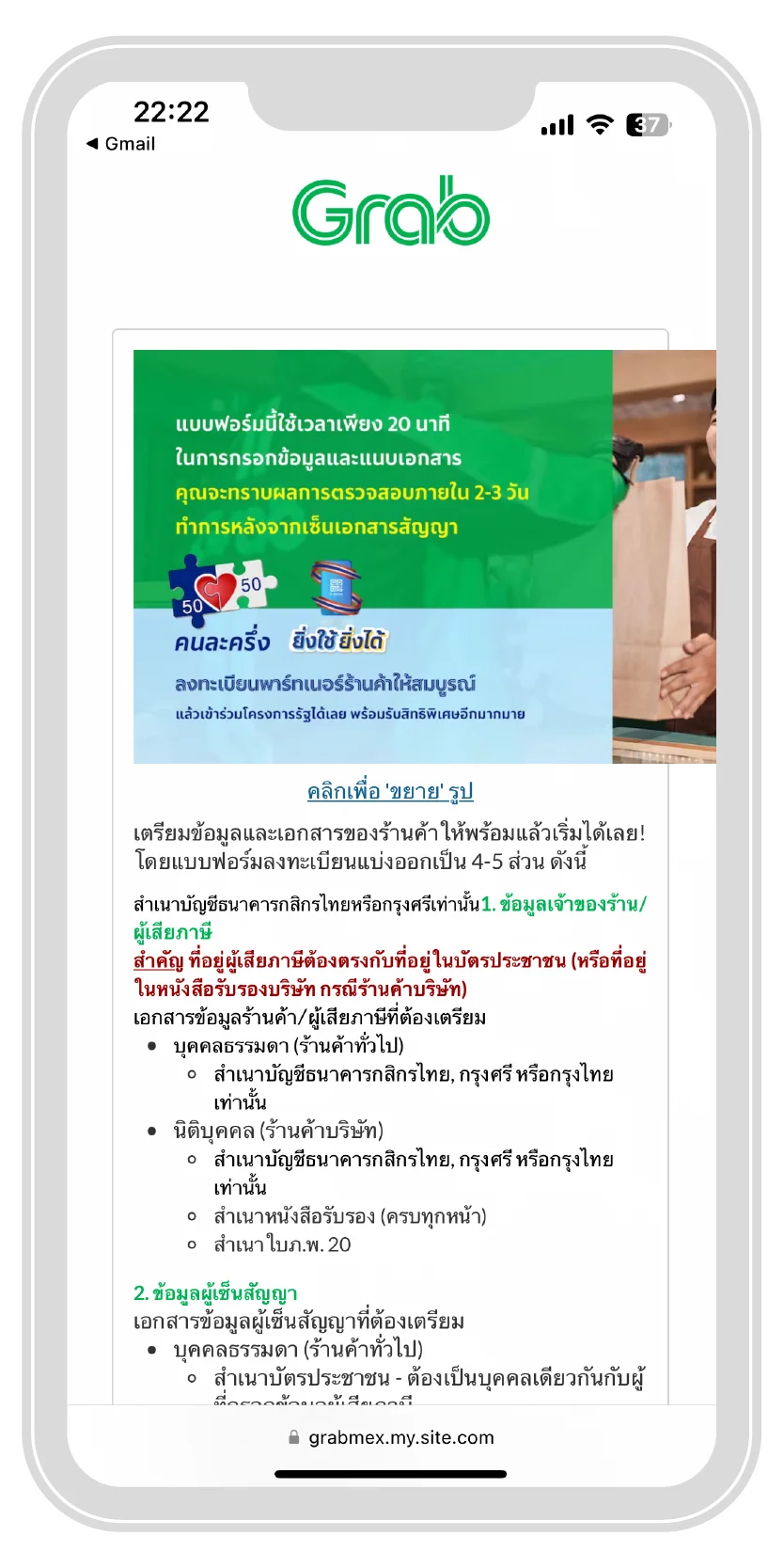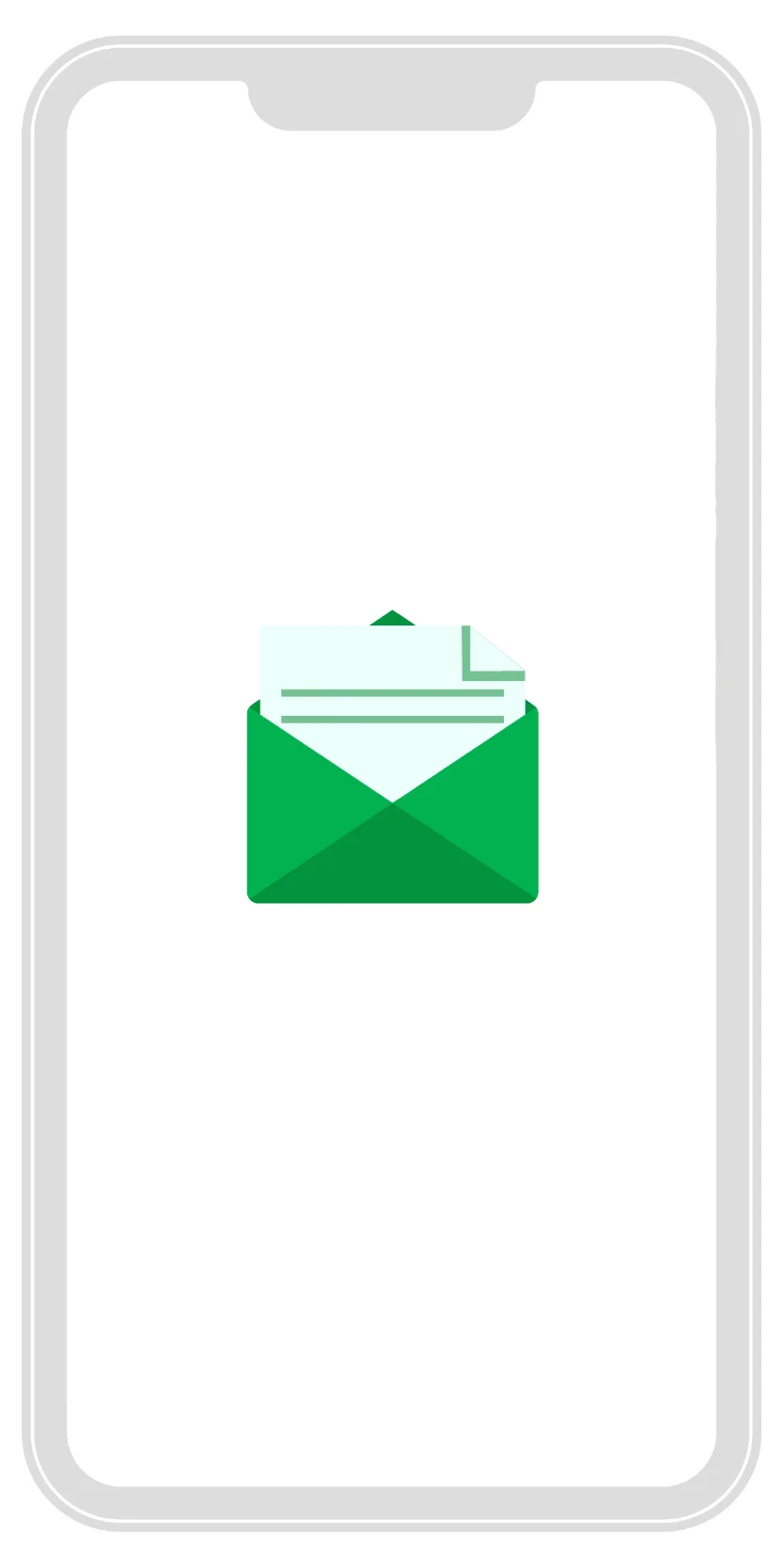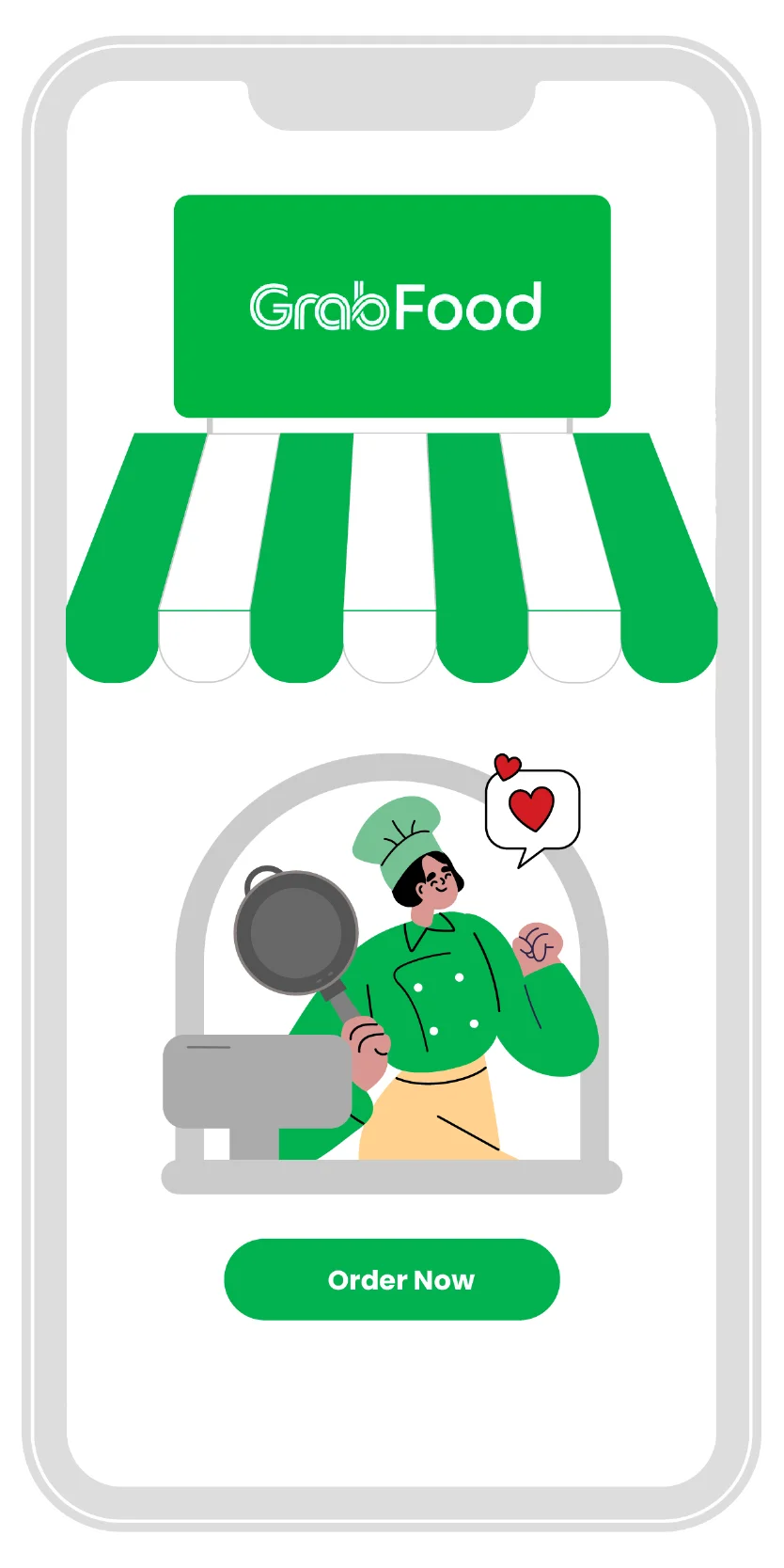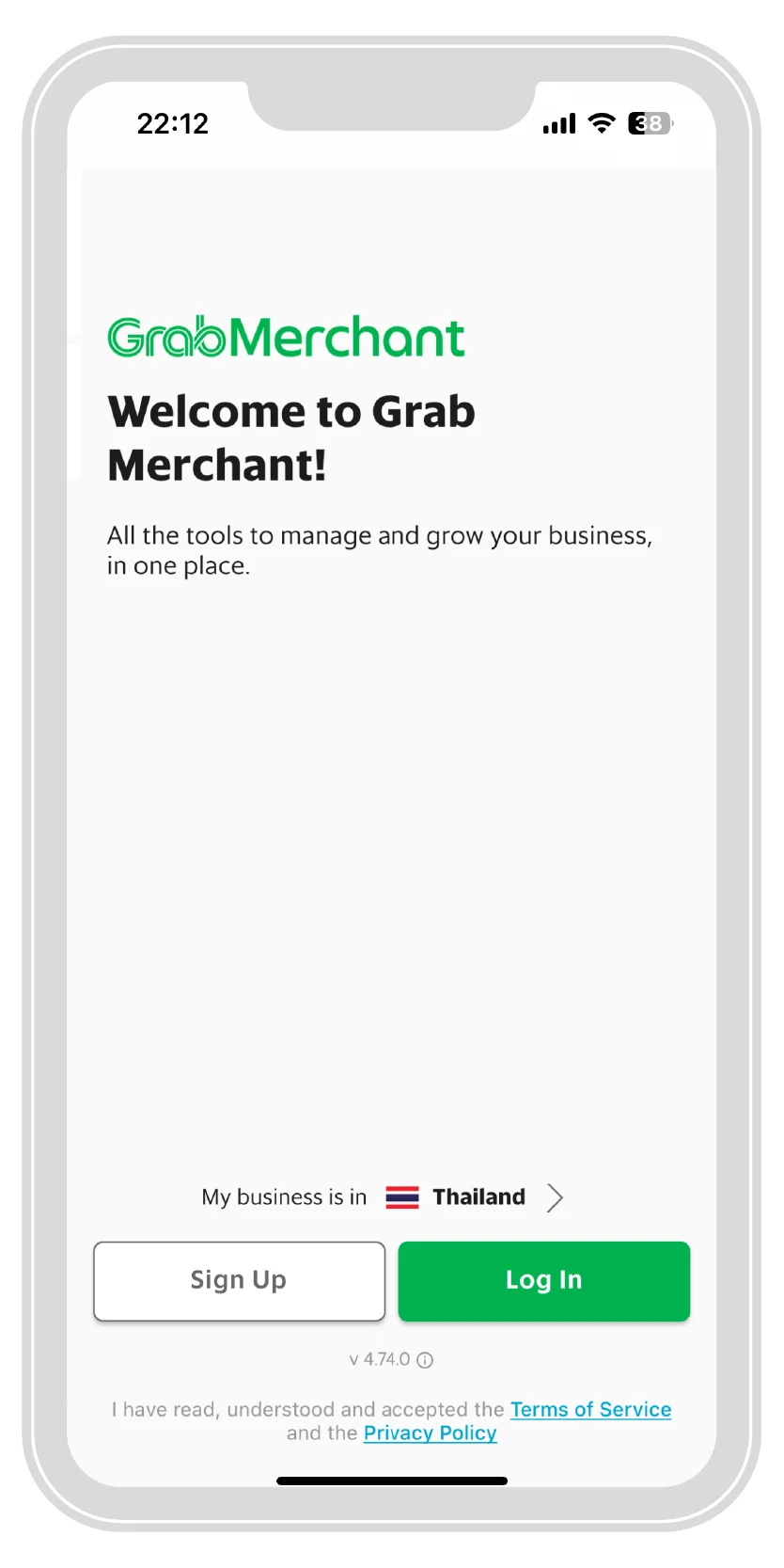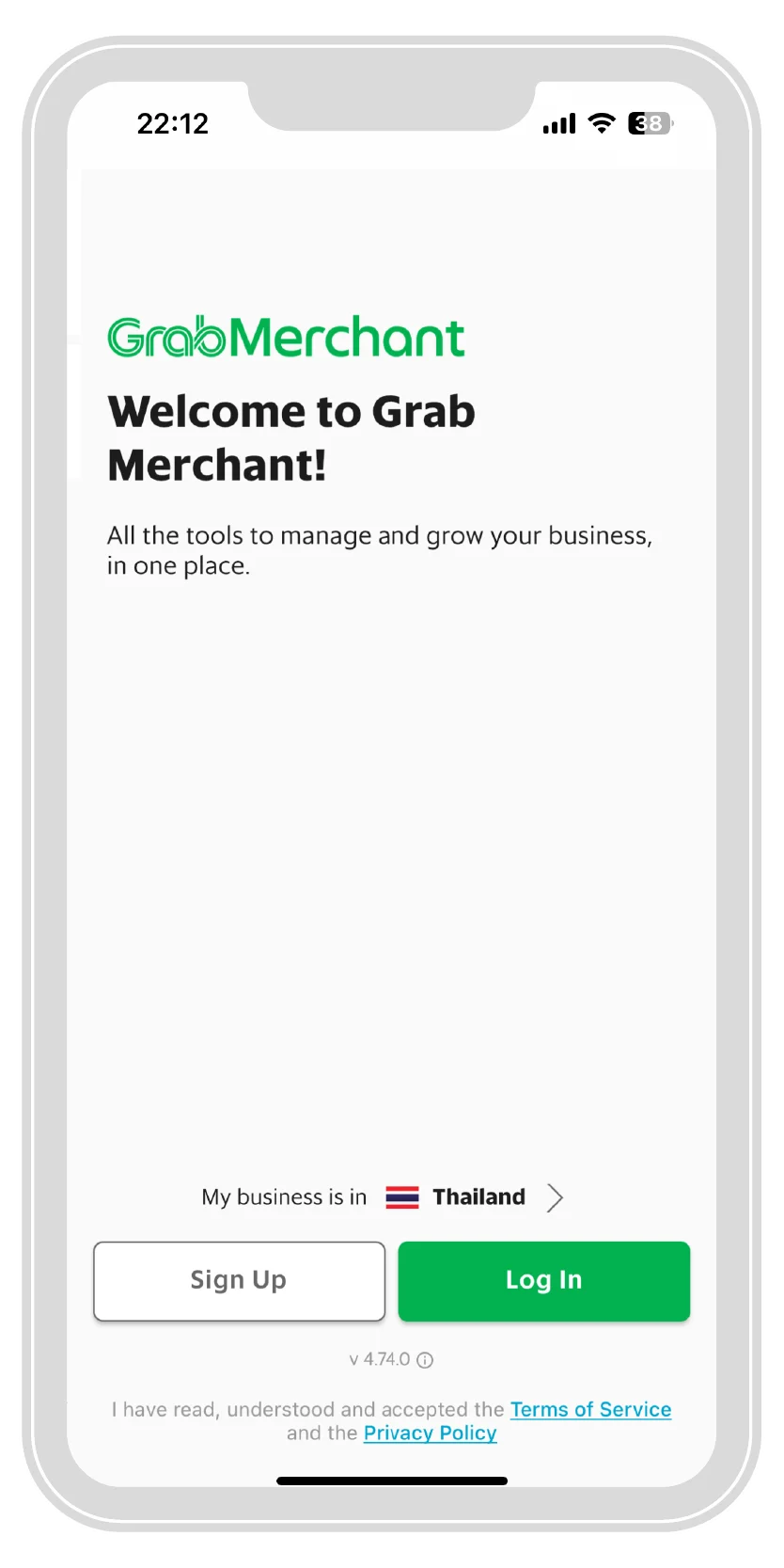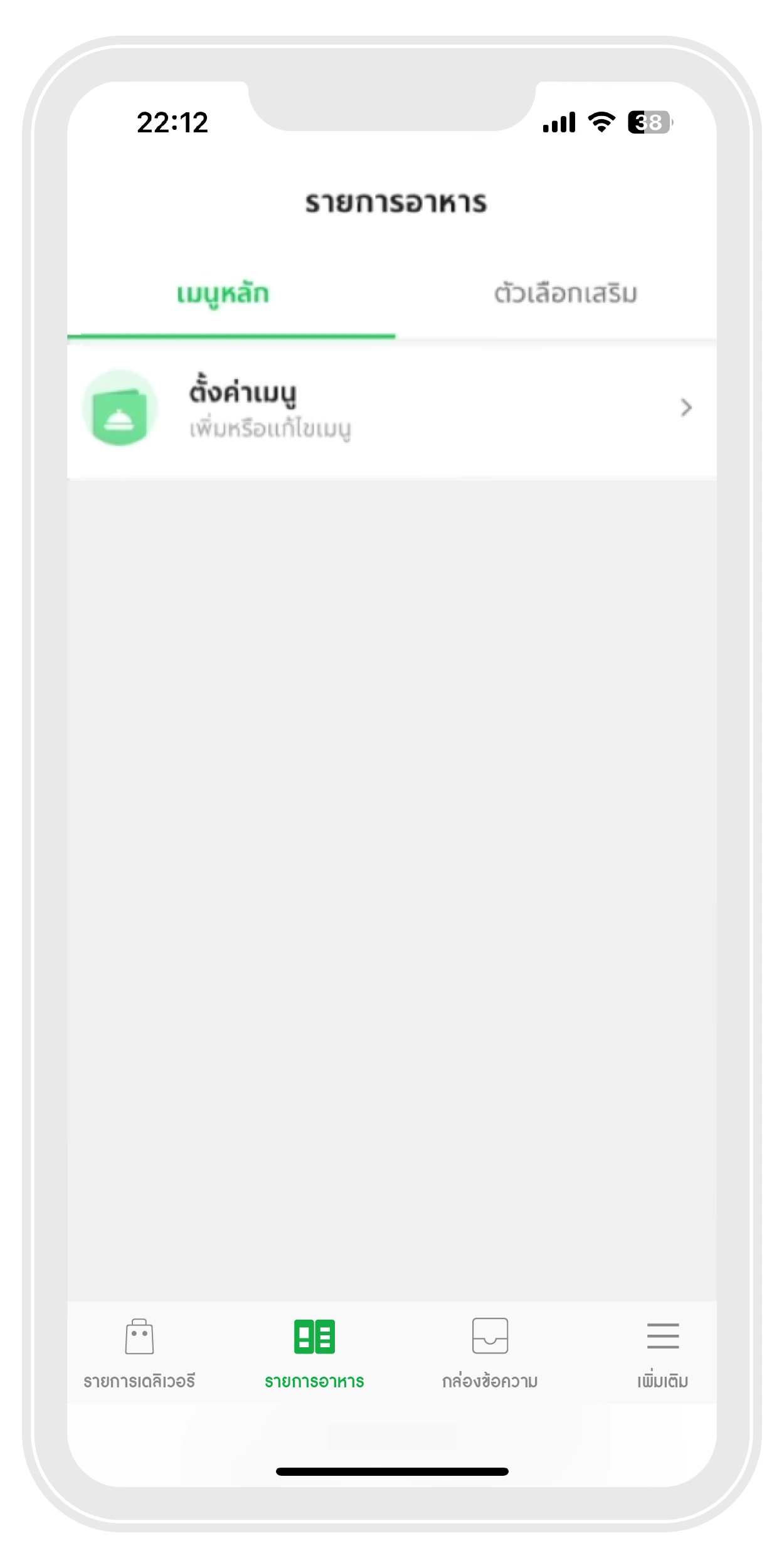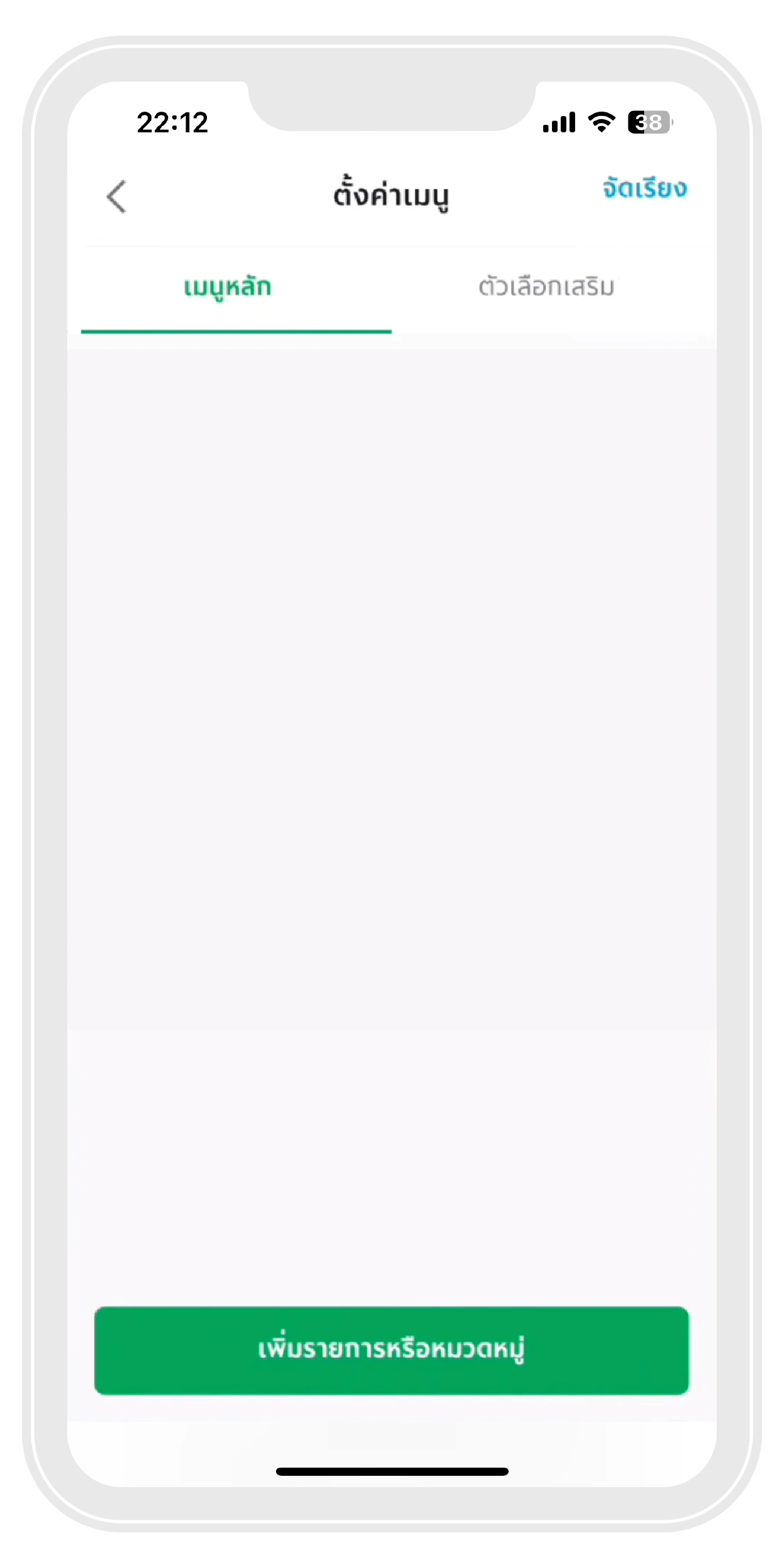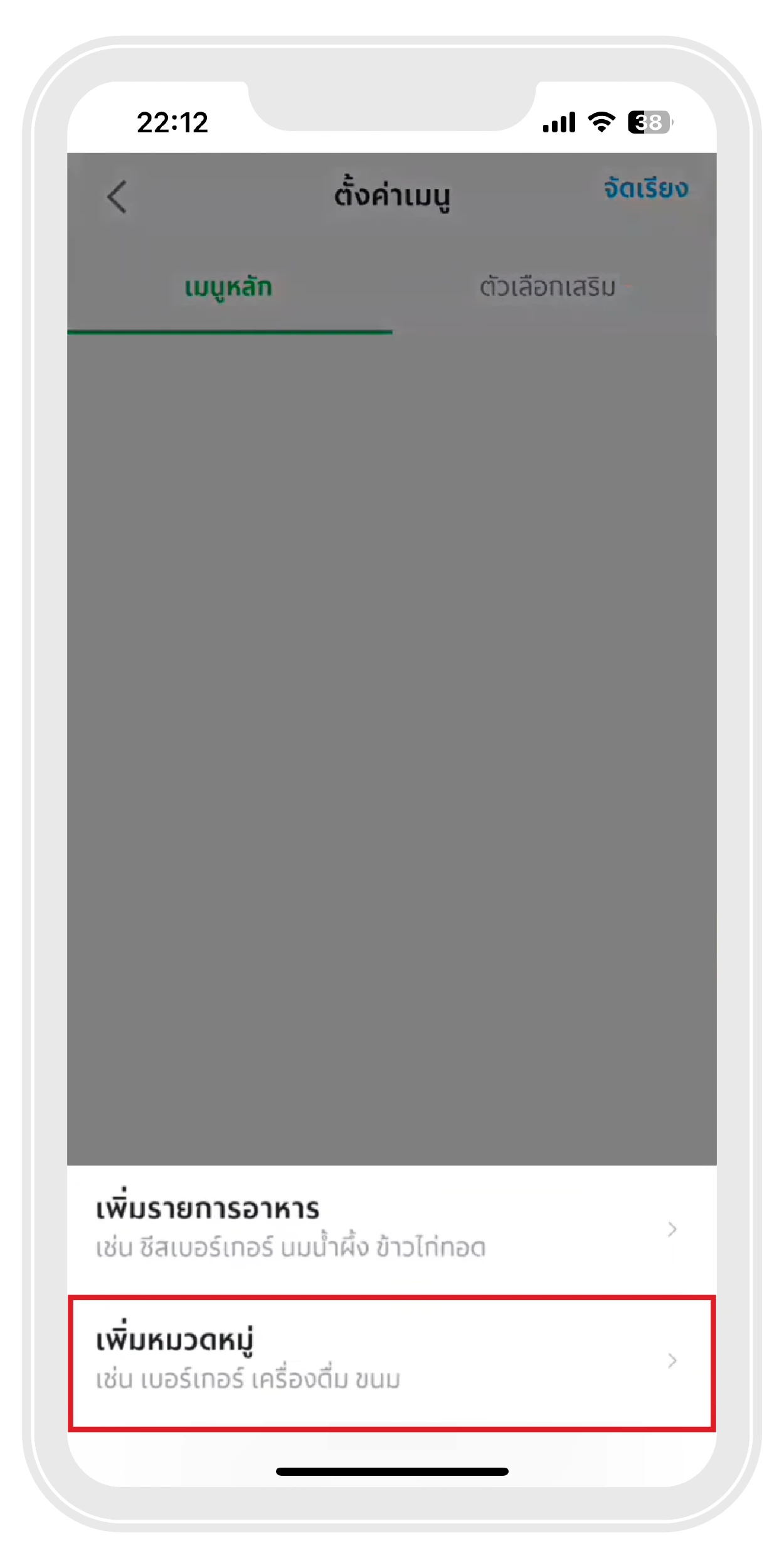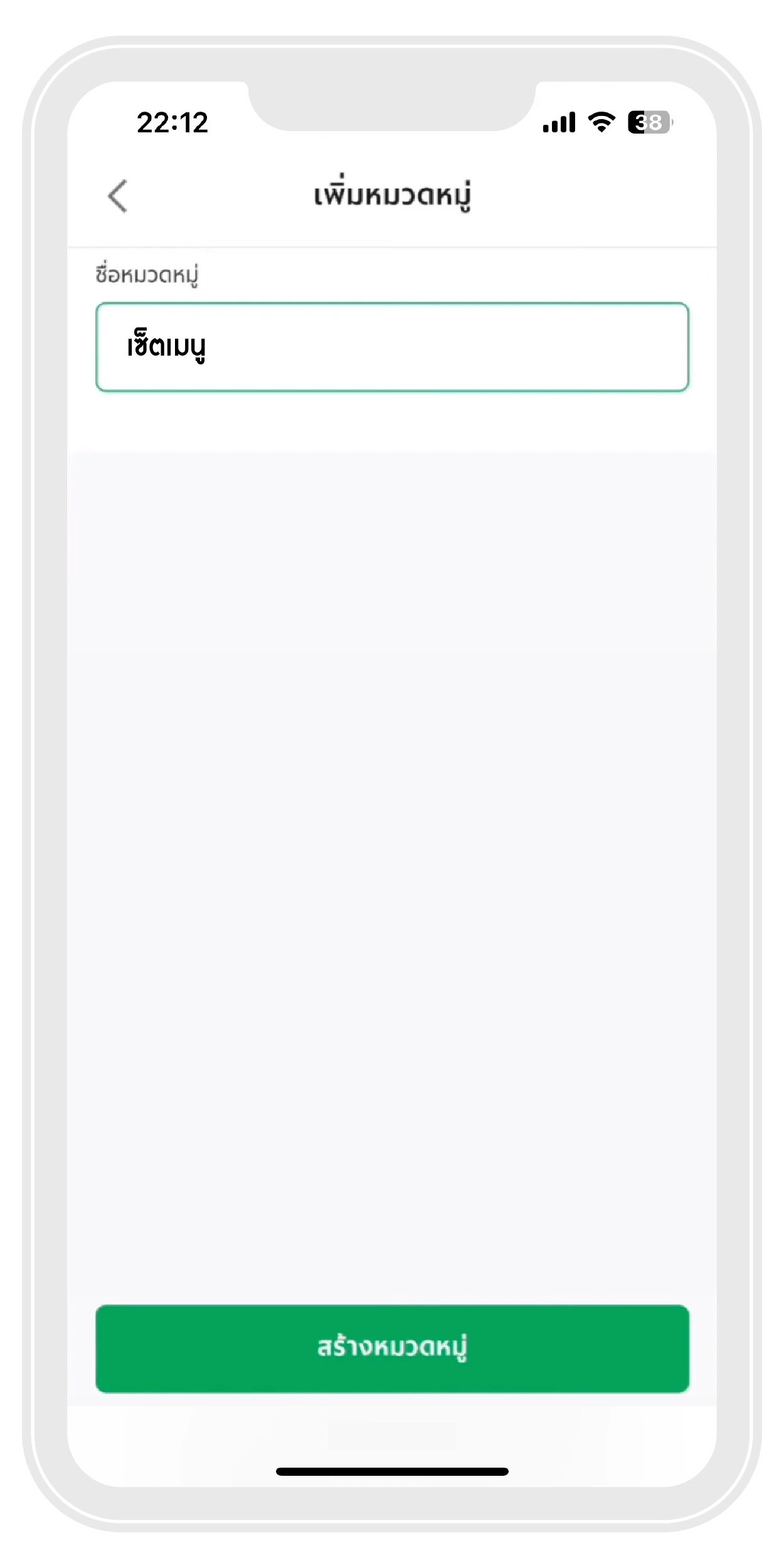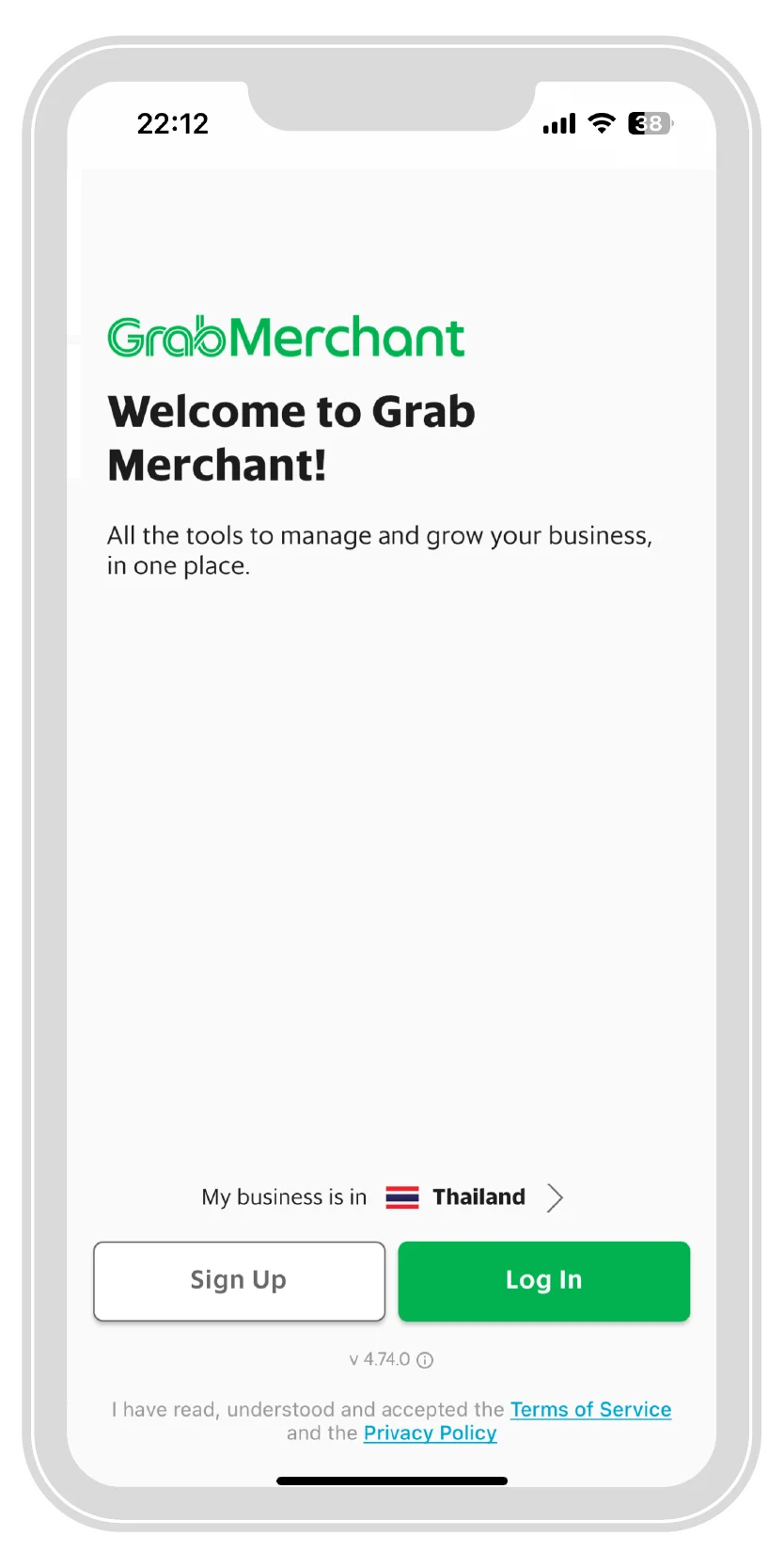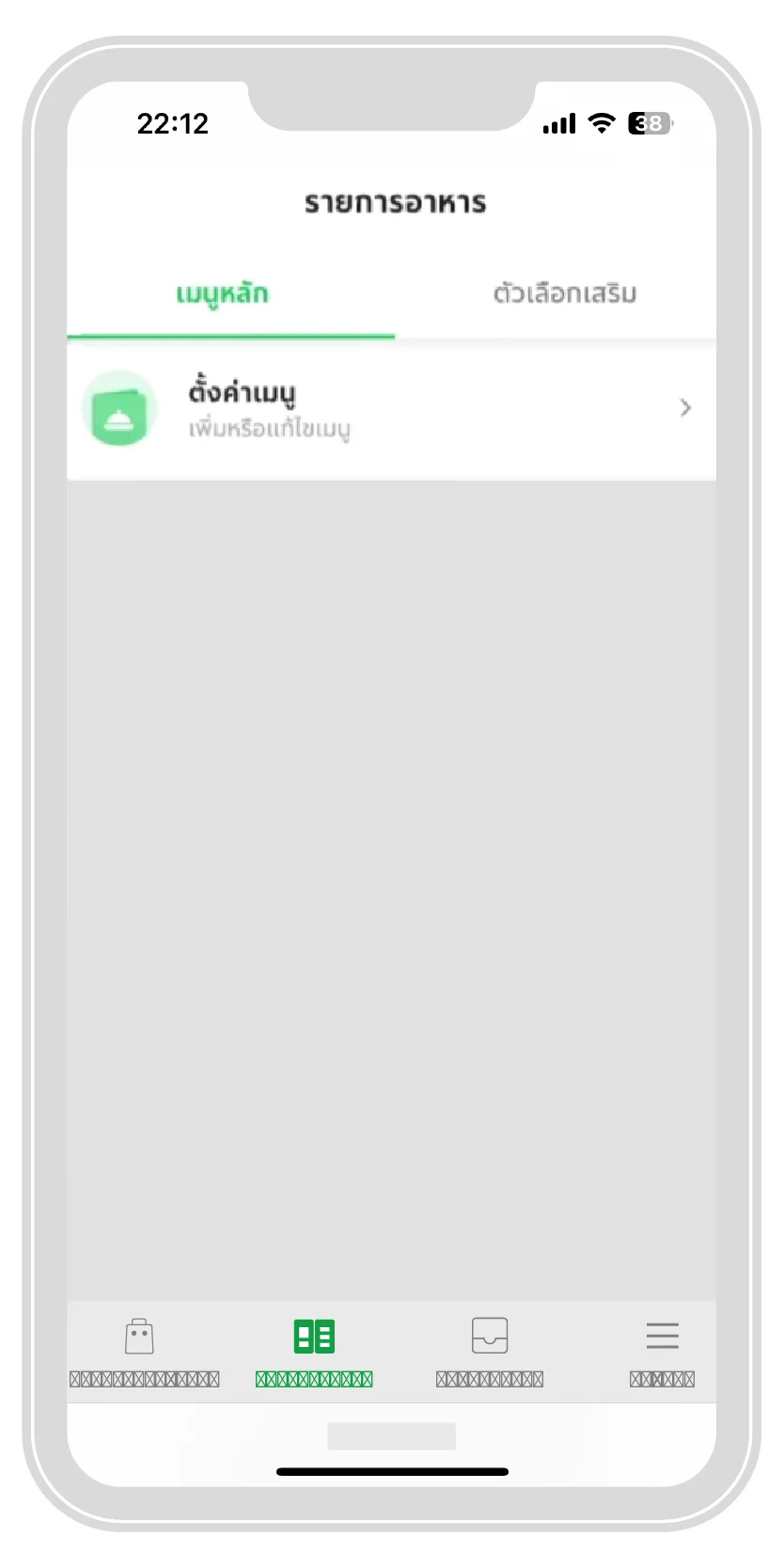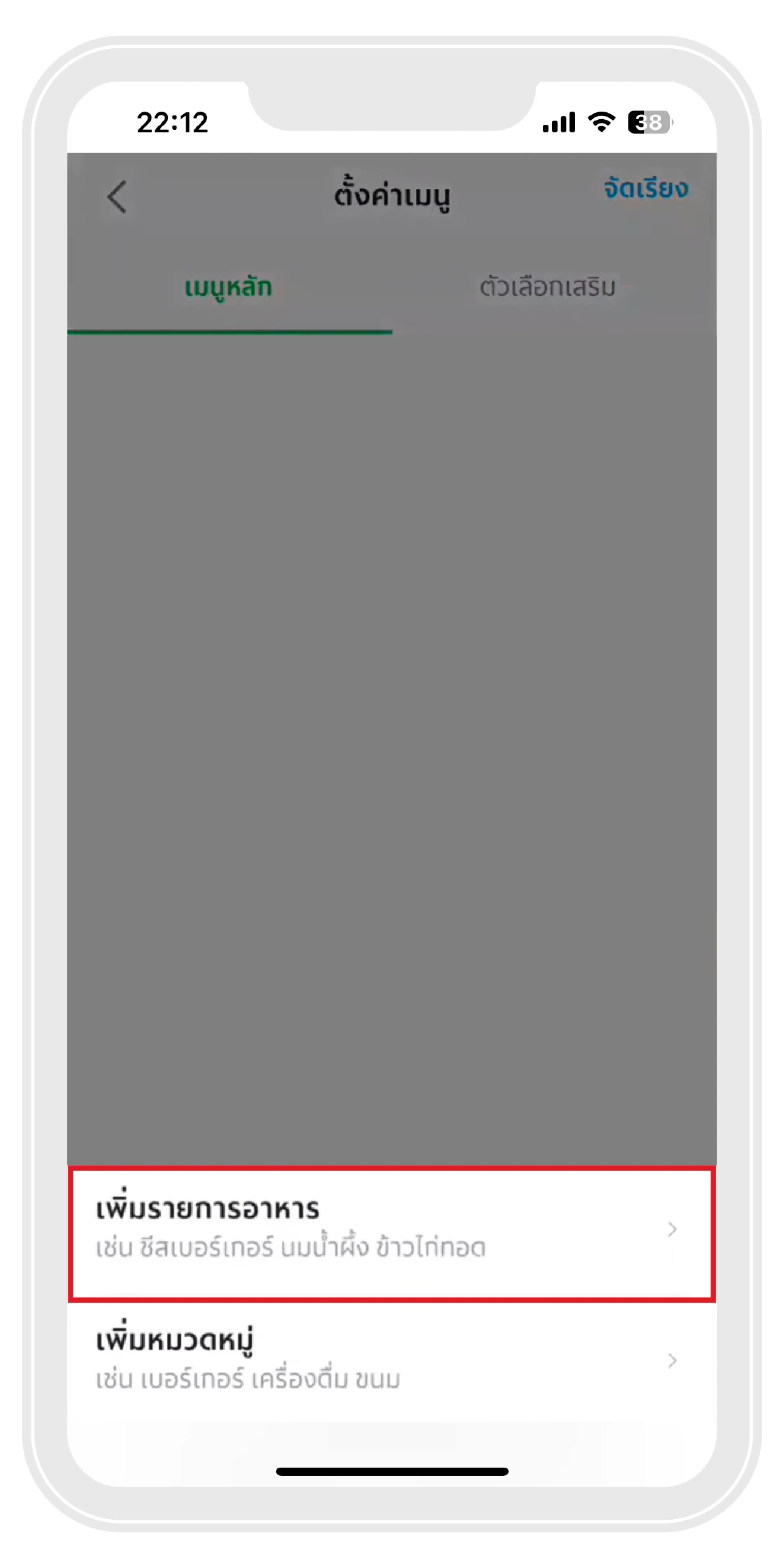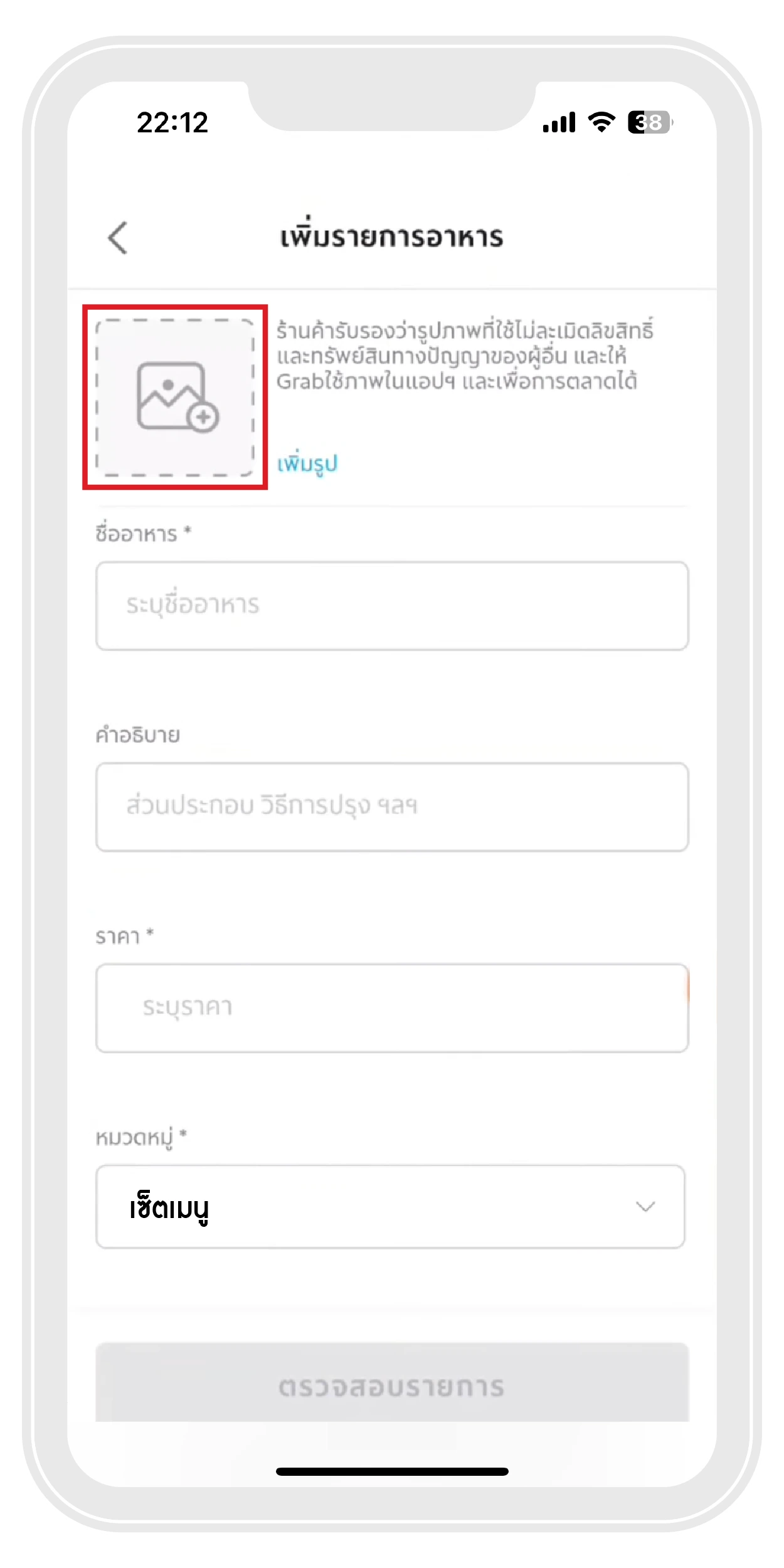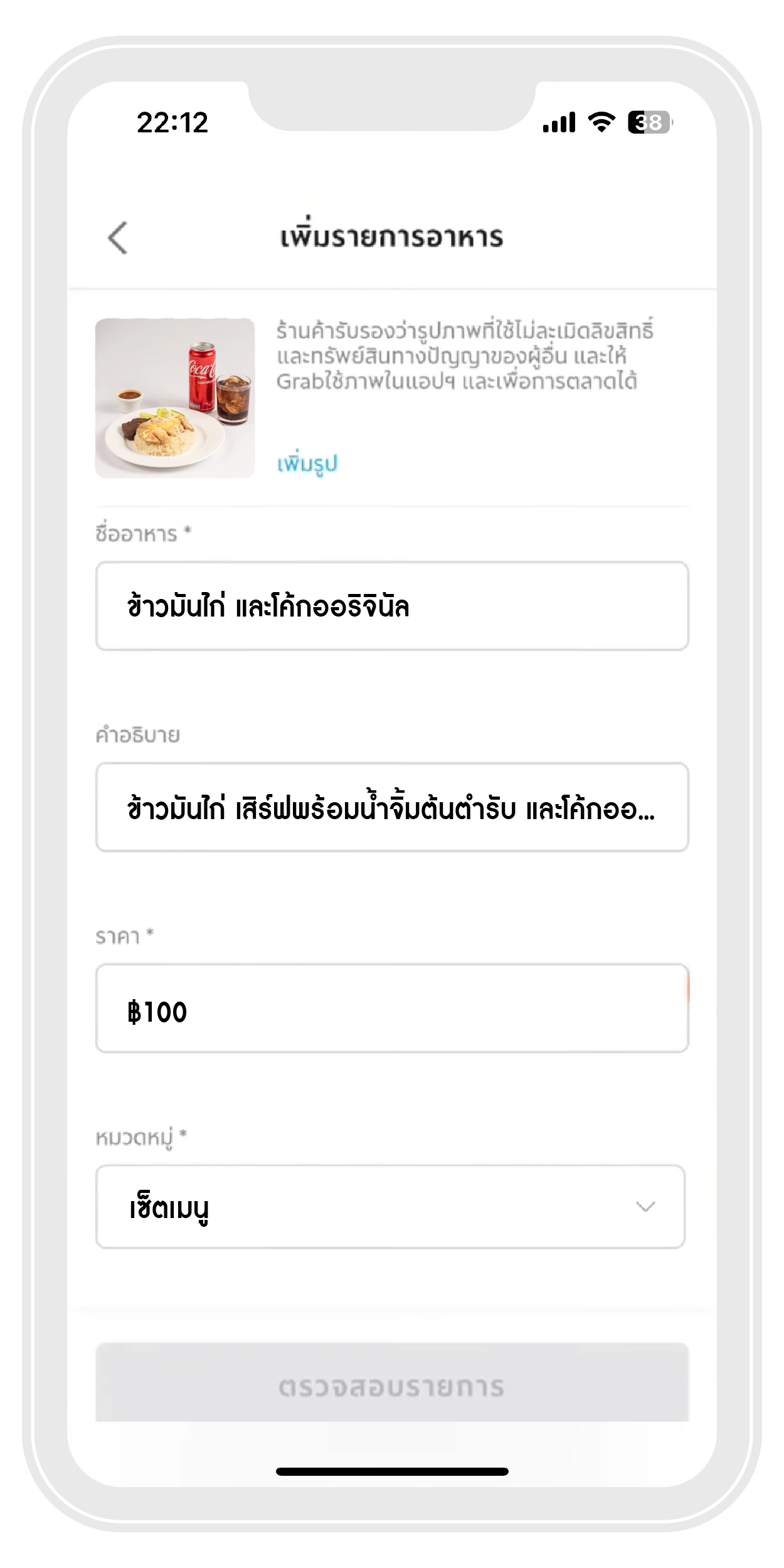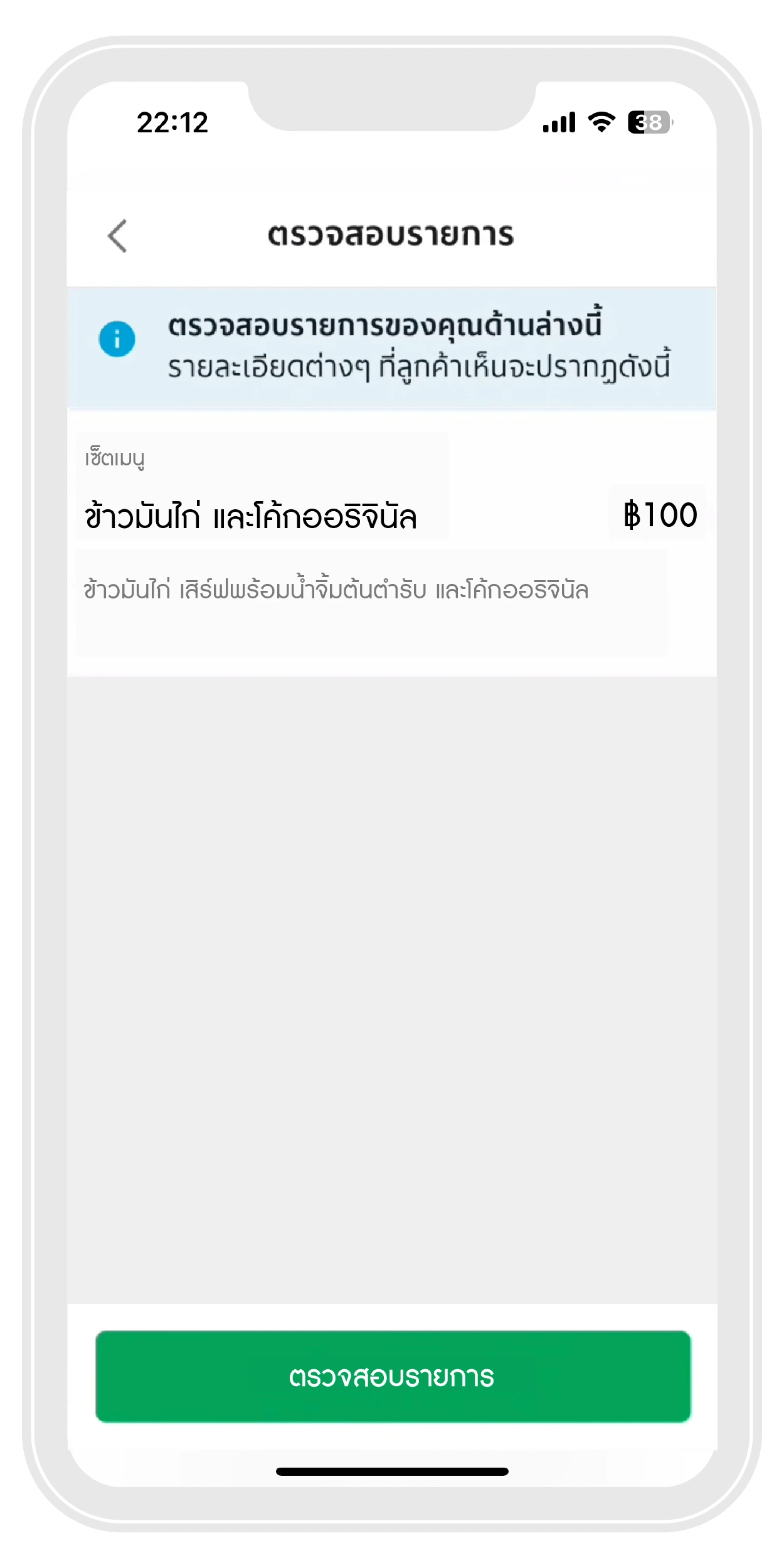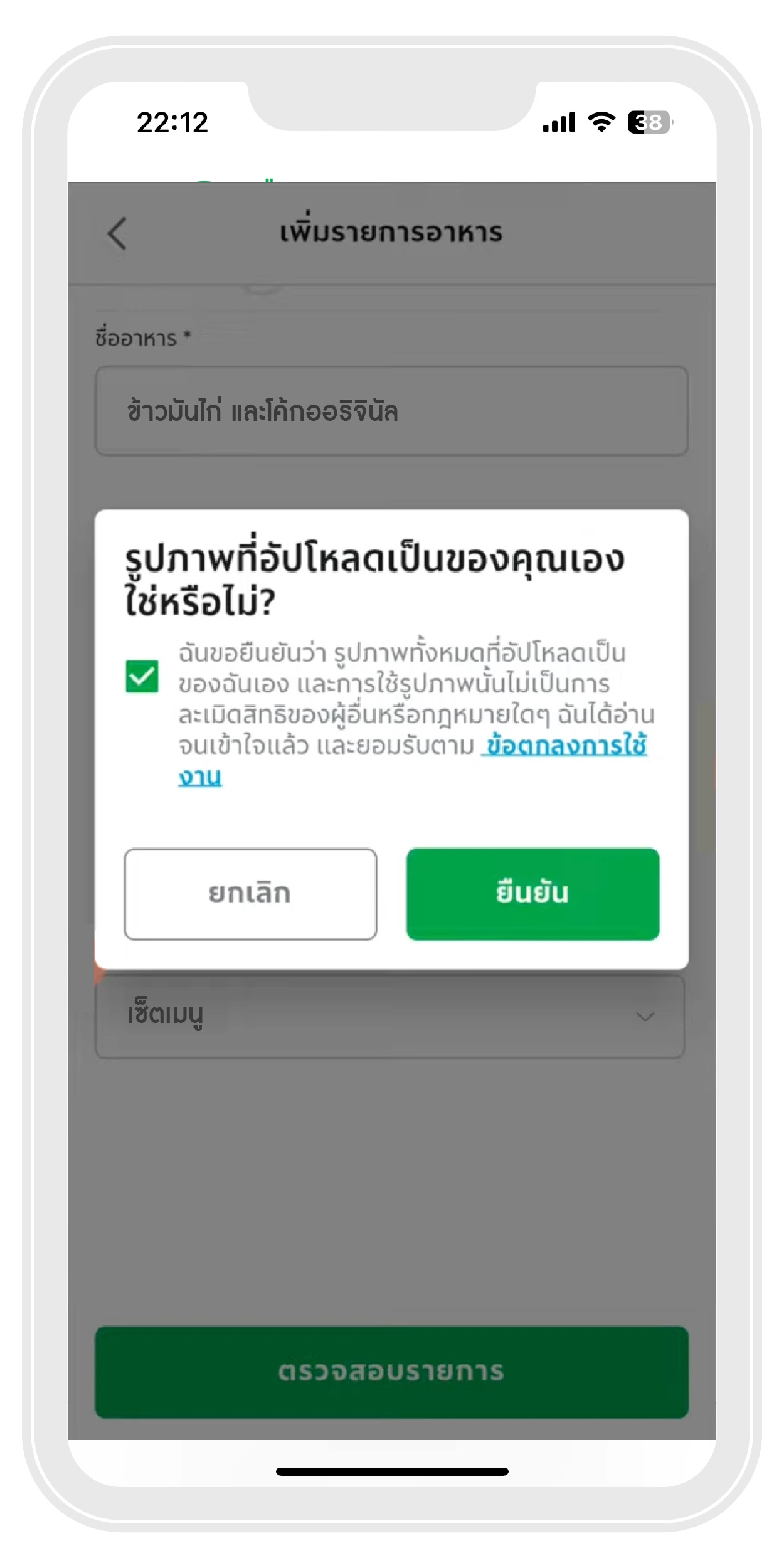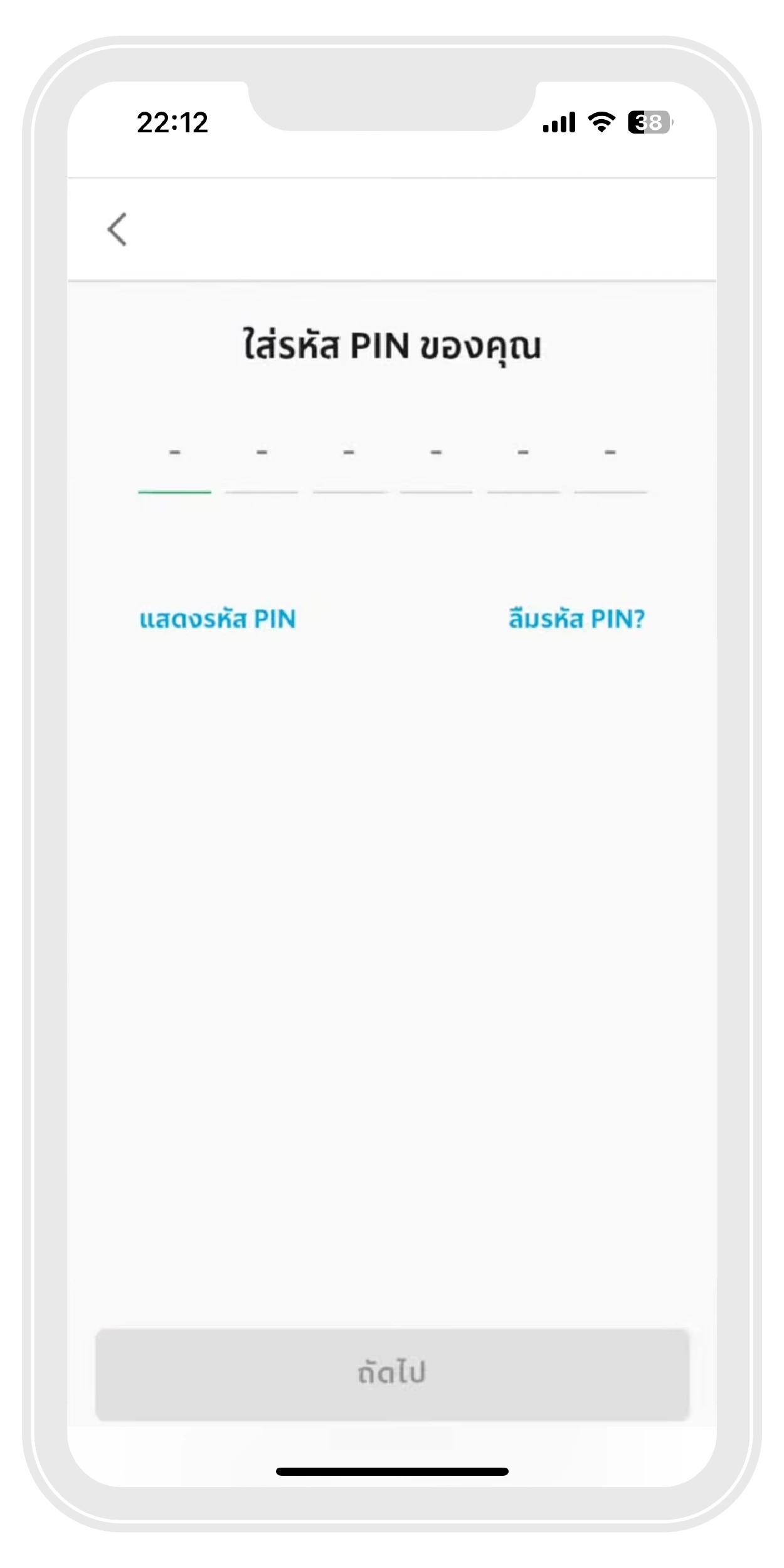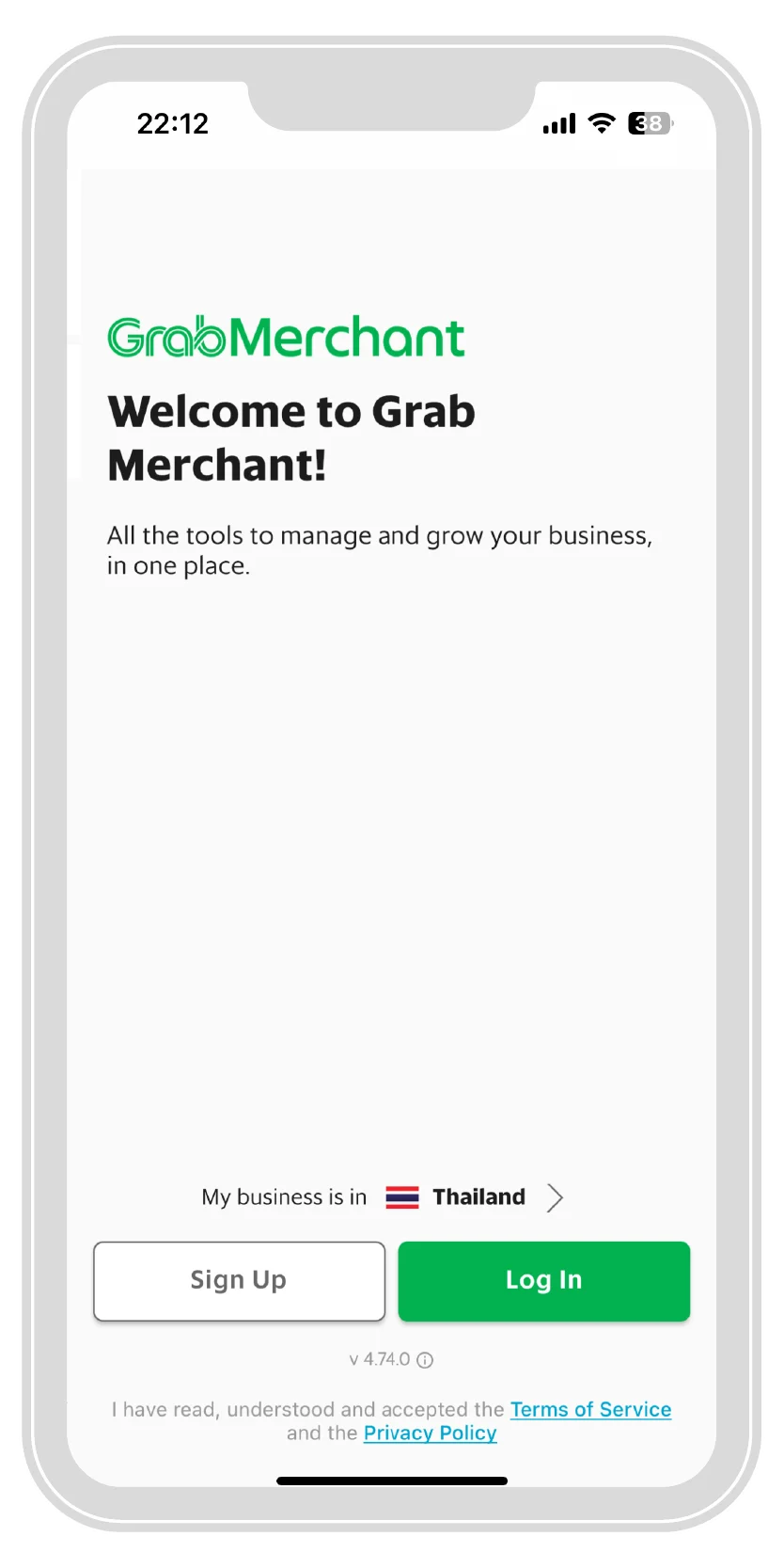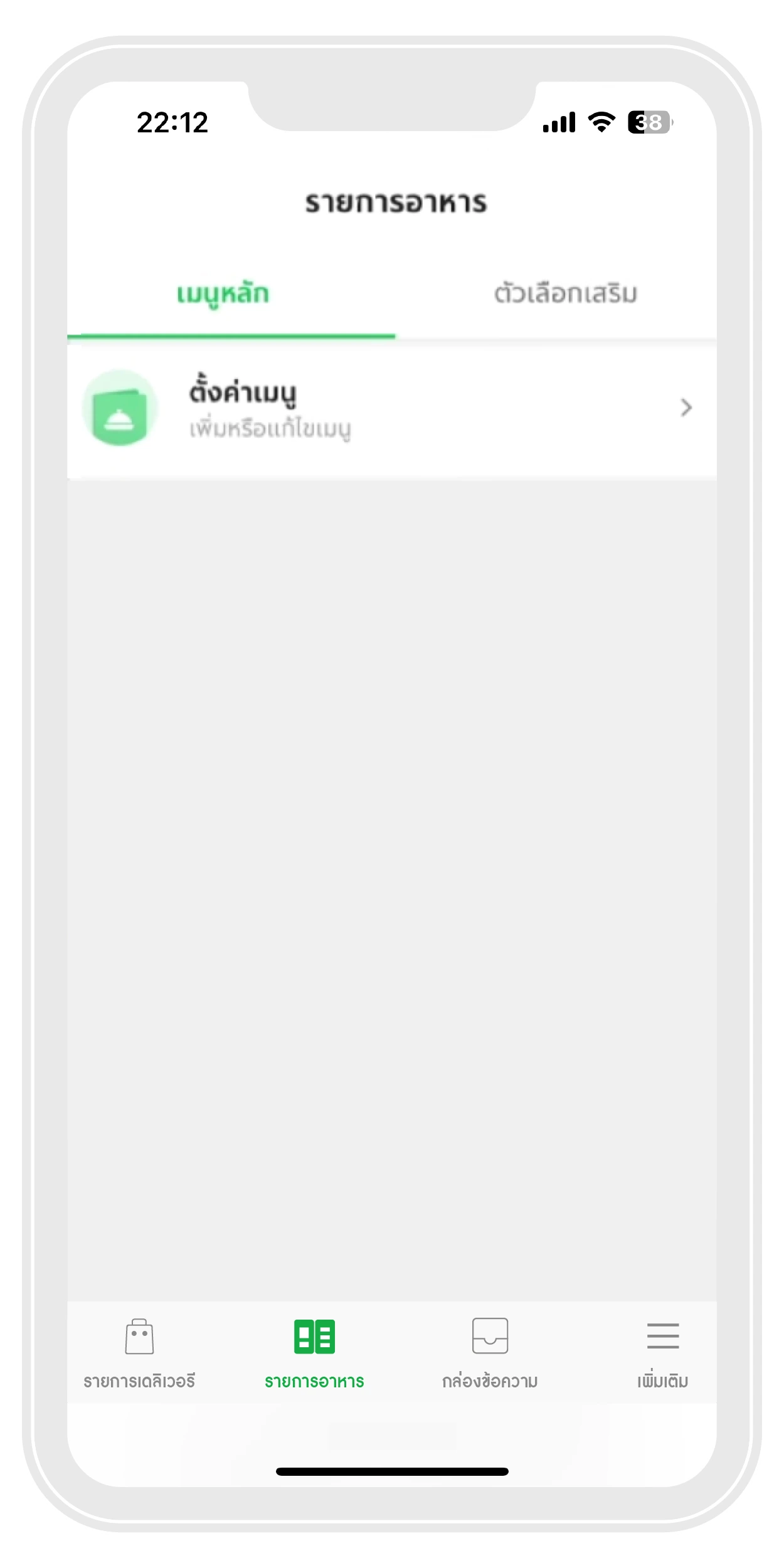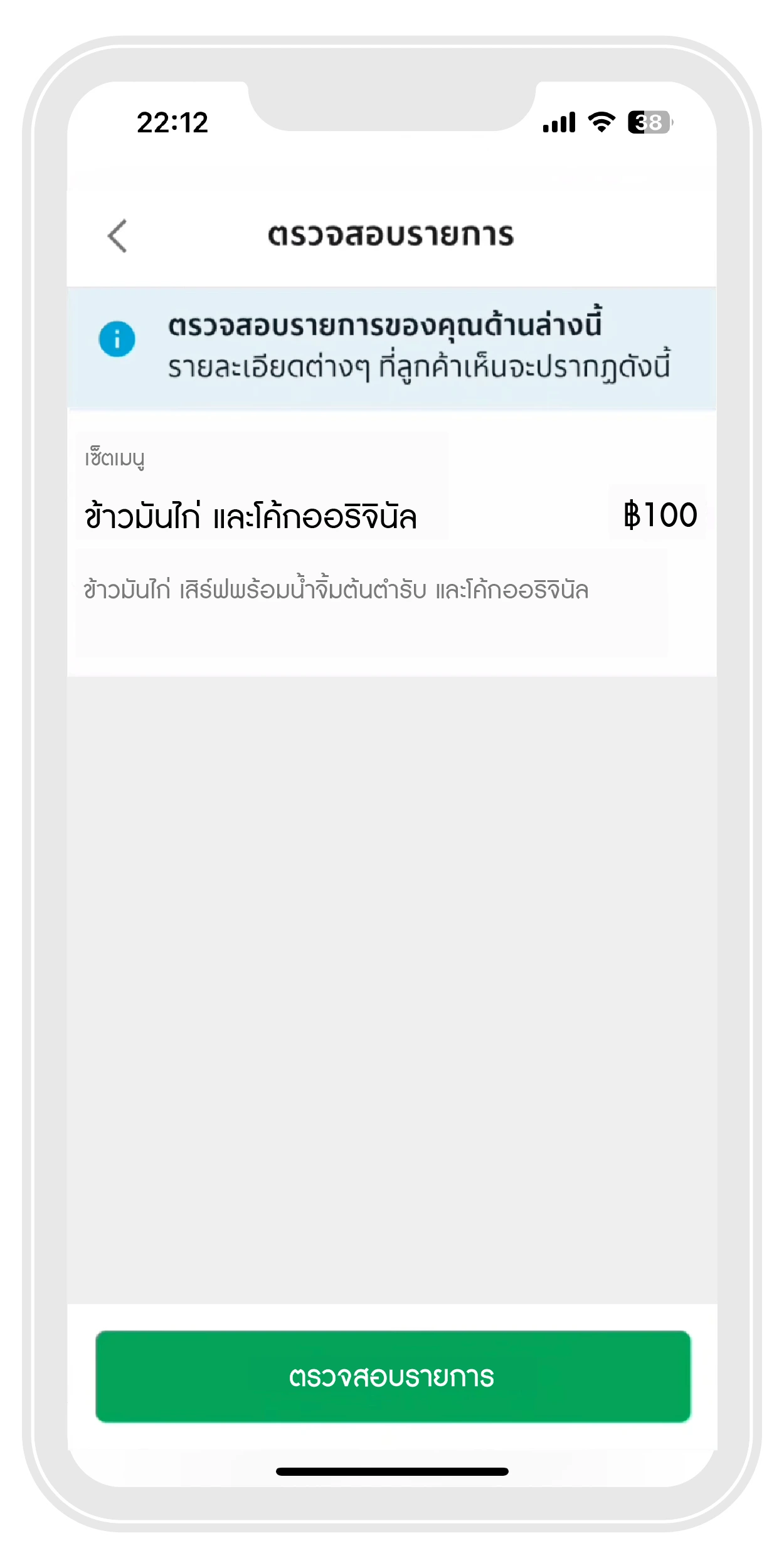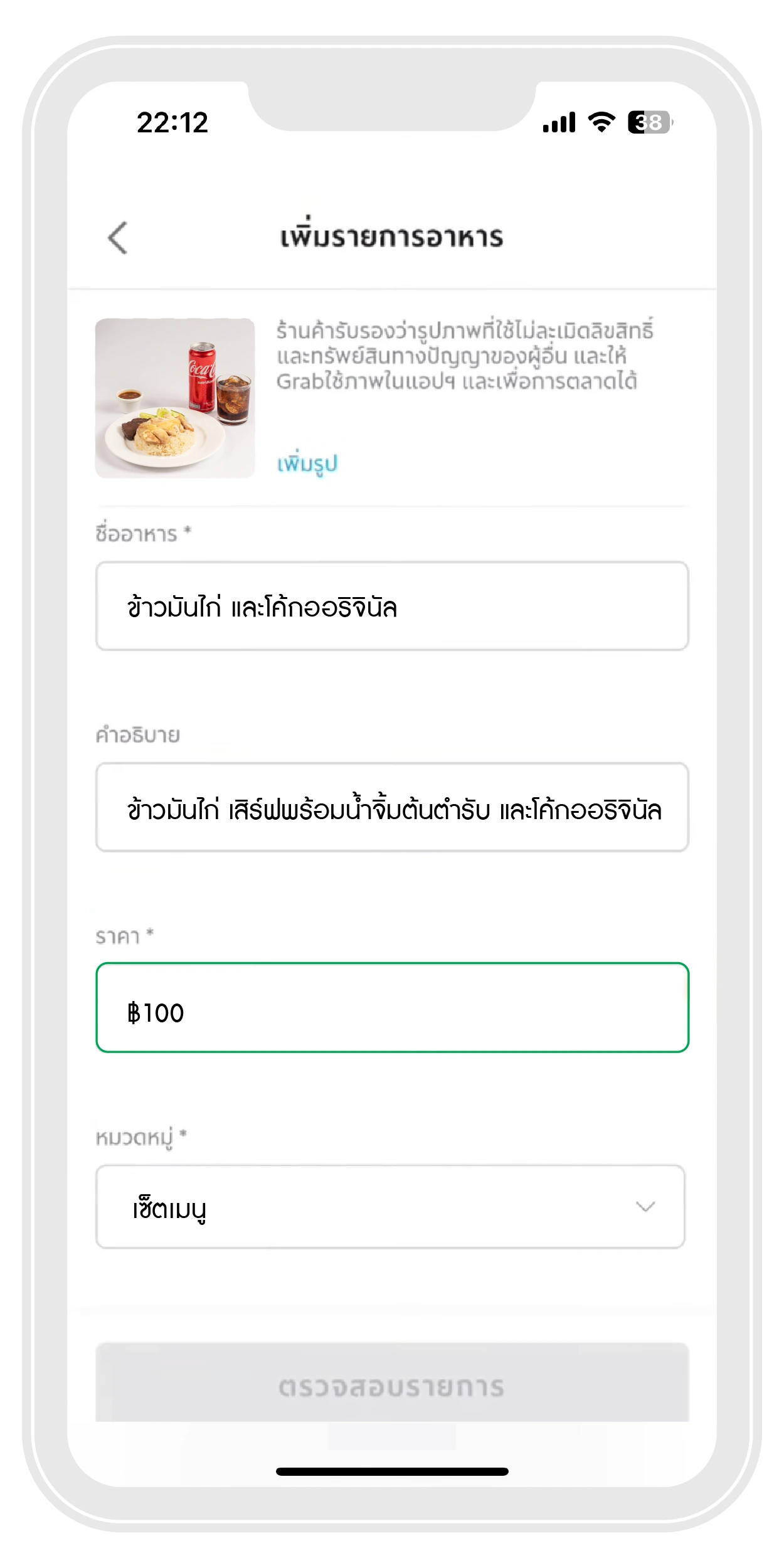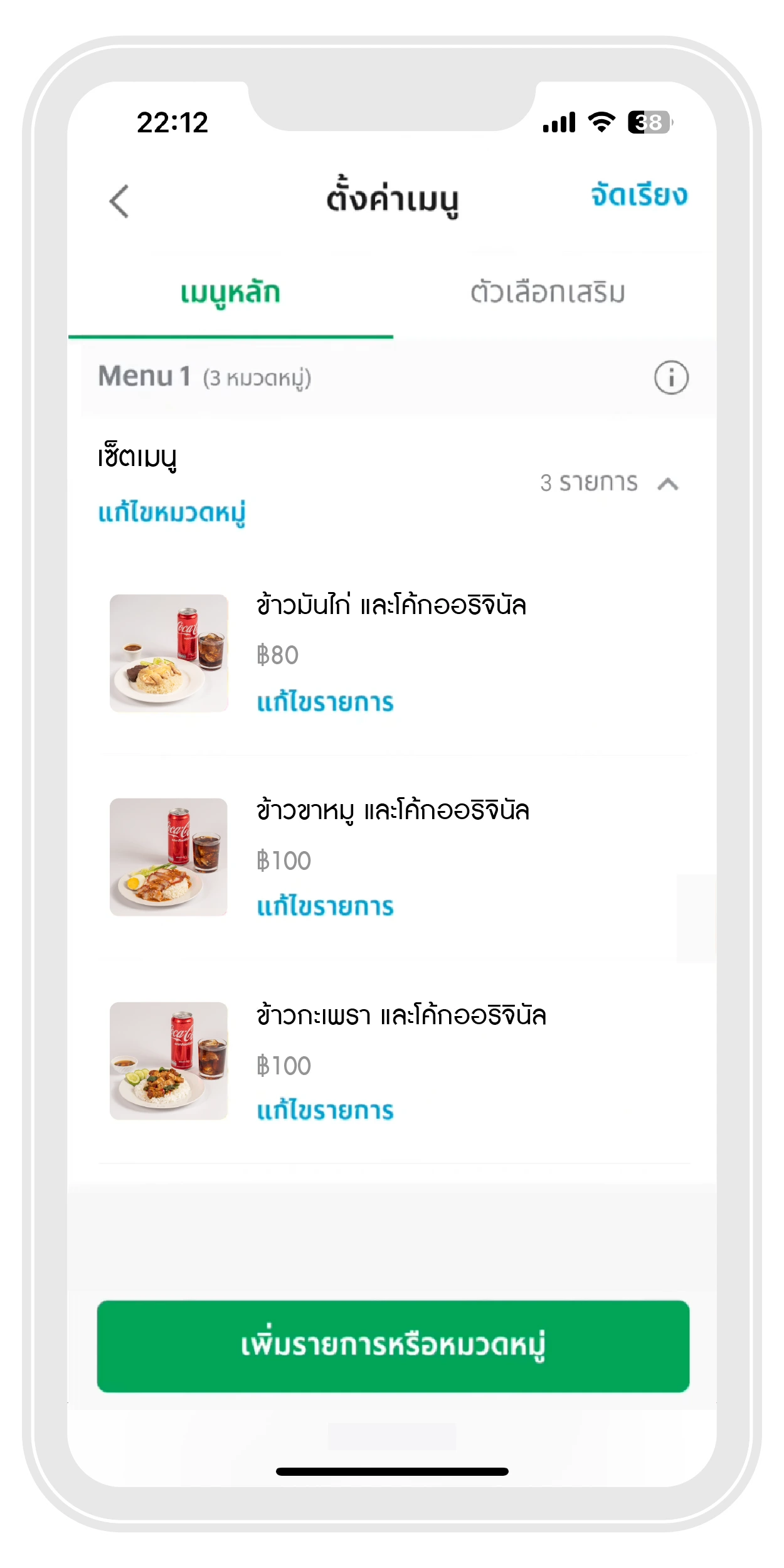Sell food on GrabFood
FAQ
Q : Signing up as a GrabFood restaurant partner is there an entry fee?
A : There is no entry fee or application fee whatsoever.
Q : What do I need to prepare to become a GrabFood restaurant partner?
A : Restaurant operators interested in becoming a partner can find the details of preparing the application documents as follows.
Thai person
Individual form:
1. A copy of the ID card
2. A copy of the Kasikorn Bank or Krungsri Bank account (The account must have active transactions)
Juristic person:
1. A copy of Baphob 20 (tax registration certificate)
2. A copy of the company registration certificate (no more than 3 months)
3. A copy of the authorized identification card
4. A copy of the Kasikorn Bank or Krungsri Bank account (The account must have active transactions)
foreigner
Individual form:
1. A copy of the passport
2. A copy of business license documents in Thailand
3. A copy of documents showing residence in Thailand such as house rent documents, telephone bills, water bills, electricity bills, etc.
4. A copy of the Kasikorn Bank or Krungsri Bank account (The account must have active transactions)
Juristic person:
1. A copy of the passport
2. A copy of business license documents in Thailand
3. A copy of documents showing residence in Thailand such as house rent documents, telephone bills, water bills, electricity bills, etc.
4. A copy of Baphop 20 (tax registration certificate)
5. A copy of the company registration certificate (issued no more than 3 months)
6. A copy of Kasikorn Bank or Krungsri Bank account (The account must have active transactions)
note:
– The authorized signatory must sign a true copy on every document. with the company seal
– If there is authorization for another person to sign instead, a certified power of attorney is required.
– All copies of documents must be signed to certify true copies.
IMPORTANT: Don't forget to have Android and Gmail tools available for download and registration. (GrabMerchant) to receive orders (Huawei is not yet supported)
Q : Do electronic contract documents have an expiration date?
A : No, but you should sign the contract electronically via email as soon as possible because our customers are waiting to eat from your restaurant!
Q : What should I do if the contract documents are not verified?
A : Please verify the documents are correct before submitting them to speed up becoming a GrabFood restaurant partner.
If your document fails verification, you will receive an email from the staff within 3-5 days with the restaurant code to attach new documents or information via the form after the electronic contract is signed.
Q : What to do if there is no province to choose from?
A : We are expanding our service area to cover more soon.
Q : If I don't have a storefront, can I join as a GrabFood restaurant partner?
A : Yes, you can become a restaurant partner with us by providing the above documents.
Q : How can I receive orders from customers?
A : You can receive orders from your customers through GrabMerchant instantly. You can download free from Google Play (Android only) only after receiving an activation email.
The restaurant app can manage your restaurant system manually, whether it's opening-closing, adding/editing food menus, creating promotions, etc.
Q : How do I earn from sales?
A : You will receive the balance transferred to your bank account the next day. You can check sales reports from your restaurant app and email.
Q : How do I want to add a branch or add a new restaurant?
A : Restaurants can register to receive documents for adding a branch or adding a restaurant. (under the original owner) itself is as simple as:
1. Register as a restaurant partner through this website
2. Receive a restaurant information registration form and a restaurant code to fill out via email within 5 minutes.
3. Select the application status in the form under the heading “Add Restaurant under Previous Owner or Add Branch”.
4. Fill in the restaurant information correctly and receive an electronic contract (E-Contract) to sign and confirm within 1 day via email.
5. After signing the contract, the restaurant will receive an email within 3-5 days to learn how to activate the system yourself.
note:
– The authorized signatory must be the same as the main contractor only.
– The restaurant will receive an email informing of the restaurant information change after GrabFood has completed the process.
– If the information provided by the restaurant is incorrect, the company will not be able to process it for the restaurant.
Please verify all information before submitting the form.